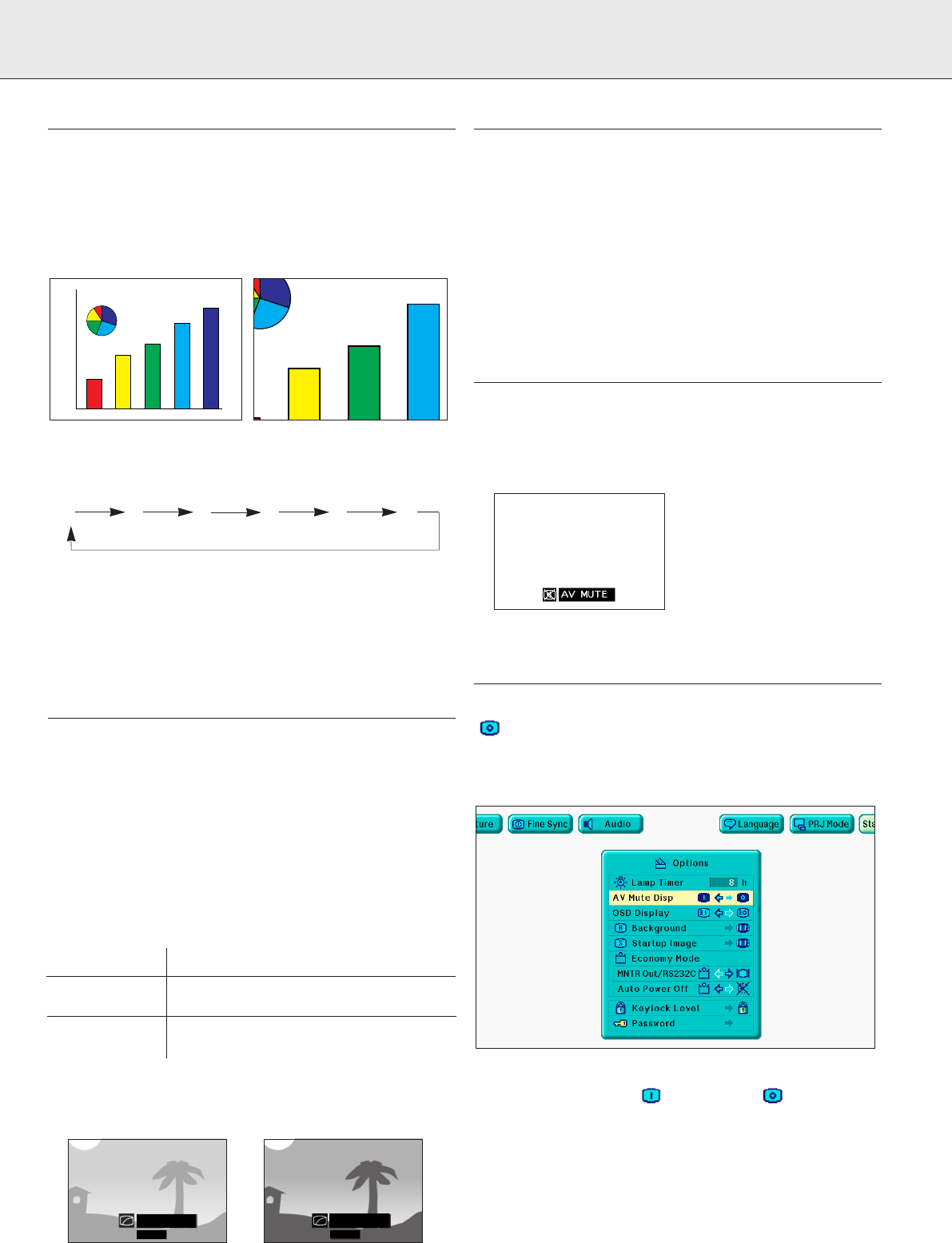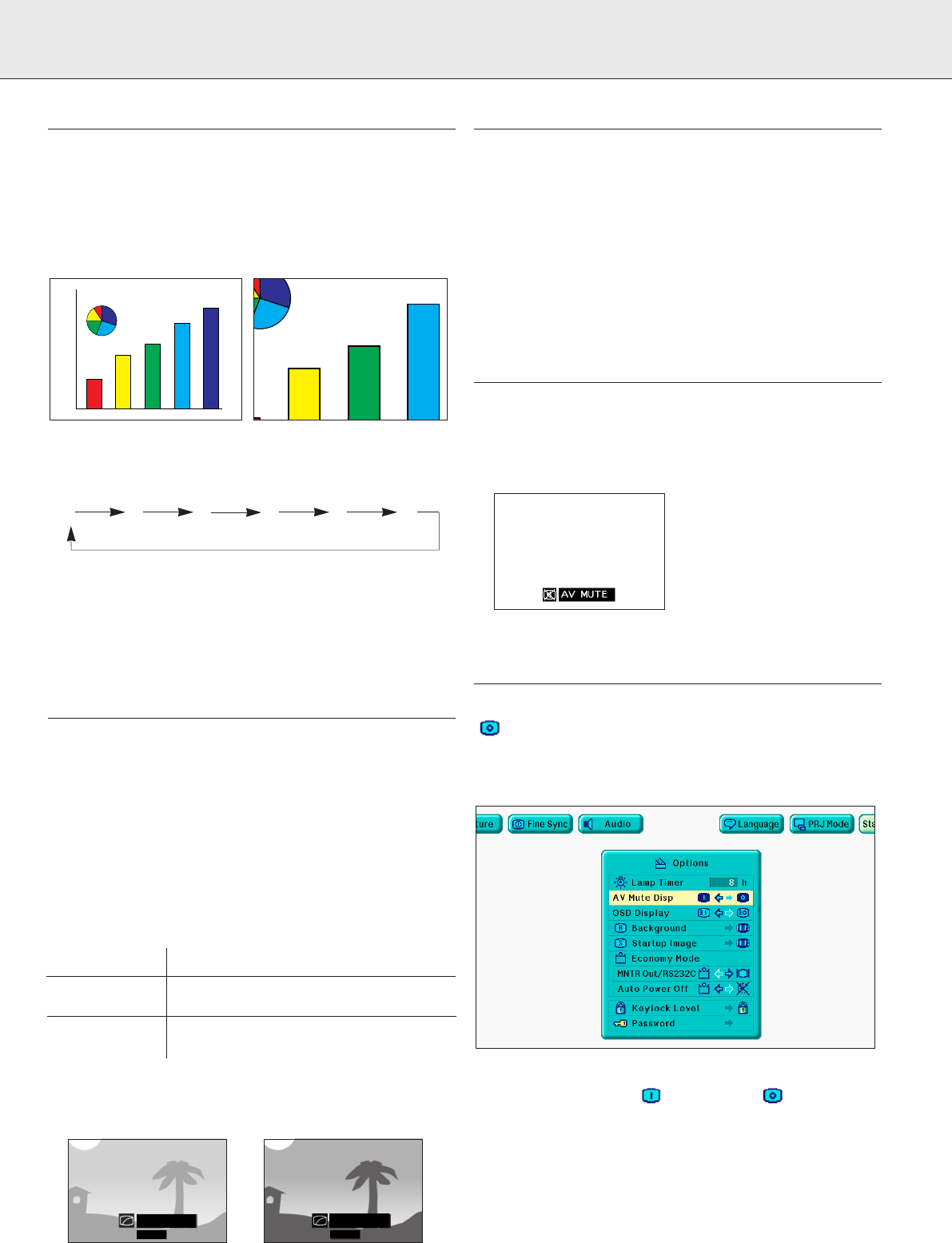
23
DIGITAL IMAGE MAGNIFICATION (D-ZOOM)
This function allows you to magnify a specific portion of an
image. This is useful when you want to display a detailed
portion of the image.
1.
Press D-Zoom. Each time D-Zoom is pressed, the image will
be magnified.
2.
When the image is magnified, you can pan and scan around
the image by using 3 , 4 , 1 or 2.
– Each time D-Zoom is pressed, image magnification toggles
as shown below.
x1 x2 x3 x4 x6 x8
– If the input signal is changed during digital image
magnification, the image will return to 1.
The input signal is changed:
• when Data 1, Data 2 or Video is pressed on the projector, or
Input on the remote control,
• when the input signal is interrupted, or
• when the input resolution and refresh rate changes.
DIGITAL VIDEO EFFECT CORRECTION (V-EFFECT)
(on projector keyboard only)
– V-Effect is an image quality enhancement function that offers
a richer image by brightening the darker portions of the
image without altering the brightness of the brighter
portions.
– Two V-Effect settings are available to allow for differences in
the images played and in the brightness of the room.
– When you are watching images with frequent, dark scenes,
such as a film or concert, or when you are watching images
in a bright room, this feature makes the dark scenes easier
to see and gives the impression of greater depth in the
image.
V-Effect Modes
Selected Mode V-Effect
V-Effect off Standard picture without Video Effect
correction.
V-Effect on Gives greater depth to darker portions of
image.
•
Press V-Effect. Each time V-Effect is pressed, the V-Effect
level toggles as shown below.
PICTURE DISPLAY MODE (V-FORMAT)
(on projector keyboard only)
This function allows you to modify or customise the picture
display mode to enhance the input image.
Depending on the input signal,you can choose NORMAL,FIT
TO SCREEN,DOT BY DOT,WIDE or NORMAL (WIDE)image.
– Each time V-Format is pressed, the picture mode changes as
shown on the next page.
Notes:
– "FIT TO SCREEN" is displayed only when SXGA signals that
are not in 4:3 aspect ratio are input.
– DOT BY DOT mode displays images in their native resolution
and not expanded to fit the LCD resolution.
AV MUTE FUNCTION
This function can be used for muting the sound of the
projector (or an external connected sound amplifier) and for
muting the picture.
Press A/V Mute.
–‘AV Mute’ is displayed on the screen.
To return to the original projected image, press A/V Mute
again.
TURNING OFF THE ON-SCREEN DISPLAY (OSD)
The On-screen Display (‘AV Mute’) that appears during mute
screen can be turned off. When ‘AV Mute Disp’ is set to
‘’ in the GUI menu, ‘AV Mute’ will not be displayed during
function.
1.
Press Menu.
2.
Press 1 / 2 to select ‘Options’.
3.
Press 3 / 4 to select ‘AV Mute Disp’.
4.
Press 1 / 2 to select ‘’ to turn on or ‘’ to turn off
the function.
5.
To exit from the GUI, press Menu.
V-EFFECT
ON
V-EFFECT
OFF
9. OTHER SETTINGS