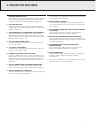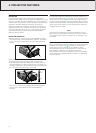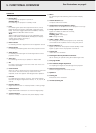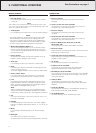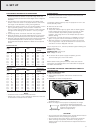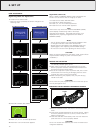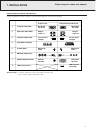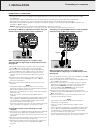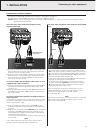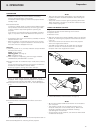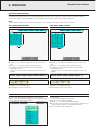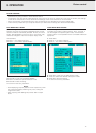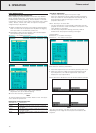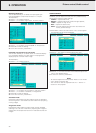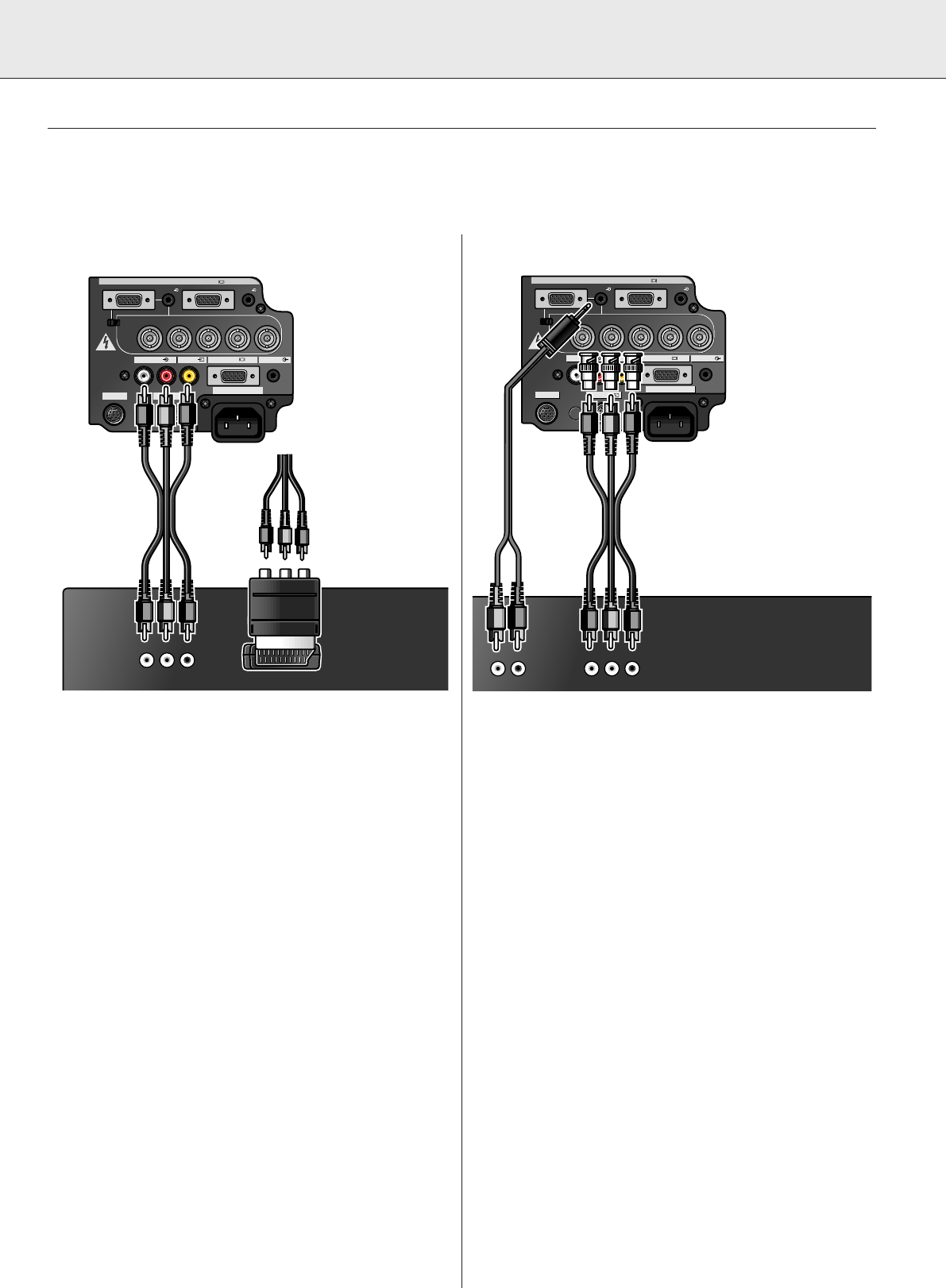
13
VCR, Laser disc, other audiovisual equipment using
standard video input
1.
Connect the yellow RCA connector
(K)
to the corresponding
yellow Video Input terminal on the projector and the Video
output terminal on the video source.
2.
To use the built-in audio system, connect the red and white
RCA connectors to the corresponding red and white Audio
Input terminals on the projector
(L)
and the Audio output
terminals on the video source.
In case your VCR, Laser Disc player, video camera or TV is
equipped with a Scart connector:
1.
Connect the Scart/RCA Audio Video adapter supplied
(4)
to
the Scart connector of the VCR, Laser Disc player, video
camera or TV.
2.
Plug the video/audio connection cable
(2)
supplied into both
the adapter and the Video in
(K)
and Audio in(L/R) sockets
(L)
of the projector.
In case your Audiovisual equipment is equipped with a S-
Video connector:
The S-Video Input terminal uses a video signal system in which
the picture is separated into a color and a luminance signal to
realize a higher-quality image.
1.
Plug the S-Video connection cable supplied
(5)
into the
Audiovisual equipment and the S-Video in socket
(I)
of the
projector.
2.
Plug an audio connection cable
(optional)
or the video/audio
connection cable
(2)
supplied into both the Audio in L/R
sockets
(L)
of the projector and the Audio out L/R sockets
of the Audiovisual equipment.
Insert the white plug into the L socket and the red plug into
the R socket.
Note:
If your video equipment does not have an S-video output
terminal, use the Composite video output terminal.
DVD, DTV, other component video equipment using 5 BNC
input
1.
To use the 5 BNC connector, slide the 15 pin/BNC switch
(M)
on the rear terminals to the BNC position. Connect each
BNC connector to the corresponding BNC Input 1 terminals
(E)
on the projector. (BNC-RCA adapters
(6)
are included for
use with RCA type cables and sources.)
2.
Connect the other end of the cable
(2)
to the corresponding
terminals of a DVD player or DTV decoder.
3.
To use the built-in audio system, connect one end of the
computer audio cable
(optional)
to Audio Input 1 terminal
(B)
on the projector. Connect the other end to the Audio
output terminal on the video source.
When connecting the projector to a DVD player or a DTV
decoder equipped with Component video outputs, select
‘Component’ for ‘Signal Type’ in the GUI ‘Picture’
menu (see page 20).
Note:
After the use of ‘Component’, when connecting to a computer
again, select ‘Computer/RGB’ for ‘Signal Type’ in the GUI
‘Picture’
menu (see page 20).
Data 1 in (15pin)
15pin BNC R (Pr)
L R
APPARATEN SKALL
ANSLUTAS TILL
JODAT UTTAG.
B (Pb) VDG/G sync (Y) HD (C sync)
Data 1 in (BNC)
Data 2 in
Audio 1 Audio 2
Data 1 in (15pin)
15pin BNC R (Pr)
L R
APPARATEN SKALL
ANSLUTAS TILL
JODAT UTTAG.
B (Pb) VDG/G sync (Y) HD (C sync)
Data 1 in (BNC)
Data 2 in
Audio 1 Audio 2
S-Video inRS-232C
110-120V / 220-240V~
Audio in Video in Audio outData out
Computer - RGB / Component inputs
S-Video inRS-232C
110-120V / 220-240V~
Audio in Video in Audio outData out
Computer - RGB / Component inputs
Video BNC
out
Video BNC
out
L Audio R
out
L Audio R
out
Data 1 in (15pin)
15pin BNC R (Pr)
L R
APPARATEN SKALL
ANSLUTAS TILL
JODAT UTTAG.
B (Pb) VDG/G sync (Y) HD (C sync)
Data 1 in (BNC)
Data 2 in
Audio 1 Audio 2
Data 1 in (15pin)
15pin BNC R (Pr)
L R
APPARATEN SKALL
ANSLUTAS TILL
JODAT UTTAG.
B (Pb) VDG/G sync (Y) HD (C sync)
Data 1 in (BNC)
Data 2 in
Audio 1 Audio 2
S-Video inRS-232C
110-120V / 220-240V~
Audio in Video in Audio outData out
Computer - RGB / Component inputs
S-Video inRS-232C
110-120V / 220-240V~
Audio in Video in Audio outData out
Computer - RGB / Component inputs
L Audio R
out
Video
out
L Audio R
out
Video
out
7. INSTALLATION
CONNECTING TO VIDEO EQUIPMENT
General
– The figures in brackets
(1)
correspond to the figures in the diagram on page
11
.
The characters in brackets
(A)
correspond to characters in
fig. 3
on page 4.
–
Caution:
Always turn off the projector while connecting to video equipment, in order to protect both the projector and the
equipment being connected.
Scart/RCA adapter
(Europe only)
(K)
(2)
(4)
(L)
(2)
(6)
(M)
(B)
(M)
Optional
(E)
Connecting to video equipment