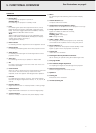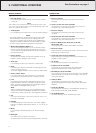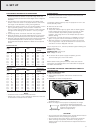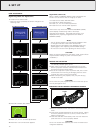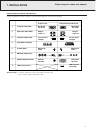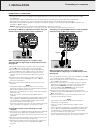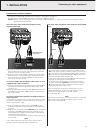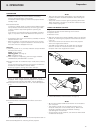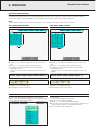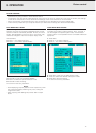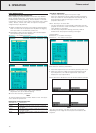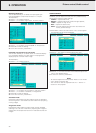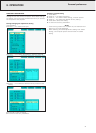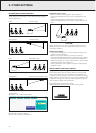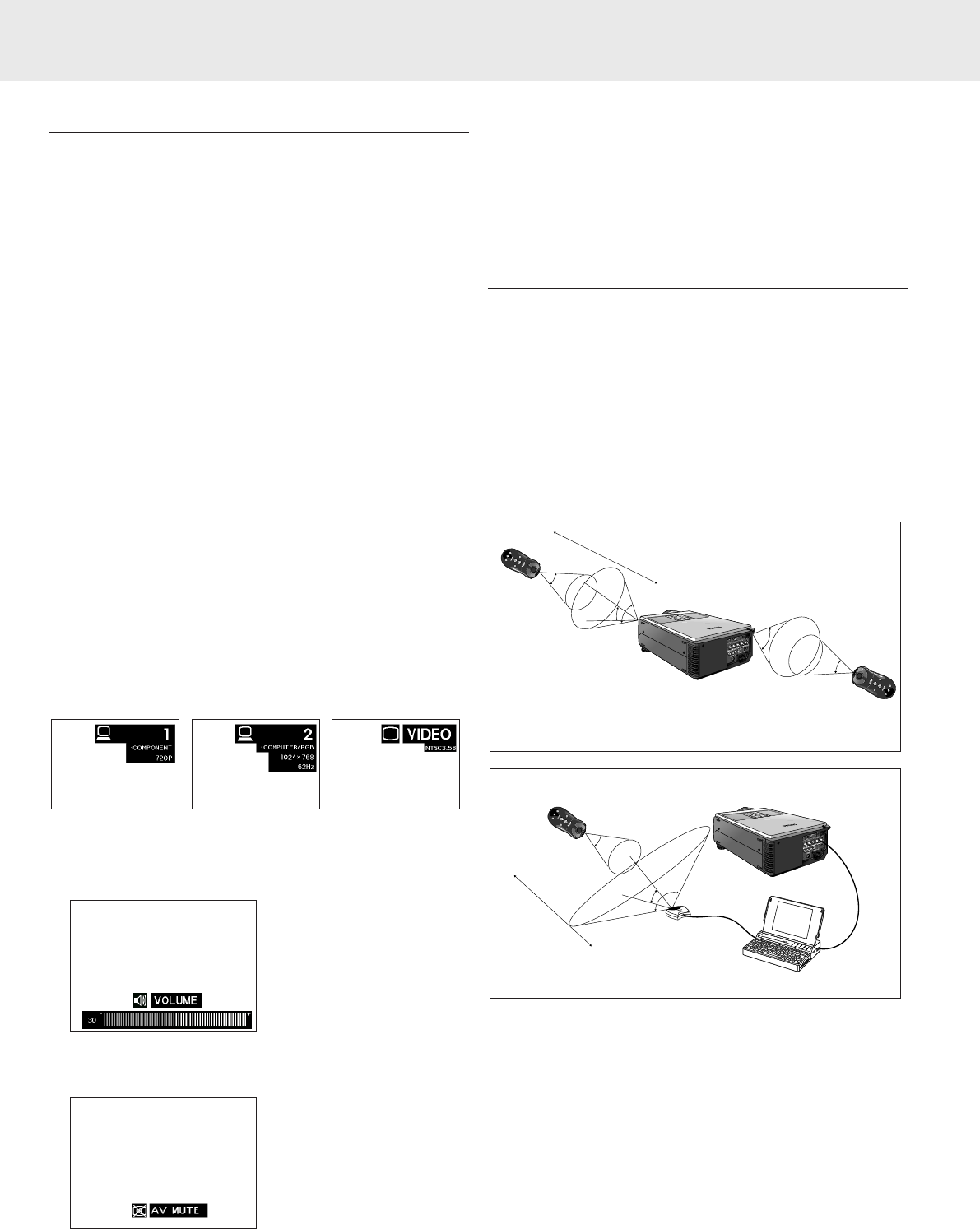
15
PREPARATION
Turning on/off the power
1.
Make the necessary connections before proceeding.
Connect the powercord to a wall outlet.
The Power indicator lights up red and the projector enters
standby mode.
2.
Press Power ON.
The power indicator lights up green and the flashing green
Lamp indicator shows that the lamp is warming up. Wait
until the indicator stops flashing before operating the
projector.
If the power is turned off and then immediately turned on
again, it may take a short while before the lamp turns on.
Notes:
– If the bottom filter cover is not securely installed, the Power
indicator flashes in red.
– After the projector is unpacked and turned on for the first
time, a slight odour may be emitted from the exhaust vent.
This odour will soon disappear with use.
Remarks:
1) When the power is on, the Lamp indicator (Lamp) indicates
the status of the lamp.
Green: lamp is ready.
Flashing green: warming up.
Red: change the lamp.
2) After the picture is displaying, the warming-up indicator
‘WARMING UP, PLEASE WAIT’ is shown
3.
Press the button of the desired input mode, Data 1, Data 2,
Video.
On the remote control press the Input button to select the
desired input mode (Data 1, Data 2, Video).
Press Input again to change the mode. Example:
– When no signal is being received, ‘NO SIGNAL’ will be
displayed. When a signal that the projector is not preset to
receive is being received, ‘NOT REG.’ will be displayed.
4.
Press Volume to adjust the volume. (on the local keyboard
only)
5.
Press A/V Mute to temporarily turn off the sound and
picture.
Press A/V Mute again to turn the sound and picture back on.
6.
Press Standby/OFF for switching off the projector.
Notes:
– Wait until the cooling fan stops (about 2 minutes after the
projector has been switched off) before disconnecting the
powercord.
– The power can be turned on again by pressing Power ON.
When the power is turned on, the Power indicator and the
Lamp indicator light green.
USING THE REMOTE CONTROL
(fig. 2)
The remote control has the following two functions:
• Projector control
• Wireless mouse
• Slide the remote control power ON/OFF switch into the ON
position for switching the projector and the Remote Control
unit to on.
– The remote control can be used to control the projector
within the ranges shown below.
– The USB mouse receiver can be used with the remote
control to control the mouse functions of a connected
computer within the ranges shown below.
Using the remote control in a dark room
• Press BACKLIGHT, and the buttons will light up.
Notes:
– Be sure the supplied USB mouse receiver is connected to
your computer.
– The wireless mouse may not operate correctly if your
computer serial port is not correctly set up. Refer to the
computer’s operation manual for details of setting
up/installing the mouse driver.
– For one-button mouse systems, use either the LEFT-CLICK
or RIGHT-CLICK button.
30˚
3
0
˚
4m (13'8)
45˚
M
e
n
u
V
o
l
u
m
e
A
-
M
u
t
e
A
V
-
M
u
t
e
V
i
d
e
o
D
a
t
a
2
D
a
t
a
1
D
1
D
2
V
1
M
e
n
u
V
o
l
u
m
e
A
-
M
u
t
e
A
V
-
M
u
t
e
V
i
d
e
o
D
a
t
a
2
D
a
t
a
1
D
1
D
2
V
1
30˚
30˚
7m (23'8)
45˚
M
e
n
u
V
o
l
u
m
e
A
-
M
u
t
e
A
V
-
M
u
t
e
V
i
d
e
o
D
a
t
a
2
D
a
t
a
1
D
1
D
2
V
1
M
e
n
u
V
o
l
u
m
e
A
-
M
u
t
e
A
V
-
M
u
t
e
V
i
d
e
o
D
a
t
a
2
D
a
t
a
1
D
1
D
2
V
1
30˚
45˚
M
e
n
u
V
o
l
u
m
e
A
-
M
u
t
e
A
V
-
M
u
t
e
V
i
d
e
o
D
a
t
a
2
D
a
t
a
1
D
1
D
2
V
1
M
e
n
u
V
o
l
u
m
e
A
-
M
u
t
e
A
V
-
M
u
t
e
V
i
d
e
o
D
a
t
a
2
D
a
t
a
1
D
1
D
2
V
1
DATA
DATA
8. OPERATION
Preparation