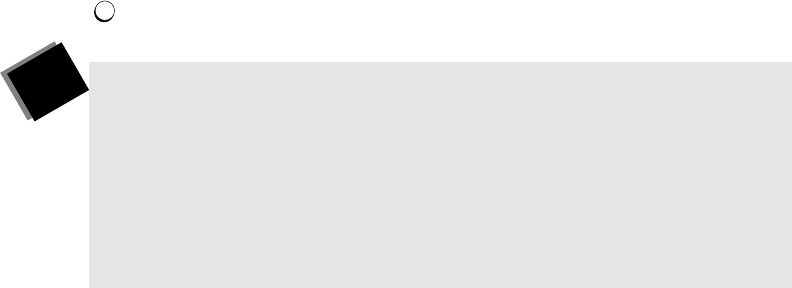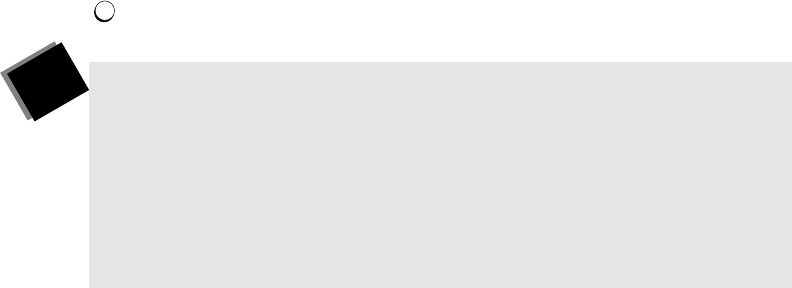
49
Setting Camera Presets
You may know before a videoconference that during the conference you will want
the camera to point at a particular person or location, such as the main speaker or
a whiteboard. Camera presets are buttons that let you set and store camera
positions either before or during a meeting.
After you set a camera preset, you simply press the preset number button (for
example, ) to make the camera move to that stored position.
To set a camera preset with the wireless keypad:
1. Select the camera you want to preset by pressing the appropriate PREVIEW
button (for a near-end camera) or RECEIVE button (for a far-end camera).
You can only set presets for the far-end site if that site is conÞgured to allow
far-end camera control.
2. Adjust the camera by pressing POINT and ZOOM in the NEAR END or FAR END
section of the keypad (or by using the camera’s manual controls, if it has them).
Keep doing this until the image appears exactly the way you want it.
3. Press SET in the NEAR END or FAR END section of the keypad.
4. Press a preset number button or SHOW ROOM to store that camera position.
You can also press the blue button or SHOW ROOM on the LAMB to store a
preset position for that button.
T I P
You can set or change the presets at any time, but itÕs better to do
it before you start your meeting so that you can easily use them
during the videoconference.
Also, when you Þrst press the
SHOW ROOM button, the main
camera automatically centers and zooms out to show more of the
room. Keep it set like this or adjust it slightly to get a better view
of the room.
1