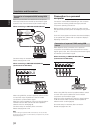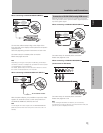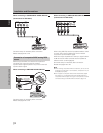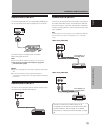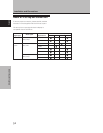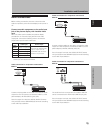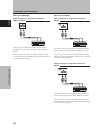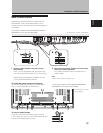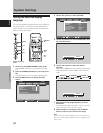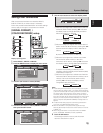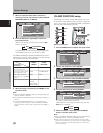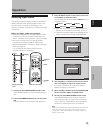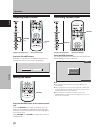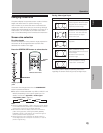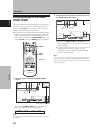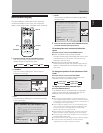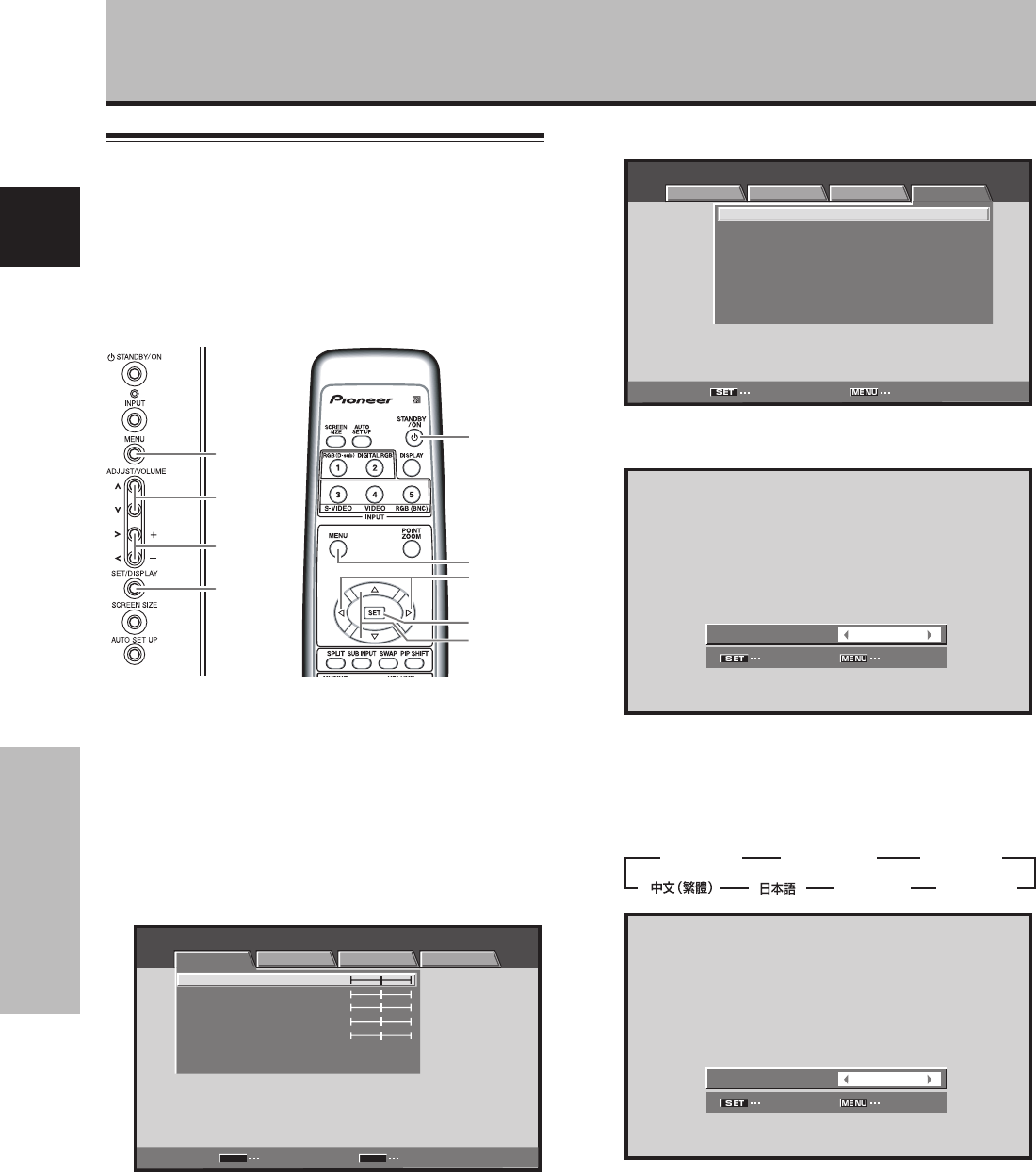
18
En
English
System Settings
Setting the onscreen display
language
The onscreen display language has been set to English as
the factory default. To change to another language, the
screen setting must be changed. Follow the procedures
below to change the setting.
1 Set the rear panel MAIN POWER switch to ON.
The STANDBY indicator on the front panel will light
red.
2 Press the STANDBY/ON button to turn the power
ON.
The ON indicator on the front panel will light green.
3 Press the MENU button to display the menu
screen.
MENU INPUT1
PICTURE SCREEN SETUP OPTION
CONTRAST
BRIGHTNESS
COLOR
TINT
SHARPNESS
PICTURE RESET
ENTER
SET
EXIT
MENU
:
0
:
0
:
0
:
0
:
0
4 Use the 2/3 buttons to select [OPTION].
MENU INPUT1
:
:
ENERGY SAVE
SCREEN MGT.
:
OFF
:
ORBITER OFF
:
MASK CONTROL ON
:
AUTO SET UP MODE INACTIVE
:
AUTO FUNCTION OFF
:
AUDIO OUT FIXED
STANDARD
LANGUAGE ENGLISH
ENTER EXIT
PICTURE SCREEN SETUP OPTION
5 Use the 5/∞ buttons to select [LANGUAGE], then
press the SET button.
SET EXIT
ENGLISH
:
LANGUAGE
6 Use the 2/3 buttons to select the desired
language.
Each time the 2/3 buttons are pressed, the language
alternates between those available, in the following
order:
SET EXIT
ENGLISH
:
LANGUAGE
7 With the desired language displayed, press the
SET button.
The selected language will be set in memory, and the
screen will return to that shown in step 4.
8 When settings are completed, press the MENU
button to return to the normal screen image.
Note
When the onscreen display language is set to any of INPUT 1 to
INPUT 5, the same display language will be set, regardless of the
type of input.
MENU
2/3
5/∞
SET
STANDBY/
ON
MENU
5/∞
SET
2/3
Display operating
panel
Remote control unit
System Settings
3
ENGLISH
2
3 2 3
DEUTSCH
2
3
FRANÇAIS
2 3
ESPAÑOL
2
3
ITALIANO
23 2