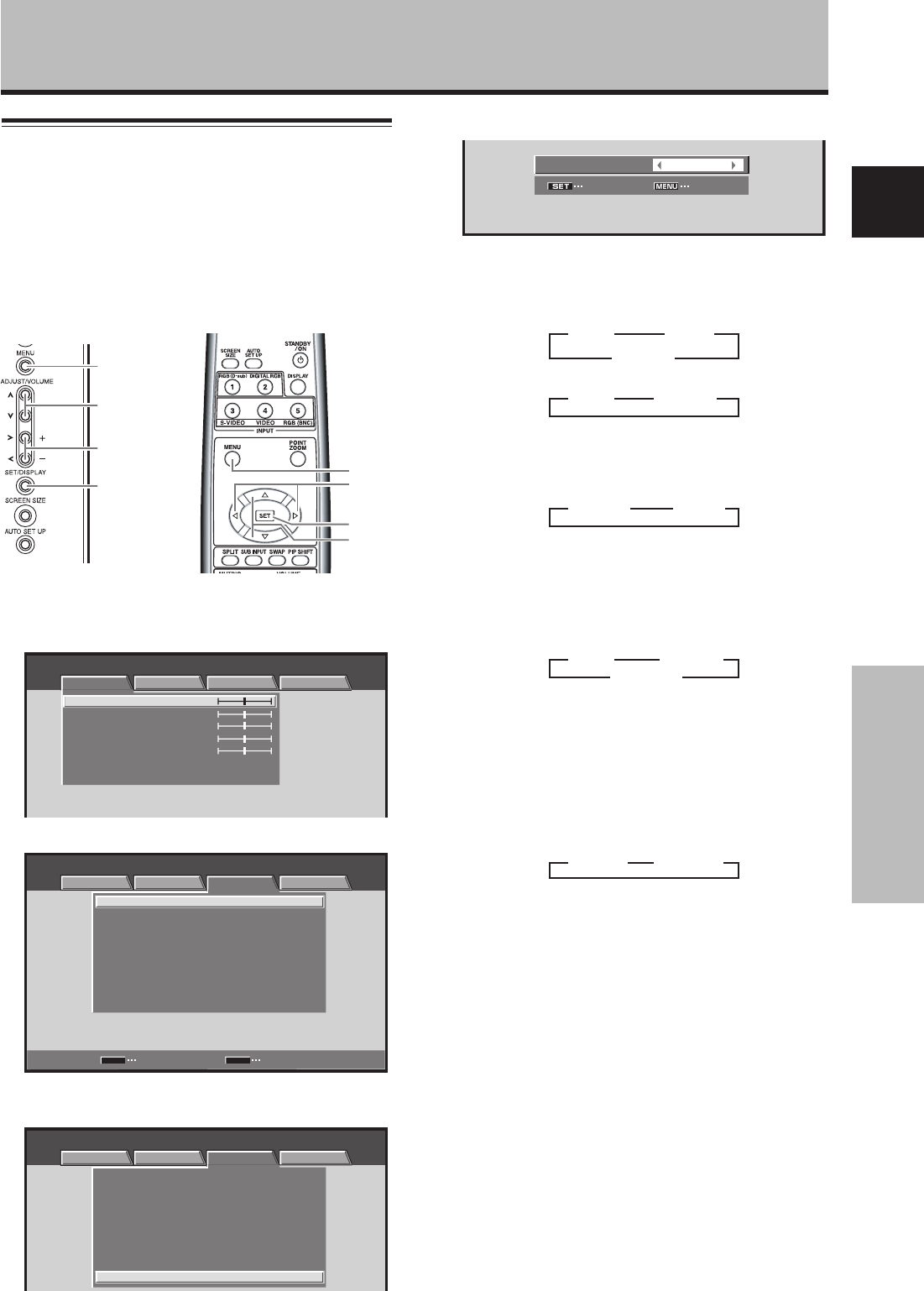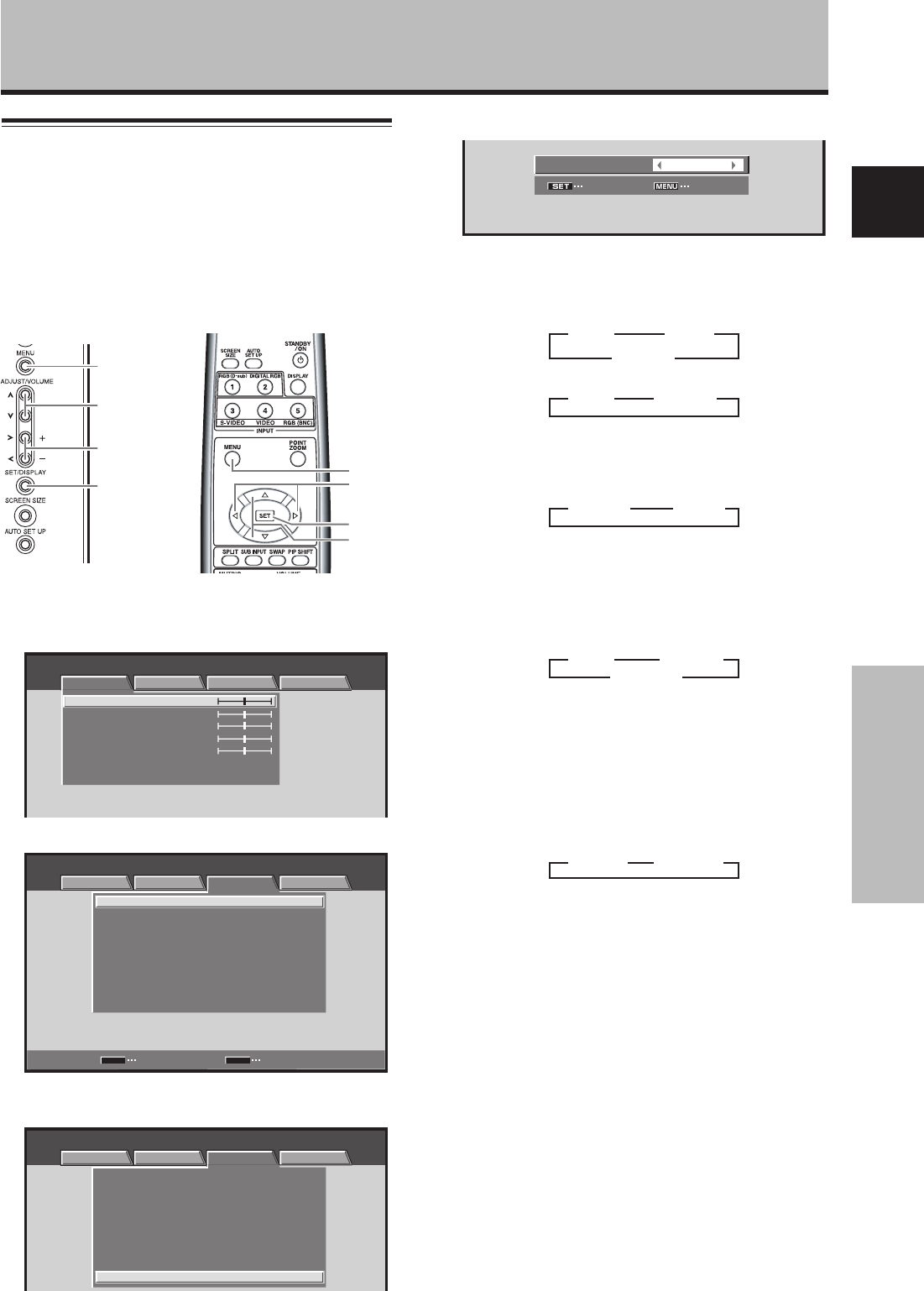
19
En
System Settings
English
5 Use the 2/3 buttons to select the display mode.
SET EXIT
:
SIGNAL FORMAT
VGA
1 When the input signal has a refresh rate of 31.5 kHz
horizontal / 60 Hz vertical, pressing 2/3 will cause
the display mode to change alternately as follows:
When using INPUT1 or INPUT5:
When using INPUT2:
2 When providing input signals with refresh rates of
45 kHz horizontal / 60 Hz Vertical, pressing the 2/3
buttons causes the display mode to alternate as
follows:
÷ [720-PC] indicates resolution of 1280 x 720.
3 When the input signal has a refresh rate of 48.4
kHz horizontal / 60 Hz vertical, or 56.1 kHz
horizontal / 70 Hz vertical, pressing 2/3 will cause
the display mode to change alternately as follows:
If the [PC AUTO] setting is selected, screen
resolution will automatically switch between [XGA]
and [WXGA] as required.
4 When the input signal has a refresh rate of 64 kHz
horizontal / 60 Hz vertical, 80 kHz horizontal / 75 Hz
vertical, or 91.2 kHz horizontal / 85 Hz vertical,
pressing 2/3 will cause the display mode to
change alternately as follows:
Notes
÷ These settings are required only when providing input signals
with the following refresh rates: 1 31.5 kHz horizontal / 60 Hz;
2 45 kHz horizontal / 60 Hz vertical; 3 48.4 kHz horizontal / 60
Hz vertical or 56.1 kHz horizontal / 70 Hz vertical; 4 64 kHz
horizontal / 60 Hz vertical; 80 kHz horizontal / 75 Hz vertical or
91.2 kHz horizontal / 85 Hz vertical. Adjustment for other signal
frequency formats is performed automatically, so no manual
setting is required (the [SIGNAL FORMAT] message does not
appear).
÷ The [PC AUTO] setting supports automatic signal selection
only when using RGB separate SYNC inputs.
÷ When G ON SYNC or Composite SYNC signals are input,
selecting [PC AUTO] will cause the screen resolution to be set
to [XGA] only.
÷ When using G ON SYNC or Composite SYNC with WXGA
inputs, set [SIGNAL FORMAT] manually to [WXGA].
6 Press the SET button.
The setting is stored in memory and the screen
returns to that shown in step 4.
Settings after connections
After components have been connected to INPUT1,
INPUT2 or INPUT5, on-screen setup is necessary.
Follow the procedure described below and make settings
as they apply to the type of components connected.
[SIGNAL FORMAT] /
[COLOR DECODING] setup
1 Select INPUT1, INPUT2 or INPUT5.
2 Press the MENU button to display the menu screen.
MENU INPUT1
PICTURE SCREEN SETUP OPTION
CONTRAST
BRIGHTNESS
COLOR
TINT
SHARPNESS
PICTURE RESET
:
0
:
0
:
0
:
0
:
0
3 Use the 2/3 buttons to select [SETUP].
:
:
:
DNR
COLOR TEMP.
:
MIDDLE
MIDDLE
:
MPEG NR LOW
:
CTI ON
:
PURECINEMA
OFF
:
:
:
SIGNAL FORMAT
COLOR DECODING
RGB
VGA
:
CLAMP POSITION
AUTO
AUTO POWER OFF DISABLE
SET
MENU
MENU INPUT1
PICTURE SCREEN SETUP OPTION
CHANGE EXIT
4 Use the 5/∞ buttons to select [SIGNAL FORMAT],
then press the SET button.
MENU INPUT1
PICTURE SCREEN SETUP OPTION
:
:
:
DNR
COLOR TEMP.
:
MIDDLE
MIDDLE
:
MPEG NR LOW
:
CTI ON
:
PURECINEMA
OFF
:
:
:
SIGNAL FORMAT
COLOR DECODING
RGB
VGA
:
CLAMP POSITION
AUTO
AUTO POWER OFF
DISABLE
3
525p
2
3
WVGA
2
3
VGA
2
3
VGA
2 3
WVGA
2
3
SXGA
2 3
SXGA+
2
System Settings
MENU
2/3
5/∞
SET
MENU
5/∞
SET
2/3
Display operating panel Remote control unit
3
XGA
2 3
WXGA
2
3
PC AUTO
2
3
720-PC
2 3
750p
2