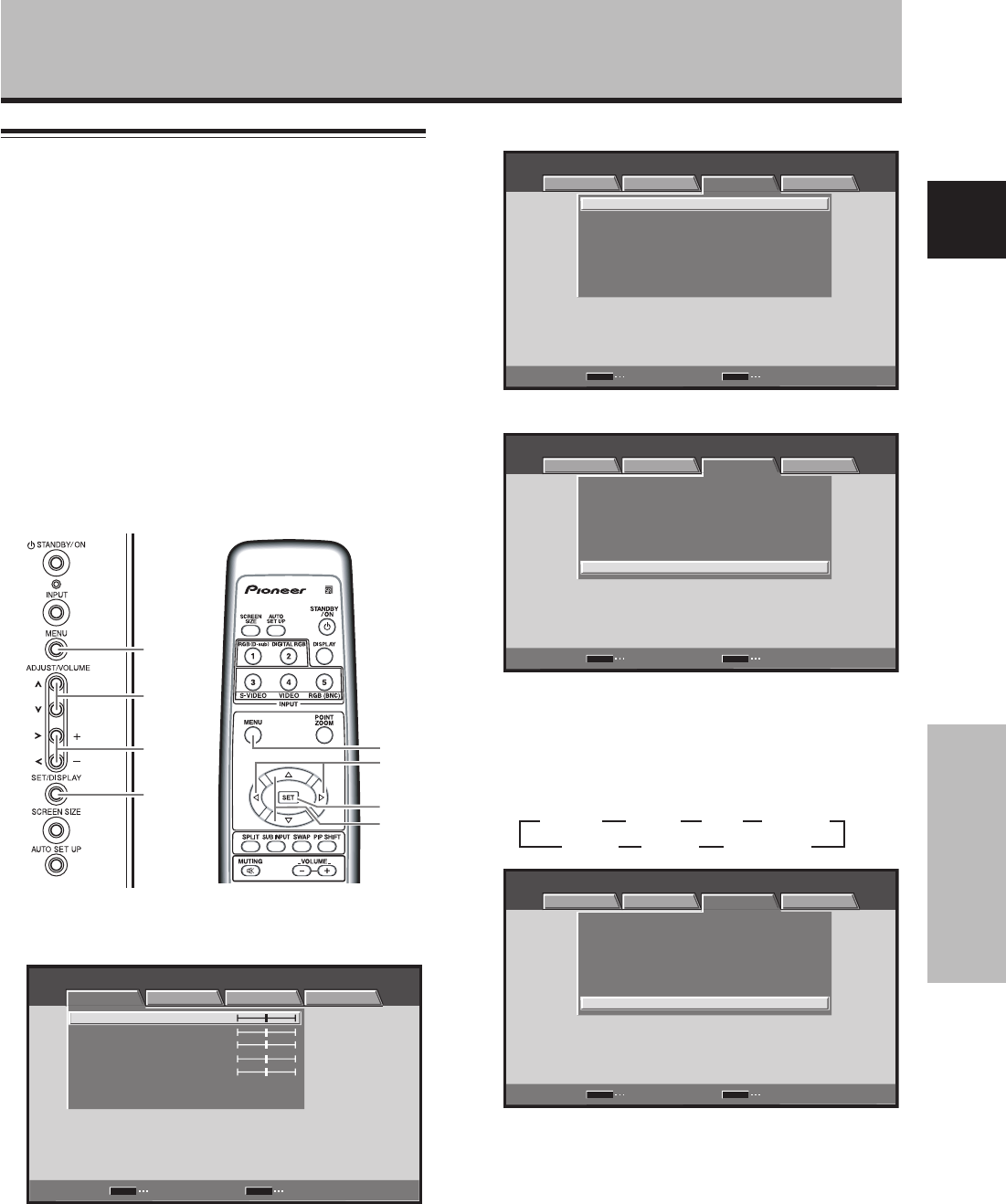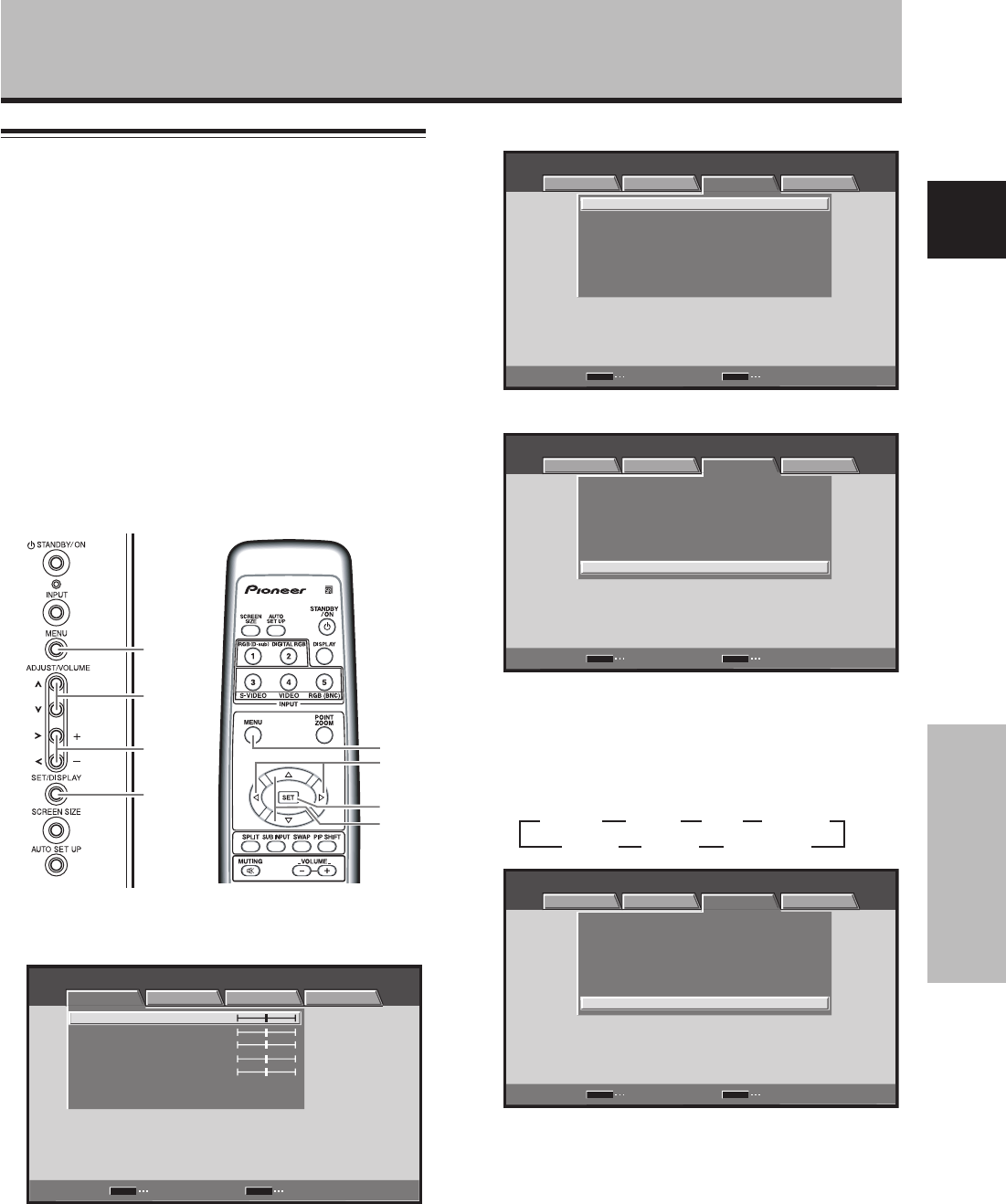
39
En
Other Operations
English
Other Operations
Setting the COLOR SYSTEM
INPUT3 and INPUT4 are compatible with a number of TV
system formats used around the world, which are
automatically detected by this unit.
Normally [COLOR SYSTEM: AUTO] should be selected
for automatic detection. However, some video signals are
dubbed over or in certain conditions may not be displayed
properly (loss of color, etc.) by this setting. In this case,
change the setting according to the input signal.
Note
Setting the TV system format is required for each input (INPUT3
and INPUT4). Setting assignment and exclusive use according to
the TV system format of your input signal will enable prompt
processing of signals and reduction of time for input selection
and possible errors in detecting signals.
MENU
2/3
5/∞
SET
1 Press the MENU button to display the menu
screen.
MENU INPUT3
SCREEN SETUP OPTION
ENTER
SET
EXIT
MENU
PICTURE RESET
CONTRAST
BRIGHTNESS
COLOR
TINT
SHARPNESS
:
0
:
0
:
0
:
0
:
0
PICTURE
MENU
5/∞
SET
2/3
Display operating panel
Remote control unit
2 Use the 2/3 buttons to select [SETUP].
SET
MENU
:
:
DNR
COLOR TEMP.
:
MIDDLE
MIDDLE
:
:
COLOR SYSTEM
PURECINEMA
OFF
AUTO
:
:
CTI
ON
MPEG NR
LOW
AUTO POWER OFF DISABLE
MENU INPUT3
PICTURE SCREEN SETUP OPTION
CHANGE EXIT
3 Use the 5/∞ buttons to select [COLOR SYSTEM].
SET
MENU
MENU INPUT3
PICTURE SCREEN SETUP OPTION
ENTER EXIT
:
:
DNR
COLOR TEMP.
:
MIDDLE
MIDDLE
:
:
COLOR SYSTEM
PURECINEMA
OFF
AUTO
:
:
CTI ON
MPEG NR
LOW
AUTO POWER OFF DISABLE
4 Press the SET button repeatedly until the
appropriate setting appears.
The factory default setting is [AUTO].
Each time SET button is pressed, the settings change
in the following order:
SET
MENU
MENU INPUT3
PICTURE SCREEN SETUP OPTION
ENTER EXIT
:
:
DNR
COLOR TEMP.
:
MIDDLE
MIDDLE
:
:
COLOR SYSTEM
PURECINEMA
OFF
NTSC
:
:
CTI ON
MPEG NR
LOW
AUTO POWER OFF DISABLE
5 When the setup is finished, press the MENU
button to exit the menu screen.
3
AUTO
3
NTSC
3
PAL
3
SECAM
PAL N 2 PAL M 2 4.43 NTSC 2