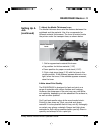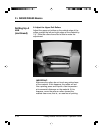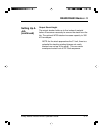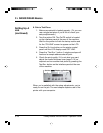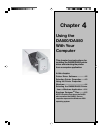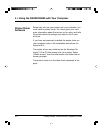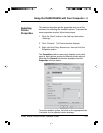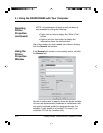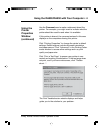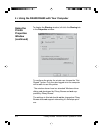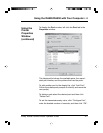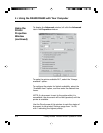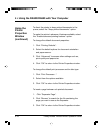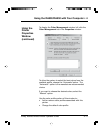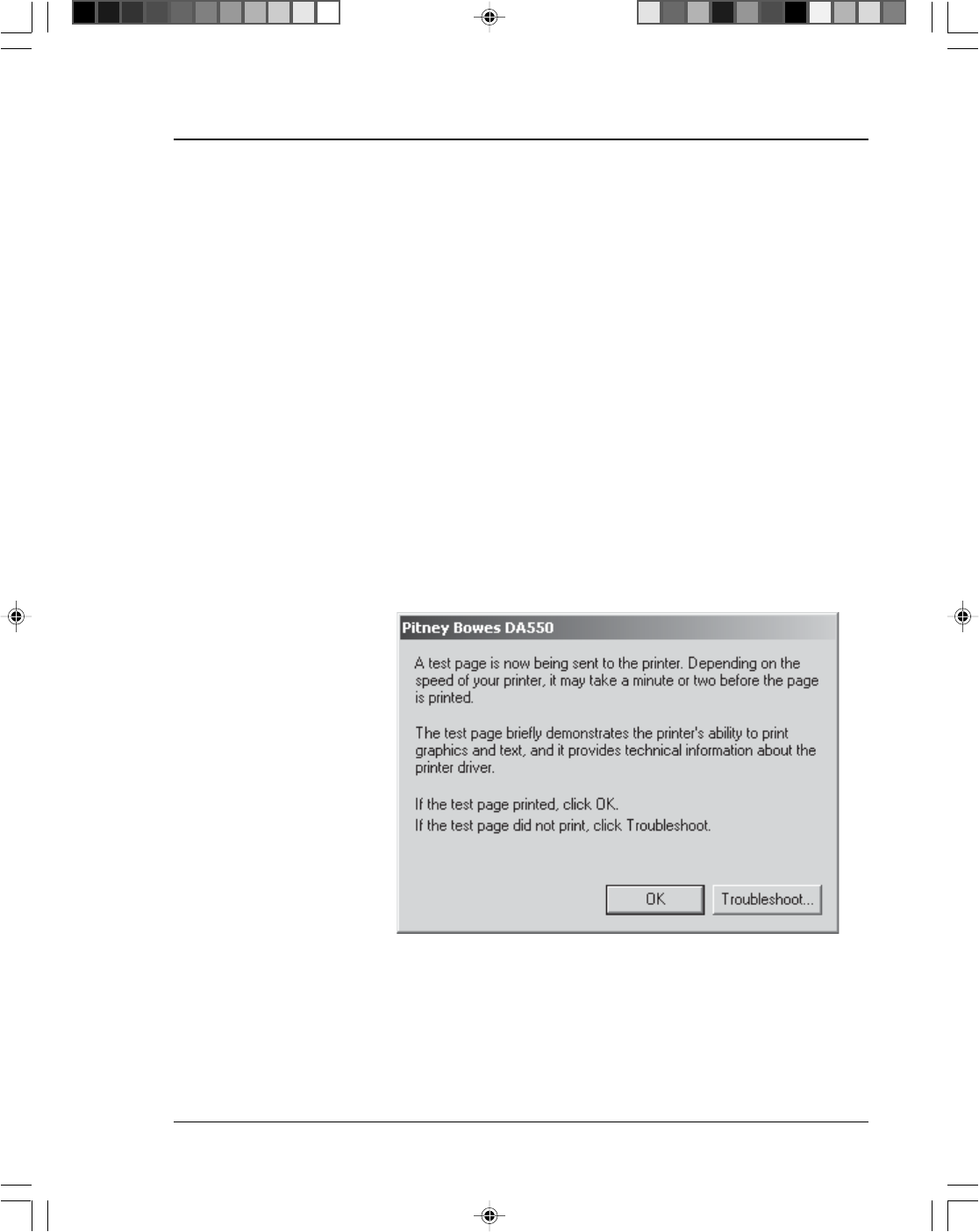
Pitney Bowes DA500/DA550 Operator Guide 4-5
Using the DA500/DA550 with Your Computer • 4
Use the Comment area to make a statement about the
printer. For example, you might want to indicate what the
printer should be used for and when it is available.
If this printer is shared, the comment entered in this area
displays on the computers sharing this printer.
Click "Printing Properties" to change the printer's default
settings. Default options include document orientation
and paper source. Click "Advanced" in the Printing Prefer-
ences window to access other settings such as, print
quality and paper size.
Click "Print a Test Page" to ensure your printer is con-
nected and working to satisfaction. If the test page does
not print, and if you have web access, click "Trouble-
shoot...".
The Print Troubleshooter website displays and helps
guide you to the solution to your problem.
Using the
Printer
Properties
Window
(continued)