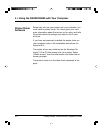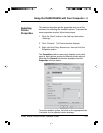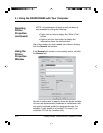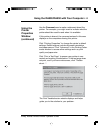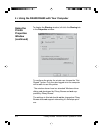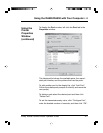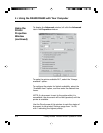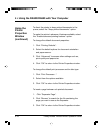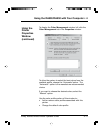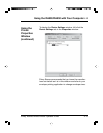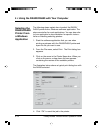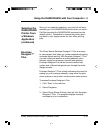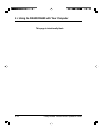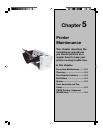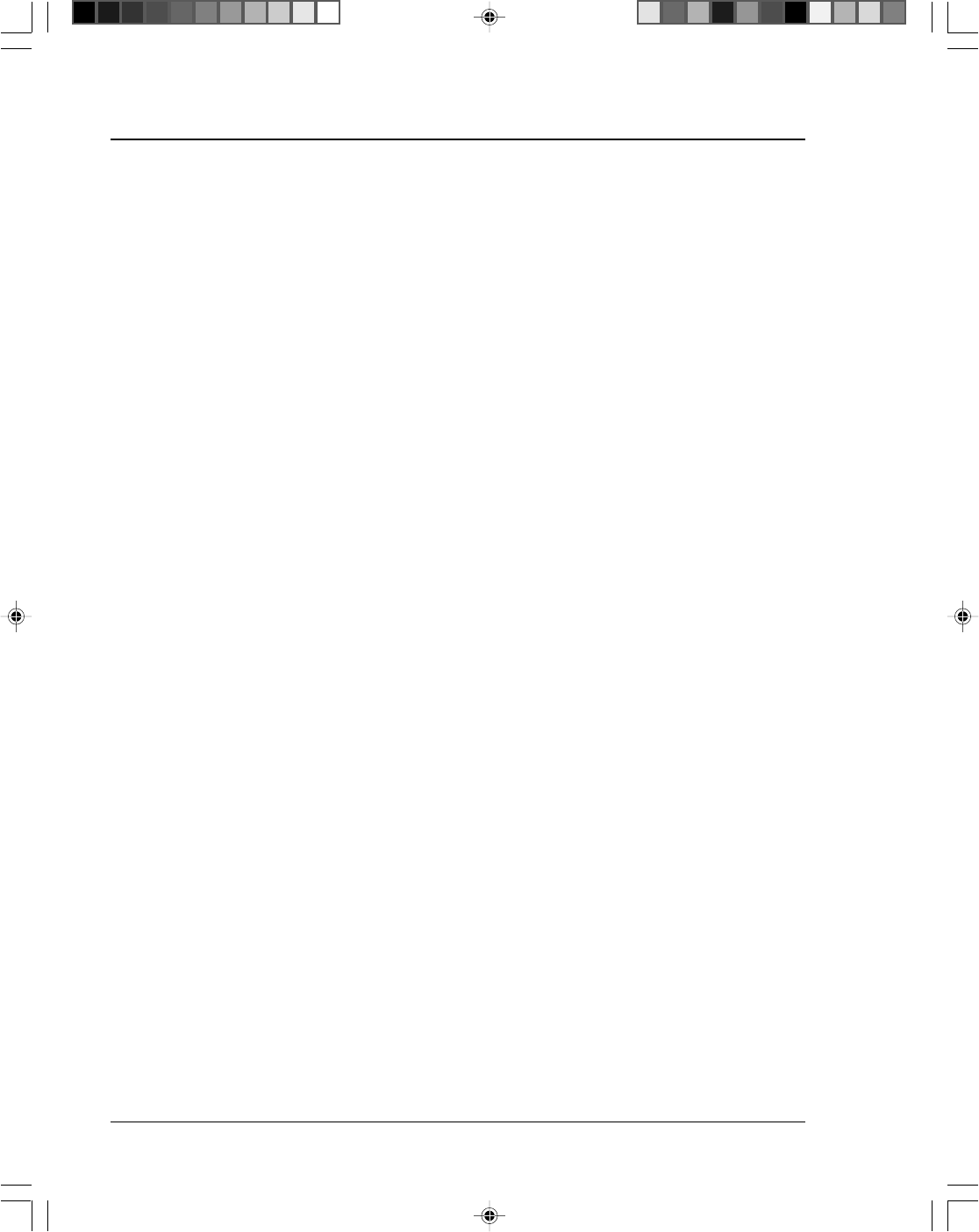
4-10 Pitney Bowes DA500/DA550 Operator Guide
4 • Using the DA500/DA550 with Your Computer
To direct the printer to keep printed documents in the
queue, select the "Keep printed documents" option.
To make the printer's advance d features available, select
the "Enable advanced printing features" option.
To change the default document properties:
1. Click "Printing Defaults".
2. Select the default options for document orientation
and paper source.
3. Click "Advanced" to access other settings such as,
print quality and paper size.
4. Click "OK" to return to the Printer Properties window.
To change the default print processor and/or data type:
1. Click "Print Processor...".
2. Select from the options available.
3. Click "OK" to return to the Printer Properties window.
To insert a page between ech printed document:
1. Click "Separator Page".
2. Click "Browse" to search for the file containing the
page you want to use as the Separator.
3. Click "OK" to return to the Printer Properties window.
Using the
Printer
Properties
Window
(continued)