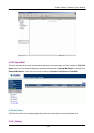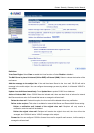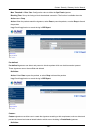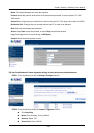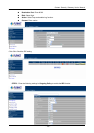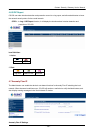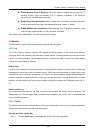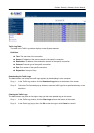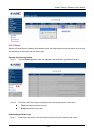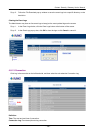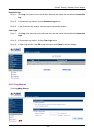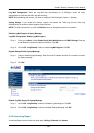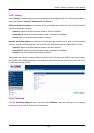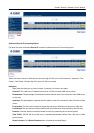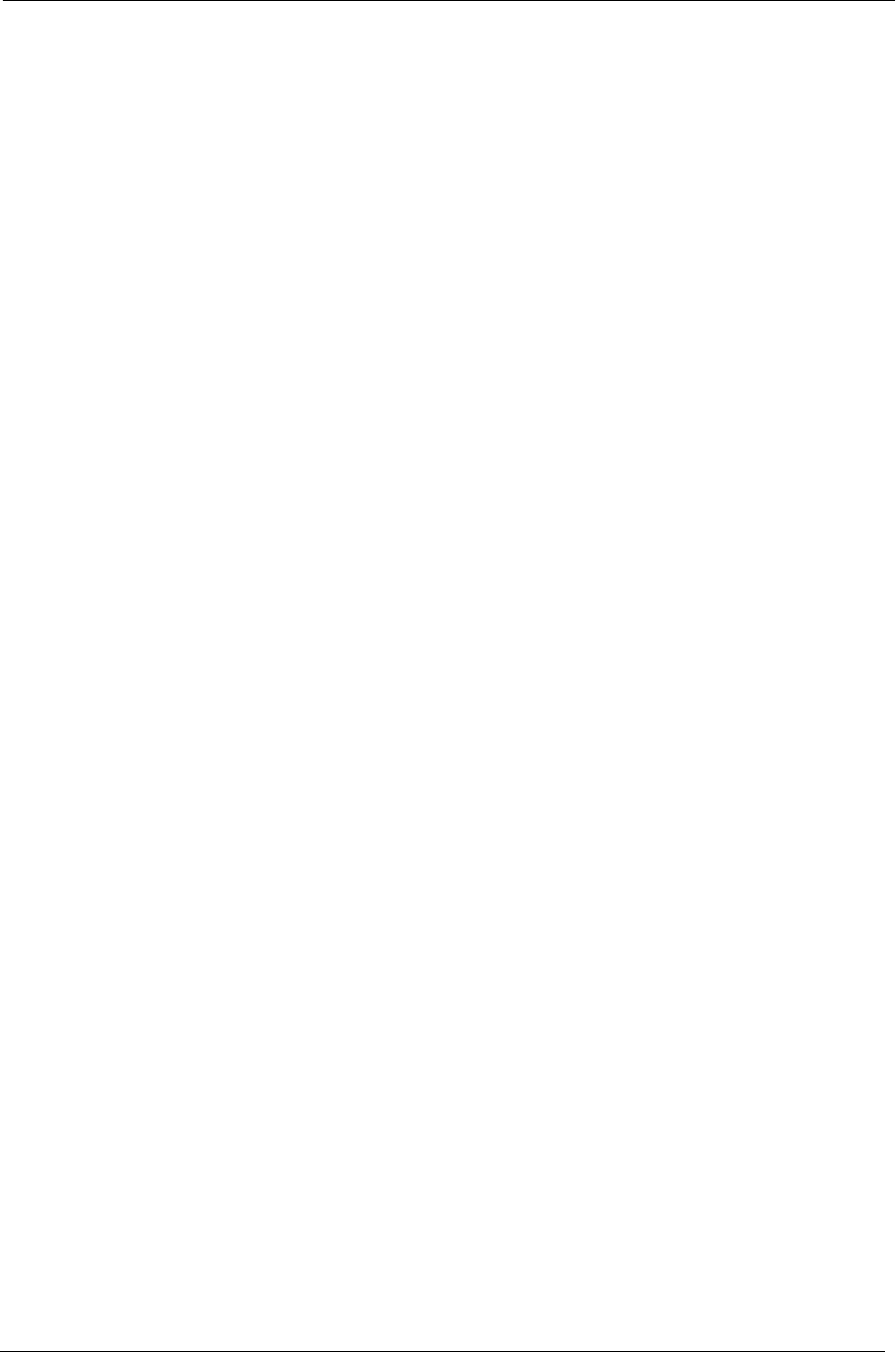
Content Security Gateway User’s Manual
Enable Anomaly Flow IP Blocking: Select this option to enable the Anomaly Flow IP
blocking function. Once the Anomaly Flow IP attacked is detected, it will block the
connection for user-drefined blocking time.
Enable E-mail Alert Notification: When Anomaly Flow IP attacked is detected, send alert
e-mail to administrator by using e-mail address defined on System -> Setting.
Enable NetBIOS Alert Notification: When Anomaly Flow IP attacked is detected, send
alart message to administrator by using “Net send” command.
After enabling the needed options, click OK to activate the changes.
4.8 Monitor
CS-500 provides varied of information that can be used to check the status.
4.8.1 Log
The Content Security Gateway supports traffic logging and event logging to monitor and record services,
connection times, and the source and destination network address. The Administrator may also download the
log files for backup purposes. The Administrator mainly uses the Log menu to monitor the traffic passing
through the Content Security Gateway.
What is Log?
Log records all connections that pass through the Content Security Gateway’s control policies. Traffic log’s
parameters are setup when setting up control policies. Traffic logs record the details of packets such as the
start and stop time of connection, the duration of connection, the source address, the destination address and
services requested, for each control policy. Event logs record the contents of System Configuration changes
made by the Administrator such as the time of change, settings that change, the IP address used to log on,
etc.
How to use the Log
The Administrator can use the log data to monitor and manage the device and the networks. The
Administrator can view the logged data to evaluate and troubleshoot the network, such as pinpointing the
source of traffic congestions.
4.8.1.1 Traffic
The Administrator queries the Content Security Gateway for information, such as source address, destination
address, start time, and Protocol port of all connections.
Entering the Traffic Log window
Step 1. Click the Traffic option under Log menu to enter the Traffic Log window.
- 193 -