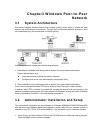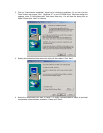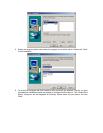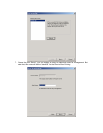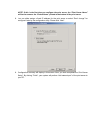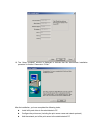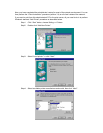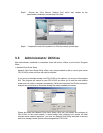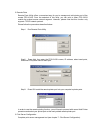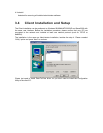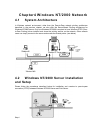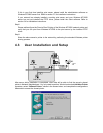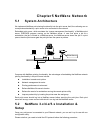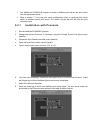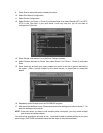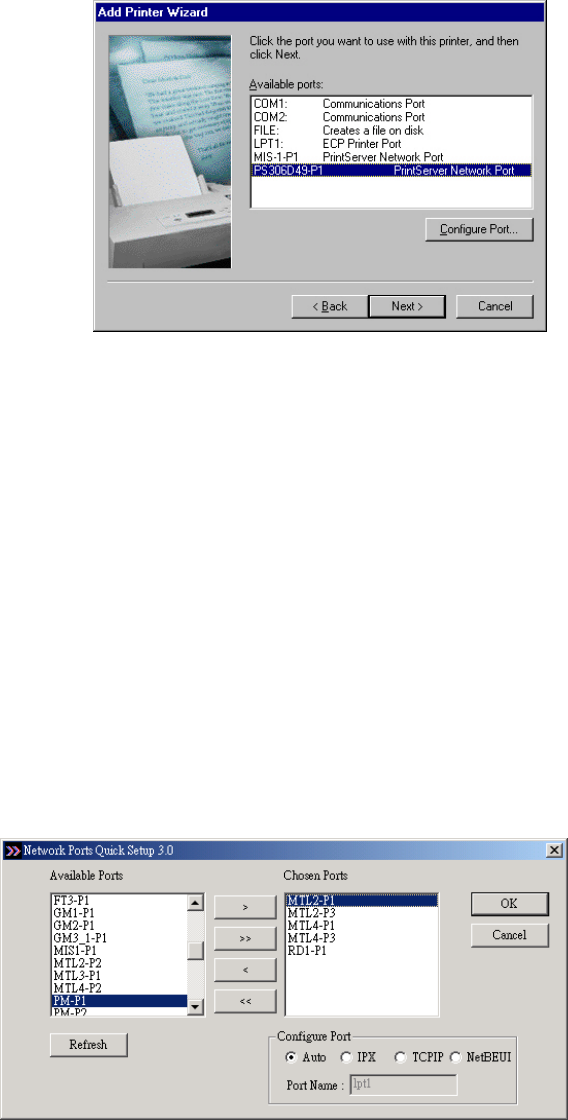
Step5. Choose the “Print Server’s Network Port” which was created by the
administrator installation process and click “Next”.
Step6. Complete the rest of the questions to finish the network printer setup.
3.3 Administrator Utilities
After Administrator Installation is completed, there will be four utilities in print server’s Program
folder.
1. Network Ports Quick Setup
Network Ports Quick Setup Utility offers a very simple method to add or remove print server
FPS-1010G’s printer port from the client’s computer.
If you have just installed another new FPS-1010G on the network, you must run this program
first. This program will search for new FPS-1010G and allow you to add the new network
printer port into client’s computer conveniently. Perform the standard Add Printer procedure,
and you can print directly to the printer through the newly installed print server.
Please be aware that Network Ports Quick Setup Utility can only detect and configure all
FPS-1010G on the same network, it cannot search and configure print servers on other
subnets across network segments. You must use Remote Ports Utility described in the next
section to manage remote (across network segments) FPS-1010G.