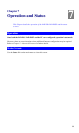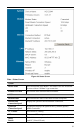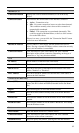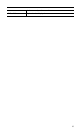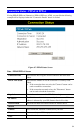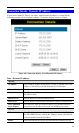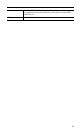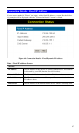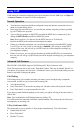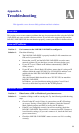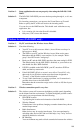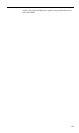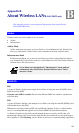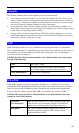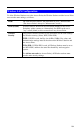A
Appendix A
Troubleshooting
This Appendix covers the most likely problems and their solutions.
Overview
This section covers some common problems that may be encountered while using the IAD-200
/ IAD-200W and some possible solutions to them. If you follow the suggested steps and the
IAD-200 / IAD-200W still does not function properly, contact your dealer for further advice.
General Problems
Problem 1:
Can't connect to the IAD-200 / IAD-200W to configure it.
Solution 1:
Check the following:
• The IAD-200 / IAD-200W is properly installed, LAN connections are
OK, and it is powered ON.
• Ensure that your PC and the IAD-200 / IAD-200W are on the same
network segment. (If you don't have a router, this must be the case.)
• If your PC is set to "Obtain an IP Address automatically" (DHCP
client), restart it.
• If your PC uses a Fixed (Static) IP address, ensure that it is using an IP
Address within the range 192.168.0.2 to 192.168.0.254 and thus com-
patible with the IAD-200 / IAD-200W's default IP Address of
192.168.0.1.
Also, the Network Mask should be set to 255.255.255.0 to match the
IAD-200 / IAD-200W.
In Windows, you can check these settings by using Control Panel-
Network to check the Properties for the TCP/IP protocol.
Internet Access
Problem 1:
When I enter a URL or IP address I get a time out error.
Solution 1:
A number of things could be causing this. Try the following troubleshooting
steps.
• Check if other PCs work. If they do, ensure that your PCs IP settings
are correct. If using a Fixed (Static) IP Address, check the Network
Mask, Default gateway and DNS as well as the IP Address.
• If the PCs are configured correctly, but still not working, check the
IAD-200 / IAD-200W. Ensure that it is connected and ON. Connect to
it and check its settings. (If you can't connect to it, check the LAN and
power connections.)
• Check the IAD-200 / IAD-200W's status screen to see if it is working
correctly.
99