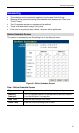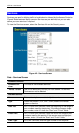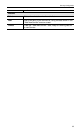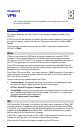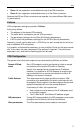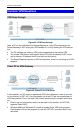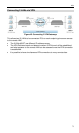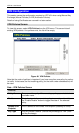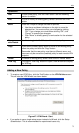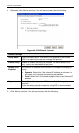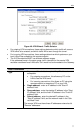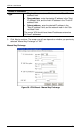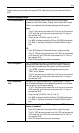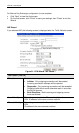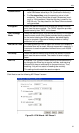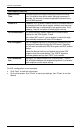VPN
75
Operations
Add
To add a new policy, click the "Add" button. See the following
section for details.
Edit
To Edit or modify an existing policy, select it and click the "Edit"
button.
Move
There are 2 ways to change the order of policies:
• Use the up and down indicators on the right to move the
selected row. You must confirm your changes by clicking
"OK". If you change your mind before clicking "OK", click
"Cancel" to reverse your changes.
• Click "Move" to directly specify a new location for the selected
policy.
En-
able/Disable
Use this to toggle the On/Off state of the selected policy.
Copy
If you wish to create a policy which is similar to an existing policy,
select the policy and click the "Copy" button.
Remember that the new policy must have a different name, and
there can only be one active (enabled) policy for each remote VPN
endpoint.
Delete
To delete an exiting policy, select it and click the "Delete" button.
View Log
Clicking the "View Log" button will open a new window and display
the VPN log.
Adding a New Policy
1. To create a new VPN Policy, click the "Add" button on the VPN Policies screen.
This will start the VPN Wizard, as shown below.
Figure 47: VPN Wizard - Start
• If you prefer to use a single setup screen instead of a Wizard, click the Setup
Screen button. This is recommended for experienced users only.