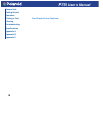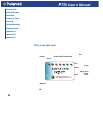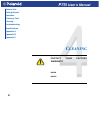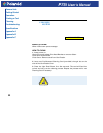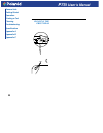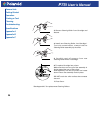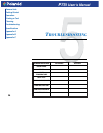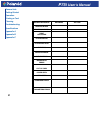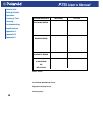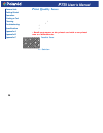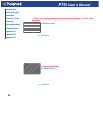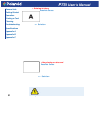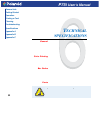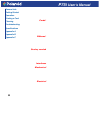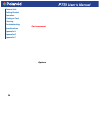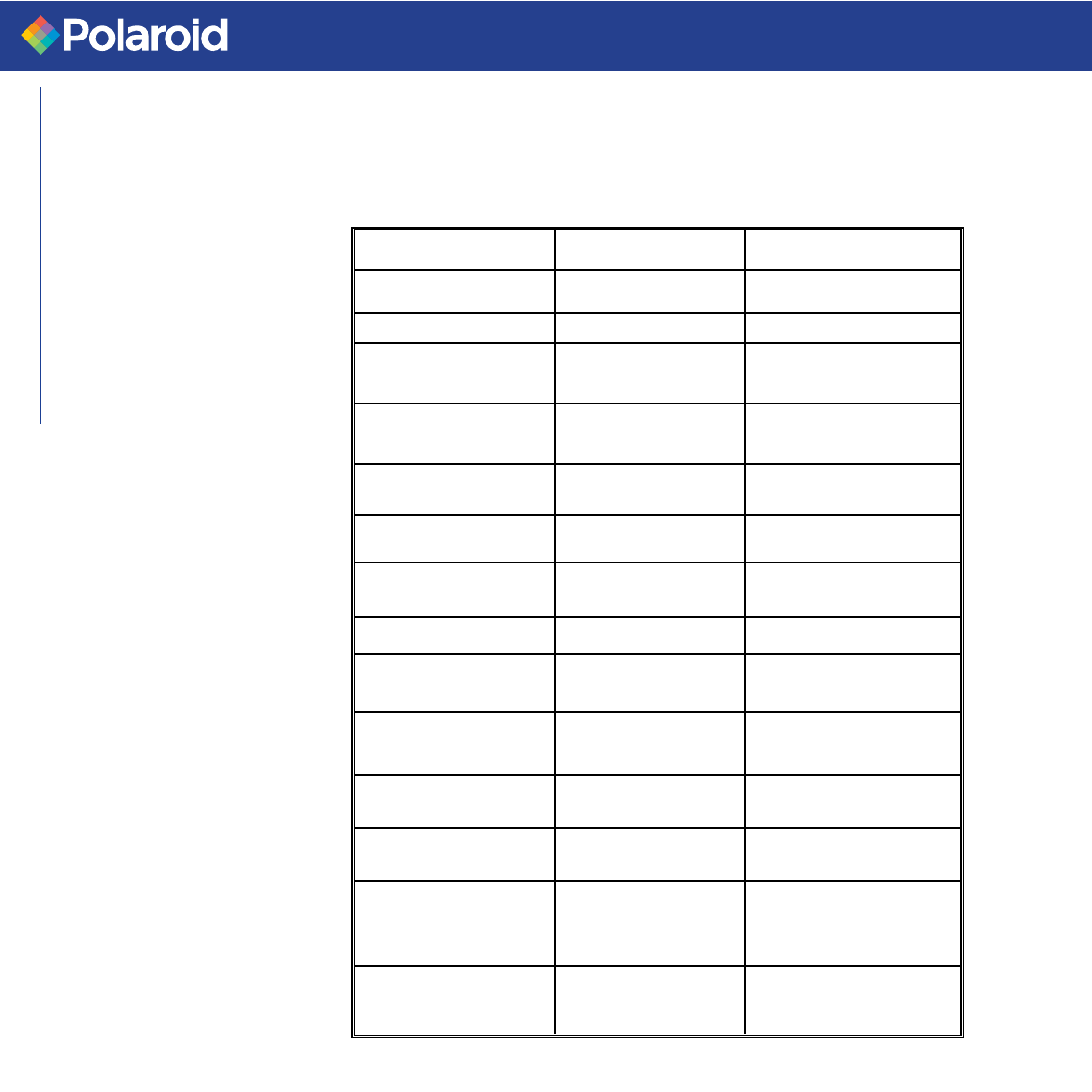
P75i User's Manual
General Info.
Getting Started
Operation
Printing a Card
Cleaning
Troubleshooting
Specifications
Appendix A
Appendix B
Appendix C
27
SCREEN MESSAGE
PRINTING BLACK
PRINTING VARNISH
PRINT
HOLOGRAM
CLEAN PRINTER
CLEAN MAG HEAD
CLEANING
REMOVE RIBBON
OUT OF RIBBON
MECHANICAL
ERROR
OUT OF CARD
COVER OPEN
HEAD OPEN
COMMAND ERROR
PARAMETERS ERROR
ACTION
Carry out the cleaning
procedure as detailed in
section 4 of this manual
Carry out the cleaning
procedure as detailed in
Appendix A of this manual
Remove ribbon
Replace printer ribbon
Remove the jamed card.
Ensure the card is not
out of specification
Add more cards or adjust
the card feeder to accept the
cards
Close the cover
Lock the print head in its
lower position
Check that the data is
suitable for printing. Try
reprinting a card from
known “good” data
Check the windows driver
options and printer type
MEANING
A monochrome panel is
being printed
The overlay is printing
A hologram overlay is
printing
The printer is prompting
operator maintenance
The printer is prompting
operator
The printer is performing an
internal cleaning routine
The ribbon has not been
removed while the cleaning
operation is in progress
The printer ribbon has run
out
The printer has an error
moving the card internally
The card feeder is empty
The cover is open
The print head is not locked
into position
The data being sent from
the host is not recognised
The features of the card are
not recognised