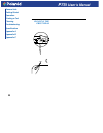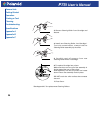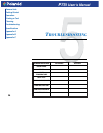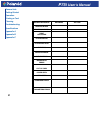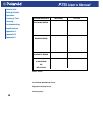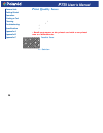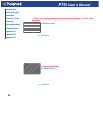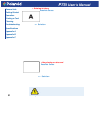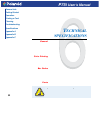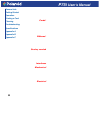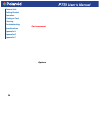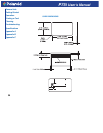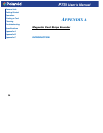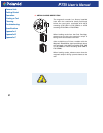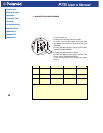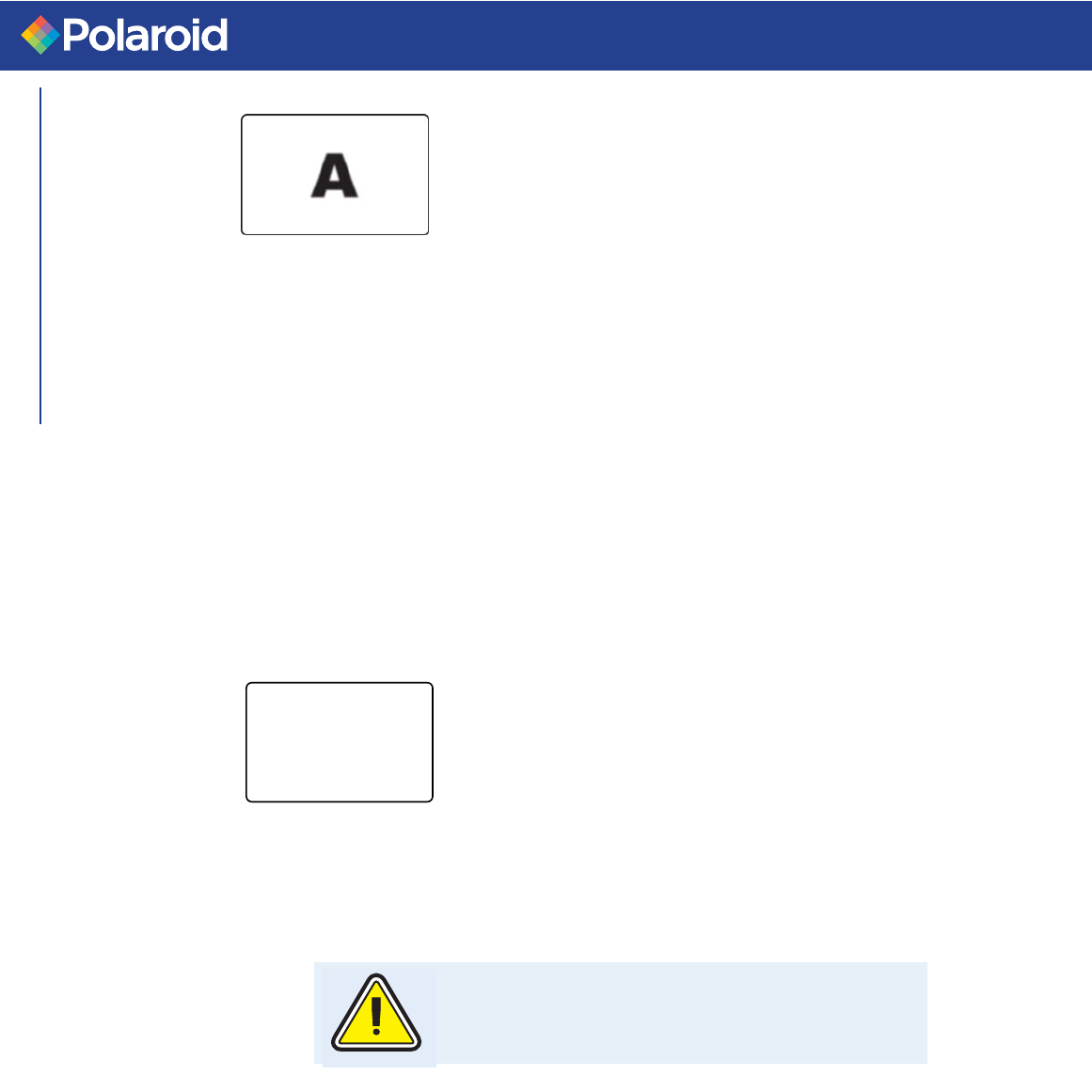
31
P75i User's Manual
General Info.
Getting Started
Operation
Printing a Card
Cleaning
Troubleshooting
Specifications
Appendix A
Appendix B
Appendix C
• Printing is blurry
Possible Cause
A. Ribbon may not be correctly positioned
B. Ribbon may not be synchronized on the correct
color panel position.
C. Cards may not meet specifications.
D. Dust inside the printer and/or dirty Cleaning Roller.
=> Solution
A1. Open cover and press down the Print Head Unlock Lever to
open the Print Head carriage. The Print Head will move up.
A2. Check ribbon is properly rolled on ribbon cores.
A3. Push down on the Print Head Lock Lever until an audible
«click» signals the locked-down position.
A4. Ribbon will automatically synchronize.
A5. Print again.
B1. Open cover and press down the Print Head Unlock Lever to
open the Print Head carriage. The Print Head will move up.
B2. Push down on the Print Head Lock Lever until an audible
«click» signals the locked-down position.
B3. Ribbon will automatically synchronize.
B4. Print again.
C1. Use a different supply of cards.
D1. Perform a cleaning of the Print Head (see 4.2 Cleaning the
Print Head.)
D2. Replace Cleaning Roller (see"Cleaning Cartridge")
• No printing on the card
Possible Cause
A. Ribbon may not be installed in the printer
B. Cards may not meet specifications.
C. Cable on Print Head may be disconnected.
D. Print Head elements may be scratched or burnt.
=> Solution
A1.Check for ribbon in the printer.
B1.Use a different supply of cards.
C1.Power off the printer and check the Print Head cable connections.
D1.Call Service for Print Head replacement information.
For optimum print quality, always keep cover of the
printer closed except during ribbon loading and
card thickness control procedures.