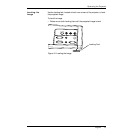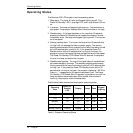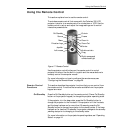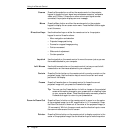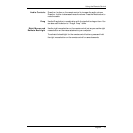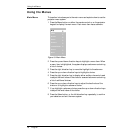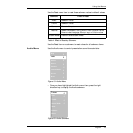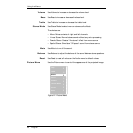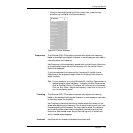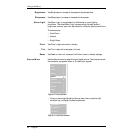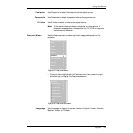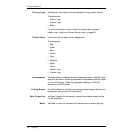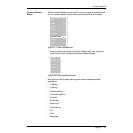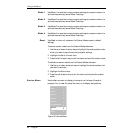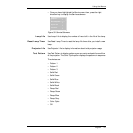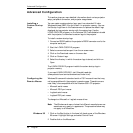English 21
Using the Menus
• Once you have highlighted the Picture menu item, press the right
direction key to display the Picture submenu.
Figure 22: Picture Submenu
Frequency The Polaview 330 LCD projector automatically adjusts the frequency
based on detected input signals. However, in some cases you may need to
manually adjust the frequency.
Use Frequency to eliminate evenly spaced dark vertical lines or distortions
on the projected image. Adjust the frequency until the vertical lines or
distortions disappear.
If you have adjusted the frequency but there are still vertical lines or
distortions on the projected image, follow the Tracking instructions to
adjust tracking.
Tip: If your computer is running Windows 95, the Shut Down screen is
the best place to adjust frequency. To display the Shut Down screen,
click on the Start button in the lower left-hand corner of the screen.
Click on Shut Down. Adjust the frequency, then click on No to re-
turn to the display screen.
Tracking The Polaview 330 LCD projector automatically adjusts the tracking
based on the detected input signals. However, in some cases you may need
to manually adjust the tracking.
Use Tracking to remove distortions or shaded areas that remain on the
screen after adjusting the frequency. Do not adjust tracking until you have
finished adjusting the frequency. You may need to adjust the frequency
and tracking values a few times to completely eliminate vertical lines,
distortions, and shaded areas. Adjust the tracking until all distortions
and/or shaded areas disappear.
Contrast Use Contrast to increase or decrease the contrast level.
Tracking
Contrast
Brightness
Sharpness
Room Light
Color
Tint
Reset
Frequency
4
4
4
4
4
4
4
4
4