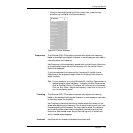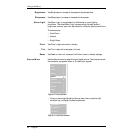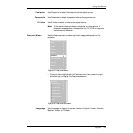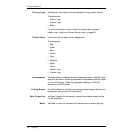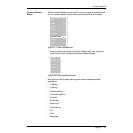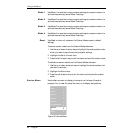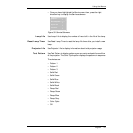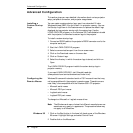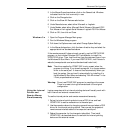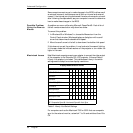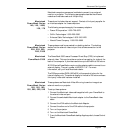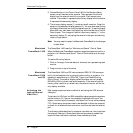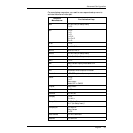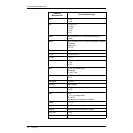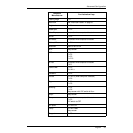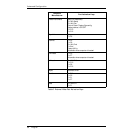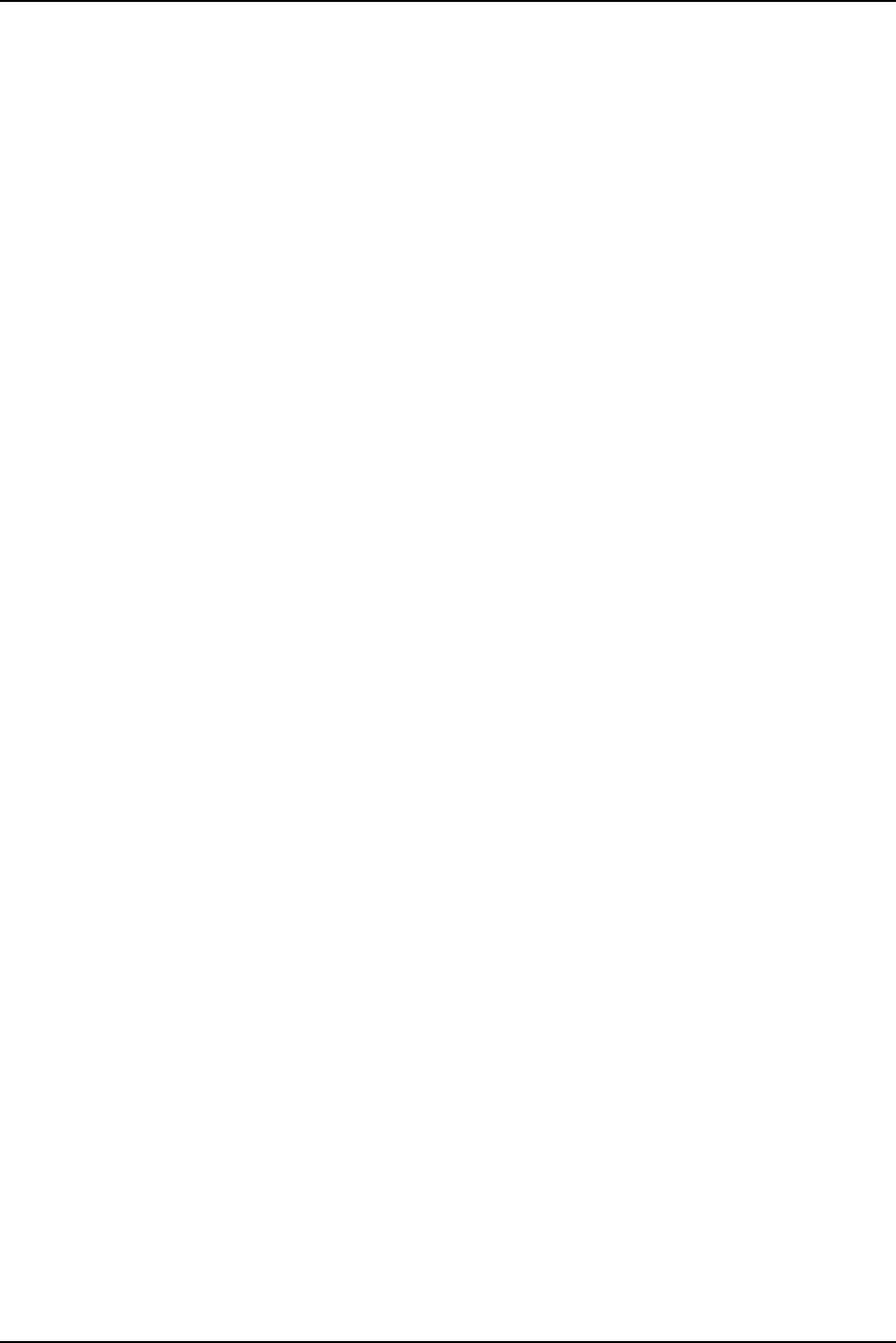
English 29
Advanced Configuration
3 In the Mouse Properties window, click on the General tab. Windows
indicates the driver that is currently in use.
4 Click on the Change button.
5 Click on the Show All Devices radio button.
6 Under Manufacturers, select either Microsoft or Logitech.
7 Under Models, select either Microsoft Serial Mouse or Microsoft PS/2
Port Mouse or the Logitech Serial Mouse or Logitech PS/2 Port Mouse.
8 Click on OK, then click on Close.
Windows 3.x 1 Open the Program Manager Main group.
2 Run the Windows Setup program.
3 Pull down the Options menu and select Change System Settings.
4 In the Mouse dialogue box, click the down direction key and select the
appropriate driver as described above.
If the remote mouse still does not work correctly, use the IPSETUP.EXE
program, on the included Polaview 330 Tools diskette, to install the
IPOINT.EXE driver. Then, load the driver from the command line or from
the Windows 95 Start Menu. If you need IPSETUP.EXE, visit Polaroid’s
web site (www.polaroid.com/service/sfwdownload/index.html).
Note: The driver supplied by IPOINT.EXE is only present when the
program is running. If you close the program, it no longer sends a
driver to the serial port. It does not load automatically when you
boot the system. You can load it automatically by installing it in
the Windows 95 Start Menu and selecting “Run Minimized” in the
I-Point properties shortcut menu.
Warning: Do not use IPOINT.EXE program to reconfigure the mouse.
There is no reset to bring the remote back to the original
configuration.
Using the Internal
Pointer and
Remote Mouse
Simultaneously
Laptop computers with an internal pointing device will usually work with
both internal and external mouse control.
To use the internal pointer and remote mouse simultaneously:
1 Set up the internal pointing device to use a PS/2 driver and load
IPOINT.EXE to send a mouse driver to the serial port.
2 Use the procedure above for changing mouse drivers and select a PS/2
driver for the internal pointing device. Then connect the projector’s
remote mouse interface cable to the computer’s serial port.
3 Reboot the computer for the changes to take effect. Then install
IPOINT.EXE, as described above, to use both the internal pointing
device and the external mouse.