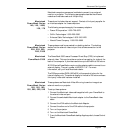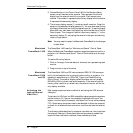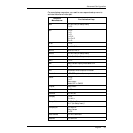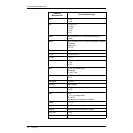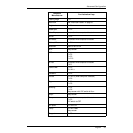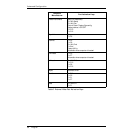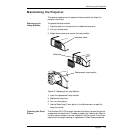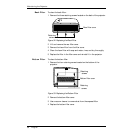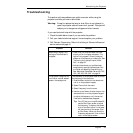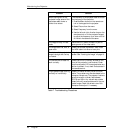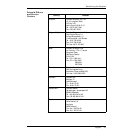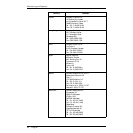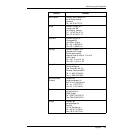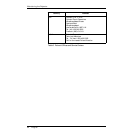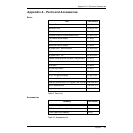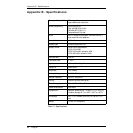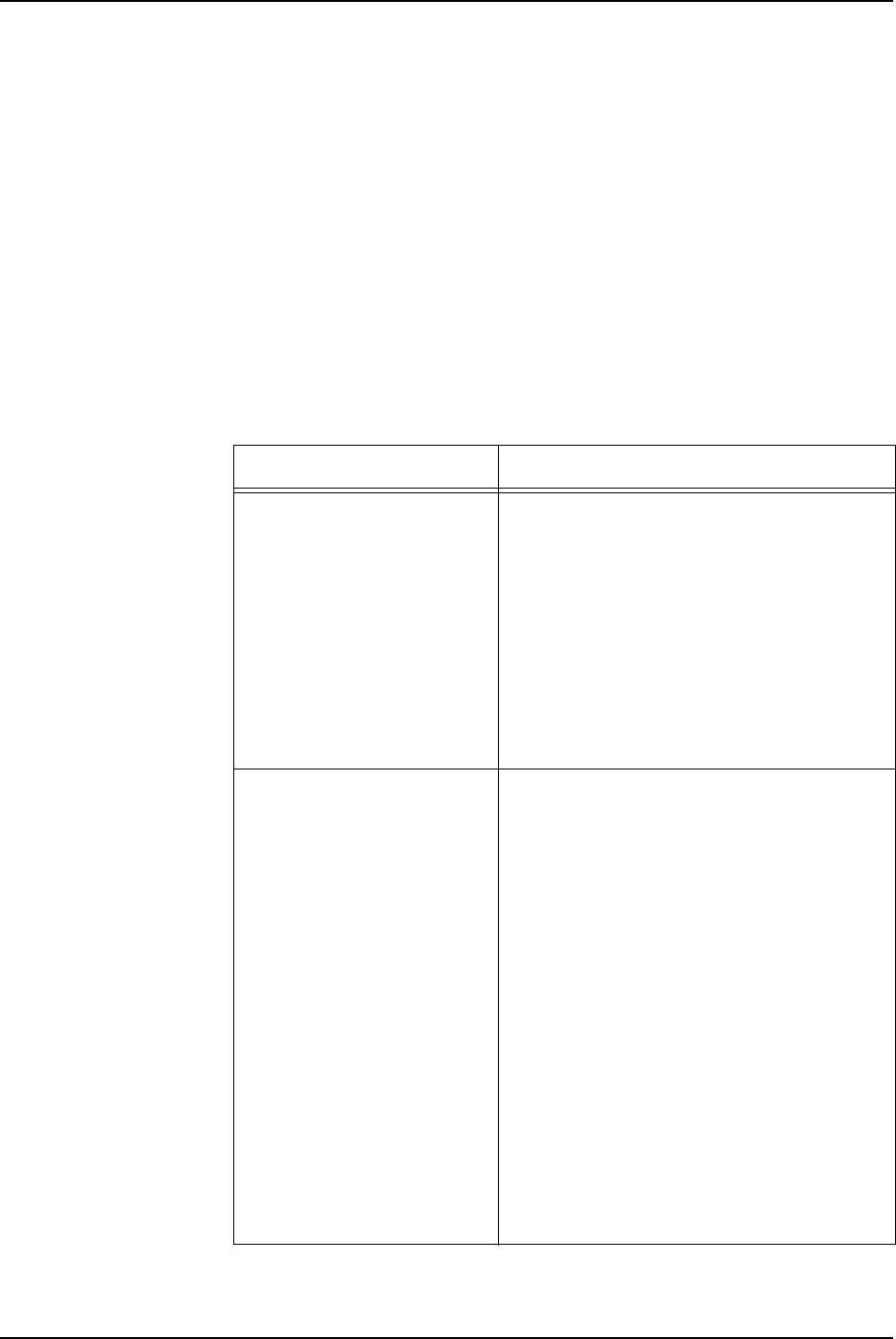
English 39
Maintaining the Projector
Troubleshooting
This section outlines problems you might encounter while using the
projector and tells you how to solve them.
Warning: Except to replace the lamp or dust filter, do not attempt to
open the projector cabinet to service it yourself. Doing so will
subject you to dangerous voltages and other hazards.
If you need technical help with the projector:
1 Check the table below to see if you can solve the problem.
2 Call your dealer’s technical support line and explain your problem.
3 Call Polaroid Corporation. Refer to the listing of Polaroid offices and
service centers on page 41.
Problem Solution
When using a laptop, only
the logo or blank screen is
projected.
• Check that you have activated the video
output port on the laptop computer. The
logo will only appear if there is no signal
present on the computer or video input. See
“Activating the Laptop External Video
Port” on page 32.
• Activate the external port on Macintosh
computers by opening the Macintosh Con-
trol Panel and selecting Video Mirroring.
See “Macintosh PowerBook Series 160, 165,
180, 185, 500, 520, 540” on page 31.
The projected image has ver-
tical lines or vertical shaded
areas in the background.
The frequency of the projector does not match
the frequency of the computer.
1 Press the Menu button on the remote con-
trol or on the projector keypad.
2 Select Picture from the menu.
3 Select Frequency from the menu.
4 Use the up and down direction keys on the
remote control or on the projector keypad
to adjust the frequency until the vertical
lines and/or shaded areas disappear.
Tip: On a PC that is running Windows 95,
use the Shut Down screen to adjust
the frequency. To display this screen,
click on the Start button in the lower
left-hand corner of the screen. Click
on Shut Down. When you finish the
Frequency adjustment, click on No to
return to the display screen.