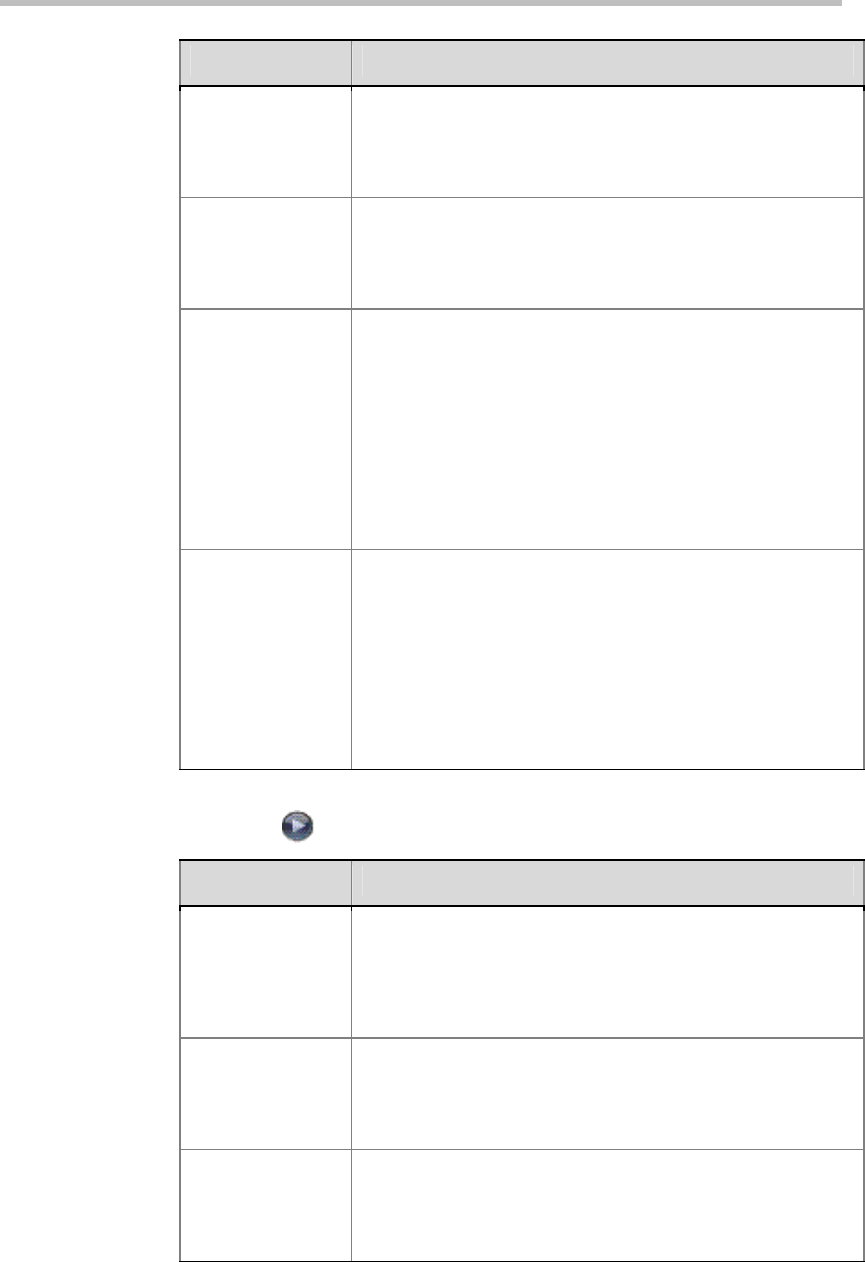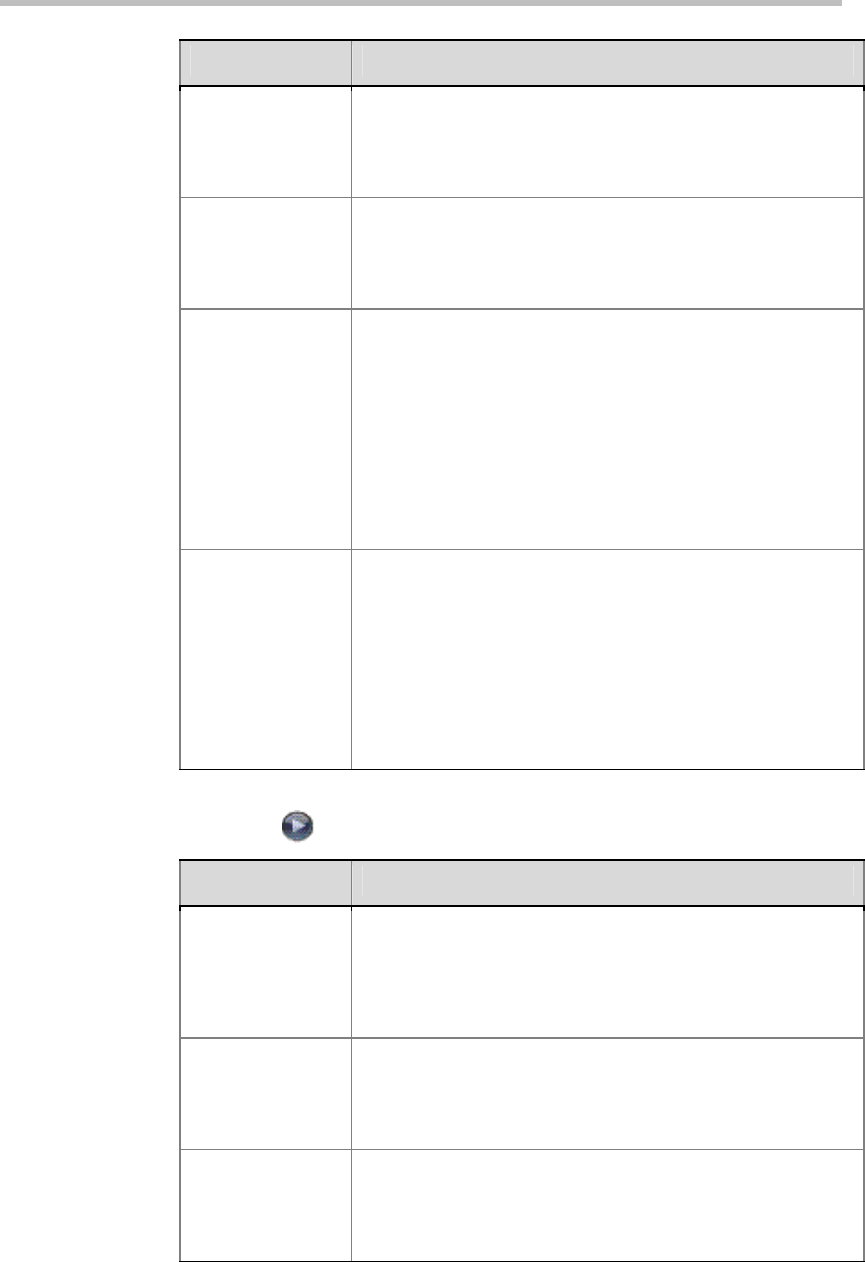
Networks
2-2
Setting Description
Subnet Mask
Displays the subnet mask currently assigned to the system.
If the system does not automatically obtain a subnet mask,
enter one here.
Changing this setting causes the system to restart.
Default Gateway
Displays the gateway currently assigned to the system.
If the system does not automatically obtain a gateway IP
address, enter one here.
Changing this setting causes the system to restart.
LAN Speed
Specify the LAN speed to use. Note that the speed you
choose must be supported by the switch.
Choose
Auto
to have the network switch negotiate the speed
automatically. Choosing
Auto
automatically sets
Duplex
Mode
to
Auto
. If you choose
10 Mbps
,
100 Mbps
, or
1000
Mbps
you must set
Duplex Mode
to
Half
or
Full
.
Note
: Polycom does not support
Auto
for the Polycom QDX
6000 system only or the switch only; the settings for both must
be the same.
Changing this setting causes the system to restart.
Duplex Mode
Specify the duplex mode to use. Note that the Duplex mode
you choose must be supported by the switch.
Choose
Auto
to have the network switch negotiate the Duplex
mode automatically. Choosing
Auto
automatically sets
LAN
Speed
to
Auto
.
Note
: Polycom does not support
Auto
for the Polycom QDX
6000 system only or the switch only; the settings for both must
be the same.
Changing this setting causes the system to restart.
3 Select
and configure these settings:
Setting Description
Host Name
Indicates the system’s DNS name.
Changing this setting causes the system to restart.
Notes:
The host name can include letters, numbers and the
hyphen character (-). The host name cannot begin or end with
a hyphen.
Domain Name
Displays the domain name currently assigned to the system.
If the system does not automatically obtain a domain name,
enter one here.
Changing this setting causes the system to restart.
DNS servers
Displays the DNS servers currently assigned to the system.
If the system does not automatically obtain a DNS server
address, enter up to four DNS servers here.
Changing this setting causes the system to restart.