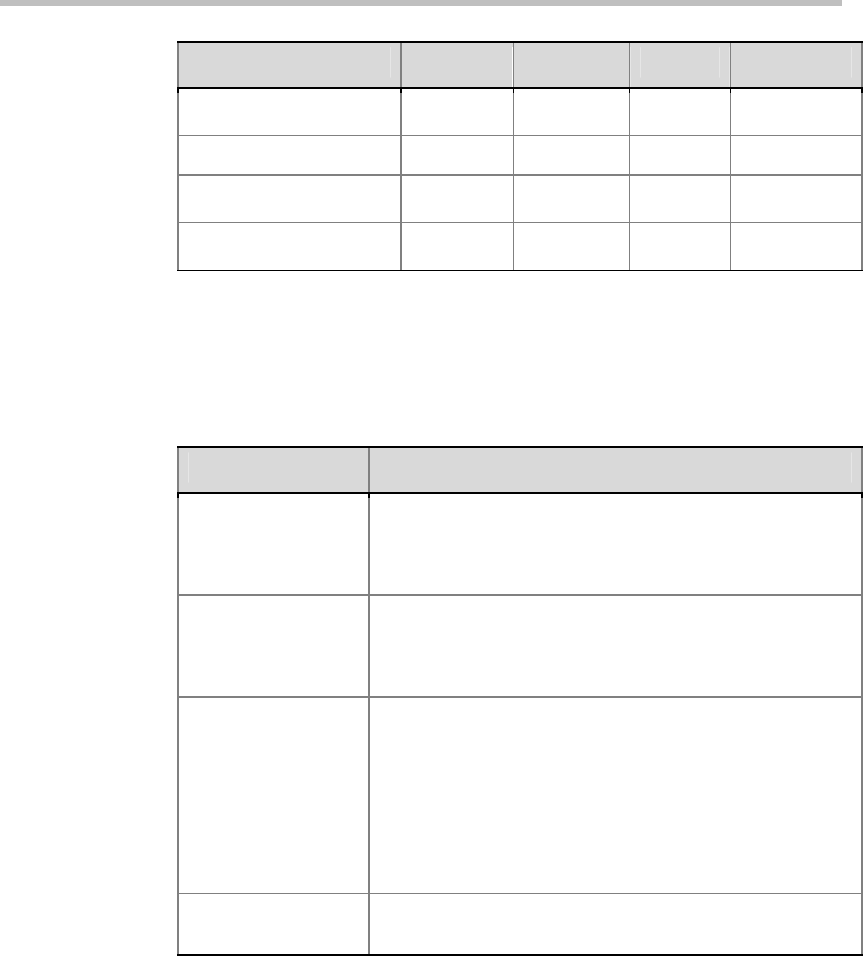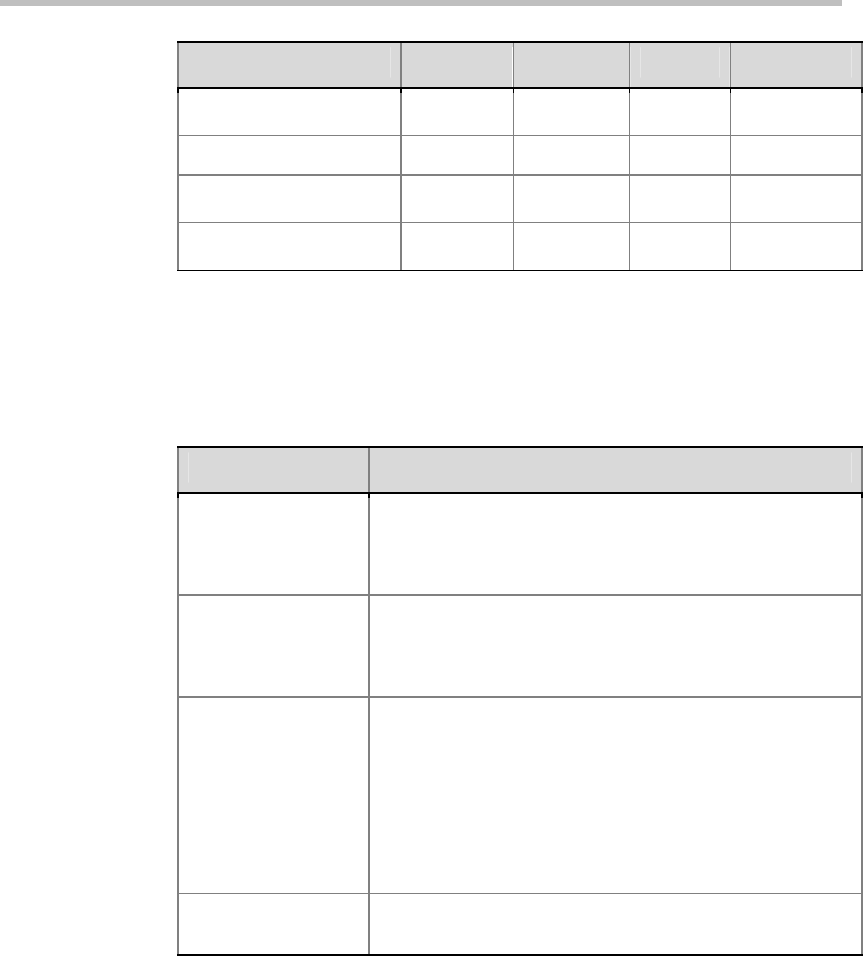
Administrator’s Guide for Polycom QDX 6000 Systems
3-7
Video Input Number Connector Format Power Control
2 (auxiliary camera)
RCA Composite None None
3 (document camera)
S-Video S-Video None None
4 (VCR)
RCA Composite None None
5 (VGA)
VGA VGA None None
Configuring Camera Settings and Video Quality Options
To configure camera and video settings:
1 Go to System > Admin Settings > Cameras.
2 Configure these settings on the Cameras screen:
Setting Description
Far Control of Near
Camera
Specifies whether the far site can pan, tilt, or zoom the
near-site camera. When this option is selected, a user at
the far site can control the framing and angle of the camera
for the best view of the near site.
Backlight
Compensation
Specifies whether to have the camera automatically adjust
for a bright background. Backlight compensation is best
used in situations where the subject appears darker than
the background.
Main,AUX, DOC,
VCR Camera
Sets the video quality of Main, AUX, DOC, VCR camera
video input depending on the active level contained in the
video picture:
Motion
- This setting is for showing people or other video
with motion.
Sharpness
- The picture will be sharp and clear, but
moderate to heavy motion at low call rates can cause
some frames to be dropped.
Default Video
Source
Sets the default camera for the Polycom QDX 6000 system
video input.