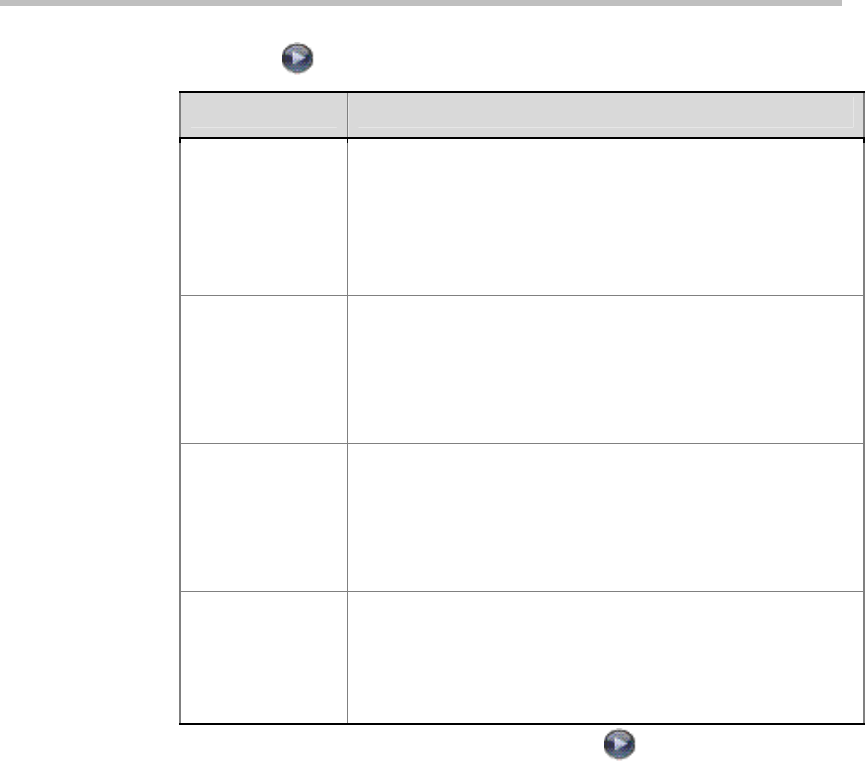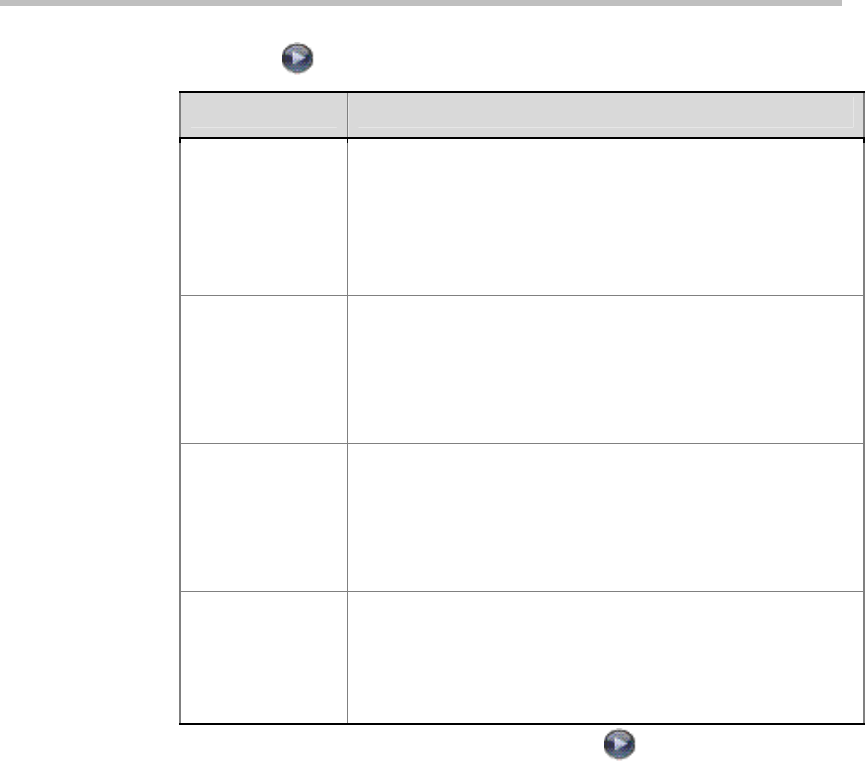
Networks
2-4
2 Select and configure these settings on the Gatekeeper screen:
Setting Description
Use Gatekeeper
Specifies whether to use a gatekeeper.
Off
- Calls do not use a gatekeeper.
Auto
- System attempts to automatically find an available
gatekeeper.
Specify
- Calls use the specified gatekeeper. Enter the
gatekeeper’s IP address.
H.323 Name
Specifies the name that gatekeepers use to identify this
system. You can make point-to-point calls using H.323 names
if both systems are registered to a gatekeeper.
The H.323 Name is the same as the
System
Name, unless
you change it. Your organization’s dial plan may automatically
define the names you can use.
H.323 Extension
(E.164)
Specifies the extension that gatekeepers and gateways use to
identify this system. Lets users place point-to-point calls using
the extension if both systems are registered with a gatekeeper.
The default H.323 Extension is based on the system serial
number, but it can be changed. Your organization’s dial plan
may automatically define the extensions you can use.
Gatekeeper IP
Address
This option is available only when Use Gatekeeper is set to
On.
If you chose to use an automatically selected gatekeeper, this
area displays the gatekeeper’s IP address.
If you chose to specify a gatekeeper, enter its IP address.
3 If you chose to specify a gatekeeper, select to view Alternate
Gatekeepers that the system can use if the primary gatekeeper is not
available.
Specifying Quality of Service
Set the Quality of Service options for the way your network handles IP
packets during video calls.
To specify Quality of Service:
1 Go to System > Admin Settings > Network > IP > Quality of Service.