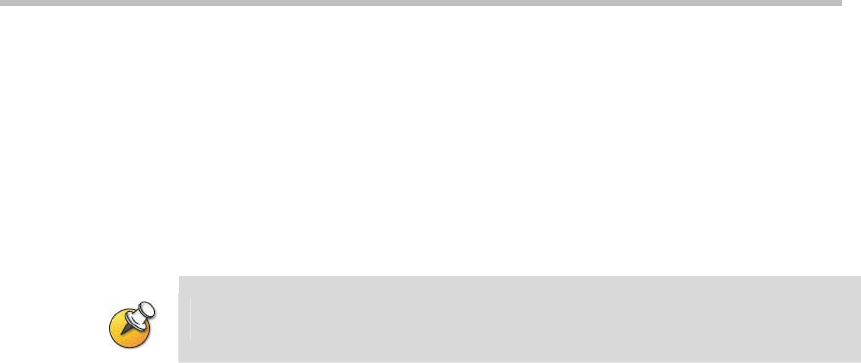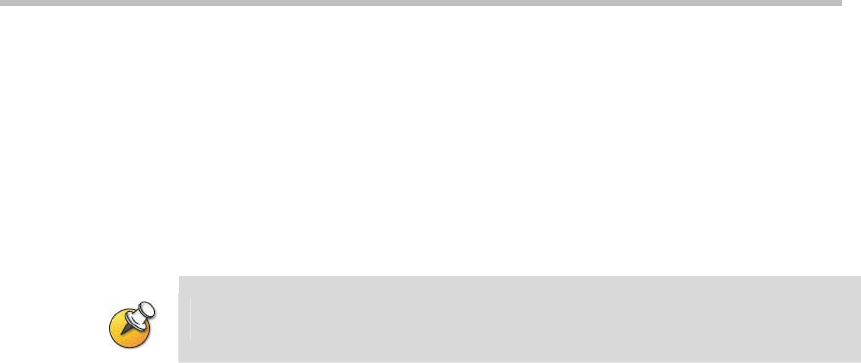
Administrator’s Guide for Polycom QDX 6000 Systems
3-9
4 Go to Admin Settings > Cameras.
5 Click Restore. White Balance, Brightness, Black Level, and Color
Saturation are returned to their default values.
To set the Polycom EagleEye white balance:
You can set the white balance to one of several fixed values, or you can set it
manually.
White balance settings require particular camera and system firmware versions.
Contact your Polycom distributor for more information.
1 Make sure that the system and camera are powered on and awake.
2 On a computer, open a web browser.
3 In the browser address line, enter the system’s IP address, for example,
http://10.11.12.13, to go to the Polycom QDX 6000 web interface.
4 Go to Admin Settings > Cameras.
5 Select a value for White Balance.
― Auto: Polycom recommends this setting for most situations. It
calculates the best white balance setting based on lighting conditions in the
room.
― Pre-defined values: Use one of the pre-defined color temperature
settings to provide acceptable color reproduction.
6 Click Update.
Configuring Camera Presets
Camera presets are stored camera positions that you can create ahead of time
or during a call.
Presets allow users to:
Automatically point a camera at pre-defined locations in a room.
Select a video source.
If your system’s main camera supports electronic pan, tilt, and zoom
movement, you can create up to 100 preset camera positions for the near site.
Each preset stores the camera number, its zoom level, and the direction it
points (if appropriate). They remain in effect until you delete or change them.
To store a preset:
1 If you are in a call, press Near or Far then choose a near-site or far-site
camera or other video source.
2 If you selected a camera that supports electronic pan, tilt, and zoom, you
can adjust the camera’s position:
― Press Zoom to zoom the camera out or in.
― Press the arrow buttons on the remote control to move the camera up,
down, left, or right.
3 Press Preset.
4 Press and hold a number to store the preset position.