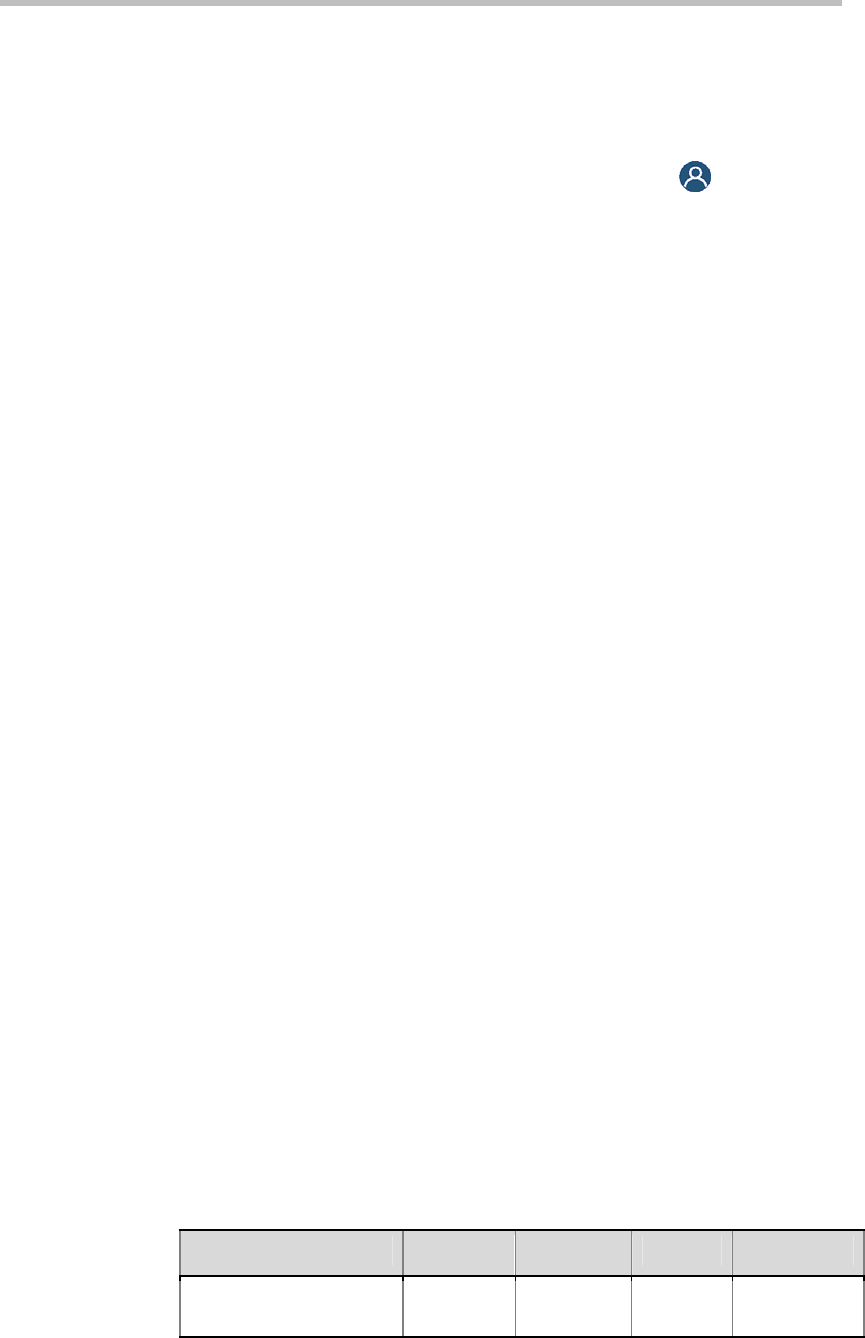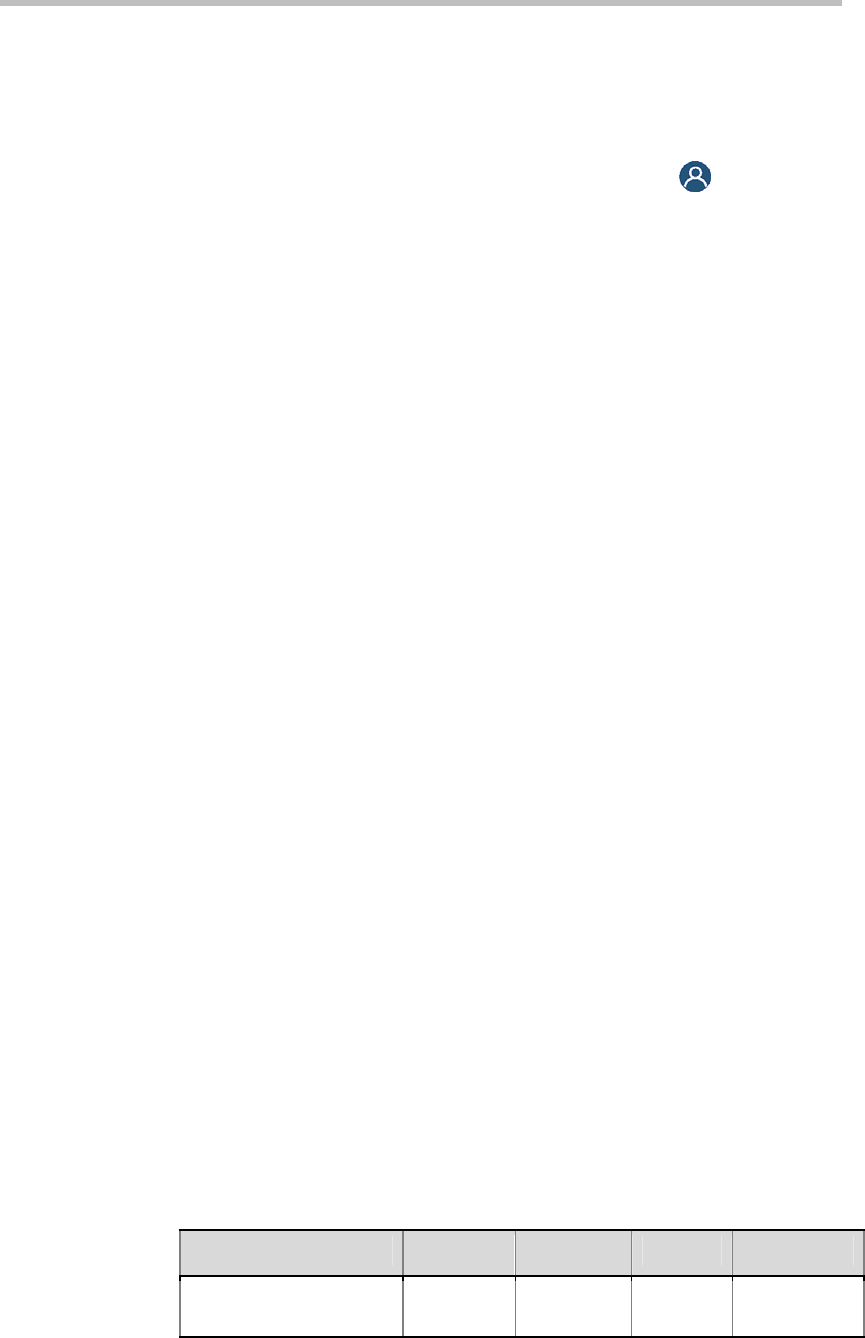
Monitors and Cameras
3-6
temperature.
The colors from left to right should be white, yellow, cyan, green,
magenta, red and blue. Make sure that the white is not tinted red, green,
or blue, and that the red is not tinted pink or orange.
4 When the colors look right on the test screen, press
Near until you
see video of the room.
5 If the color appears natural, you do not need to make further
adjustments. If the color appears adjustment, use the monitor's controls
to make small adjustments until the picture appears natural.
Preventing Monitor Burn-In
Monitors and Polycom QDX 6000 system provide display settings to help
prevent image burn-in. Plasma televisions can be particularly vulnerable to
this problem. Refer to your monitor’s documentation or manufacturer for
specific recommendations and instructions. The following guidelines help
prevent image burn-in:
Use the monitor’s burn-in prevention features, if available.
Ensure that static images are not displayed for long periods.
Set the Screen Saver Wait Time to 3 minutes or less (For more information
about configuring monitors, refer to Configuring Monitor Settings).
To keep the
screen clear of static images during a call, disable the
following settings:
― Display Icons in a Call described on page 3-3.
― Display
Time in a Call described on page 6-1.
― F
ar Site Name Display described on page 6-1.
Be aw
are that meetings that last more than an hour without much
movement can have the same effect as a static image.
Consider decreasing the monitor’s sharpness, brightness, and contrast
settings if they are set to their maximum values.
Connecting Cameras
Refer to your system’s setting up guide for connection details. Refer to the
release notes for a list of supported PTZ cameras. If you connect a supported
PTZ camera, the system detects the camera type and sets the appropriate
configuration. Make sure that the system is powered off before you connect
devices to it.
The following table shows how you can connect video sources to a Polycom
QDX 6000 system.
Video Input Number Connector Format Power Control
1 (main camera)
S-Video S-Video Provided Camera PTZ,
IR input