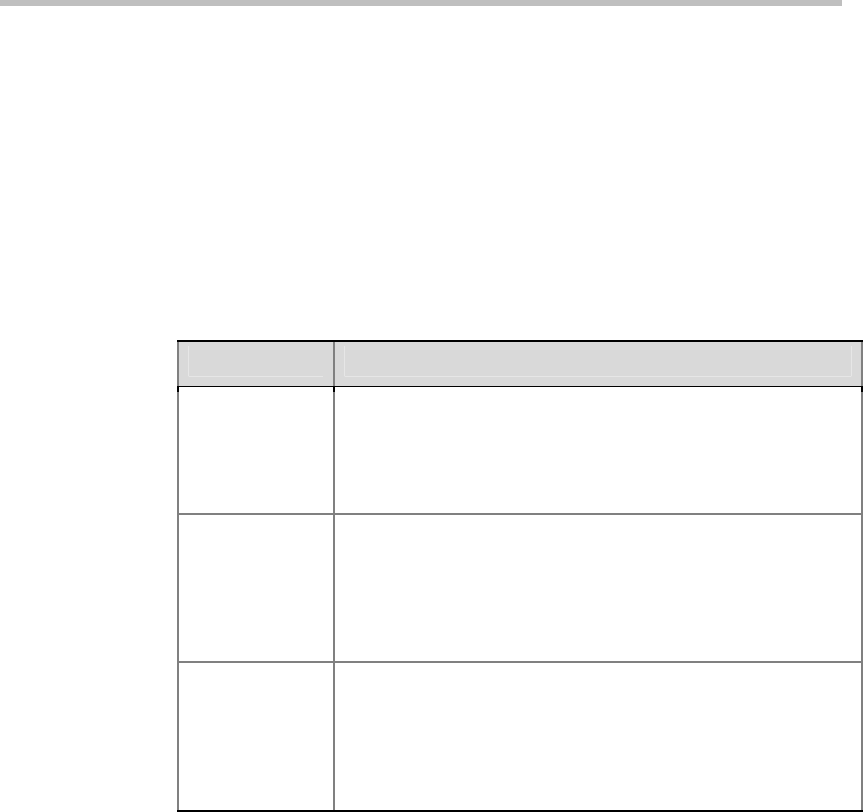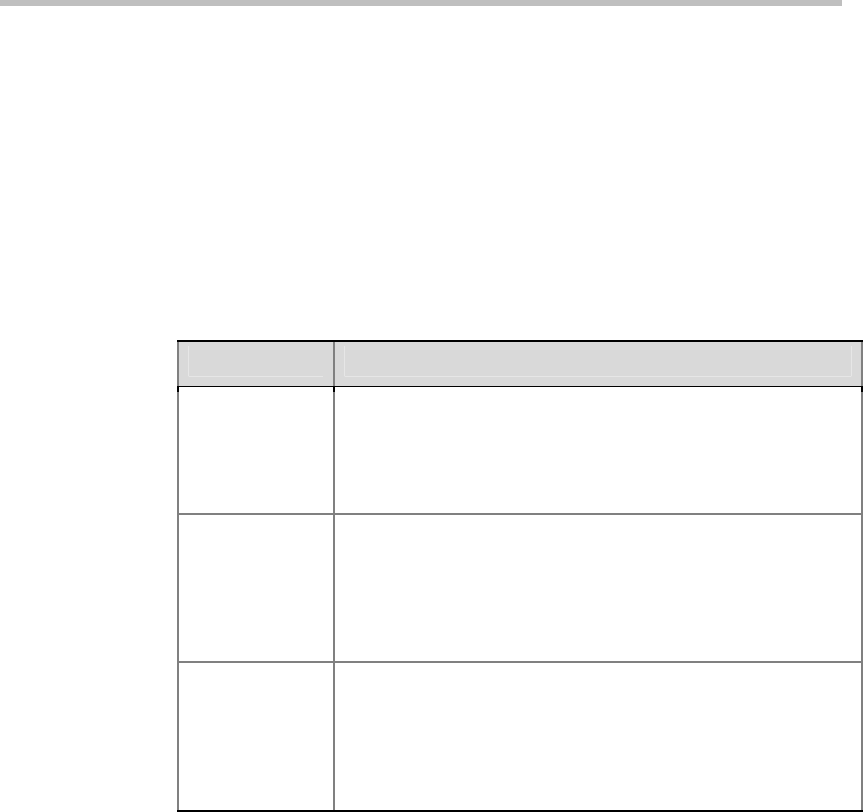
Administrator’s Guide for Polycom QDX 6000 Systems
2-3
Configuring IP Settings
Specifying H.323 Settings
If your network uses a gatekeeper, the system can automatically register its
H.323 name and extension. This allows others to call the system by entering
the H.323 name or extension instead of the IP address.
To specify H.323 settings:
1 Go to System > Admin Settings > Network > IP > H.323 Settings.
2 Configure these settings on the H.323 Settings screen:
Setting Description
Display H.323
Extension
Lets users placing a gateway call enter the H.323 extension
separately from the gateway ID.
If you do not select this setting, users make gateway calls by
entering the call information in this format: gateway ID + ## +
extension
H.323 Name
Specifies the name that gatekeepers use to identify this system.
You can make point-to-point calls using H.323 names if both
systems are registered to a gatekeeper.
The H.323 Name is the same as the
System
Name, unless you
change it. Your organization’s dial plan may automatically define
the names you can use.
H.323
Extension
(E.164)
Specifies the extension that gatekeepers and gateways use to
identify this system. Lets users place point-to-point calls using
the extension if both systems are registered with a gatekeeper.
The default H.323 Extension can be changed. Your
organization’s dial plan may automatically define the extensions
you can use.
Configuring the System to Use a Gatekeeper
A gatekeeper is a “network administrator” that supervises network traffic
and manages functions such as bandwidth control and admission control.
The gatekeeper also handles address translation, which allows users to make
calls using static aliases instead of IP addresses that may change each day.
To configure the system to use a gatekeeper:
1 Go to System > Admin Settings > Network > IP > H.323 Settings.