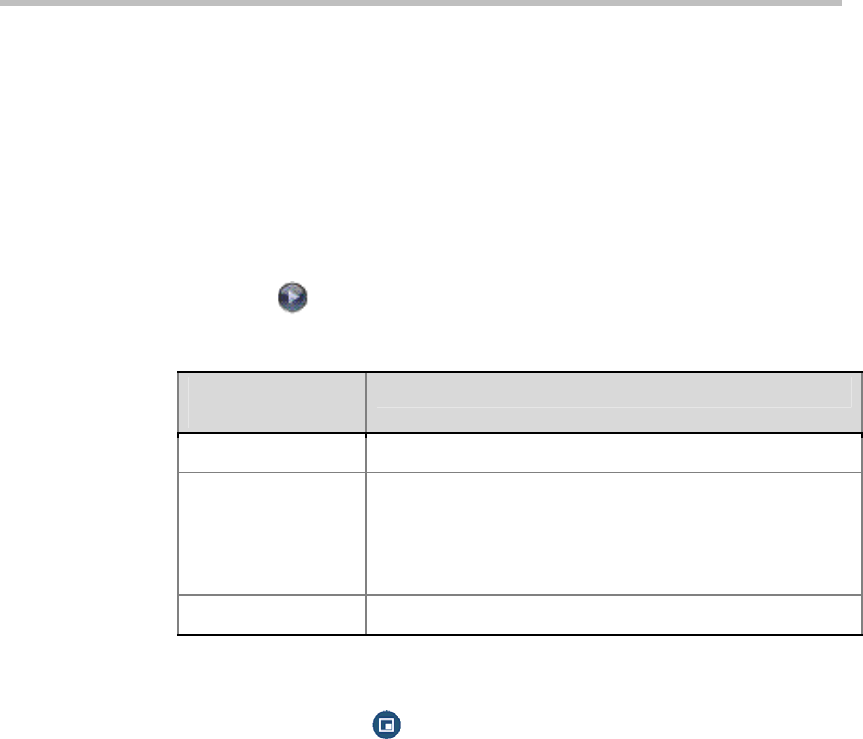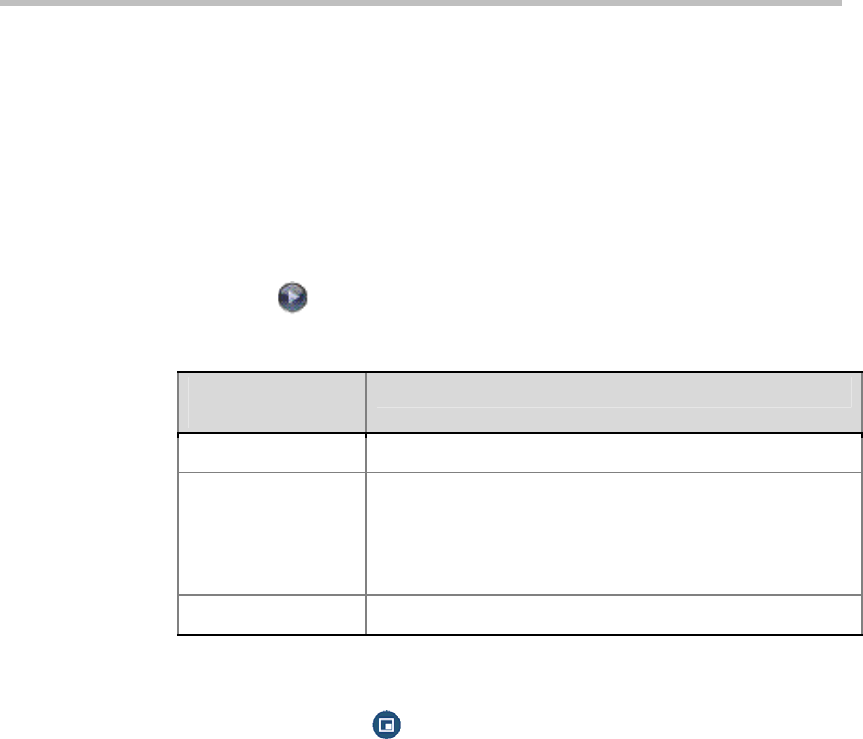
Administrator’s Guide for Polycom QDX 6000 Systems
3-5
Specifying, Showing and Turning Off the PIP
Your system can be configured to display a Picture-in-Picture (PIP) window
if your monitor is set to an aspect ratio of 4:3. You can show the PIP any time
the system is not sending or receiving content.
To specify whether and when to display the PIP:
1 Select System from the Place a Call screen.
2 Select User Settings from the System screen.
3 Select
to see more settings.
4 Scroll to PIP, and select one of these settings:
Select this
setting...
To set the PIP…
On
Stays on for the duration of the call
Auto
Be shown when the user operates the remote control and
be turned off when the user puts the remote control on the
table (the PIP window is closed when the user presses the
hook at the bottom of remote control, and it is opened when
the hook is released).
Off
Be turned off during the call.
To show the PIP during a call:
Repeatedly pressing
PIP on the remote control to switch to the PIP
display. PIP can change to show the near or far site.
Adjusting the Monitor's Color Balance, Sharpness, and Brightness
In most cases, the monitor you connect to your Polycom QDX 6000 system
may be set to a configuration that is appropriate for video conferencing
applications. Depending on your environment and model of monitor,
however, the video may exhibit one of these problems:
Picture is too dark or too bright.
Colors appear faded.
Picture has too much of one color — for example, the picture may appear
greenish.
Picture has blocky or softened edge detail.
If you notice any of these problems, adjust the monitor until the display
seems acceptable. Uses the video diagnostics test as described in the
following steps, or purchase a calibration program DVD tool to help you
fine-tune the display settings.
To adjust the monitor for natural color:
1 Go to System > Diagnostics > Video.
2 Select the color bars icon to display the color bar test screen.
3 Adjust the color using the monitor’s controls for color, contrast, and
brightness. Your monitor may also have the controls for tint and