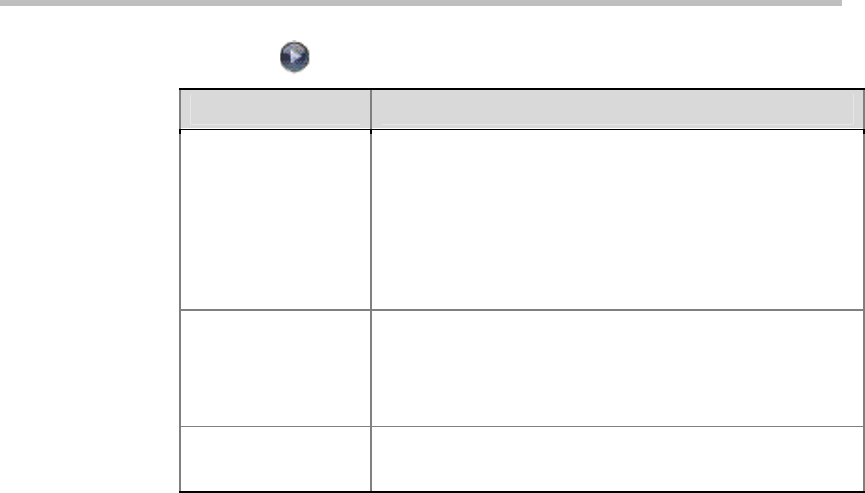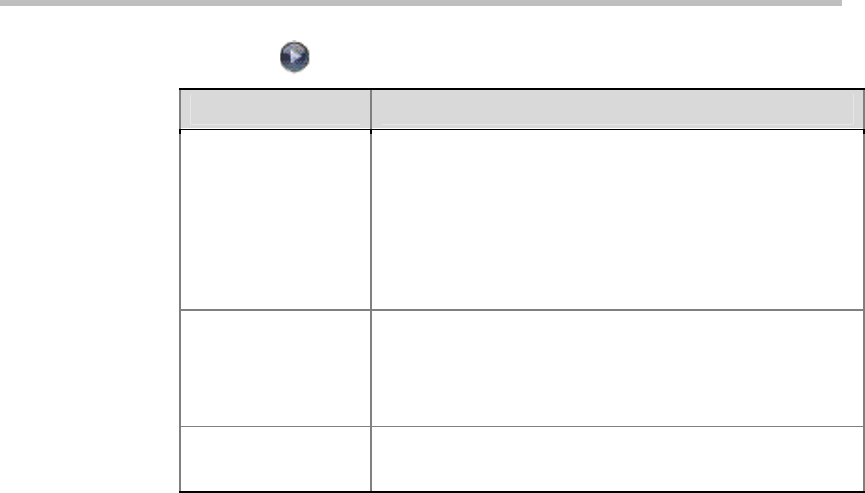
Monitors and Cameras
3-8
3 Select and configure these settings:
Setting Description
Camera Control
Protocol
Specifies the communication protocol for the camera.
Auto
- The camera automatically selects the
communication protocol.
PELCO-P-
— The camera uses the
PELCO-P
protocol
for communication.
PELCO-D
- The camera uses the
PELCO-D
protocol for
communication.
Camera Pan/Tilt
Speed:
Sets the camera pan rate.
Slow
- The camera pans at a low rate.
Medium
- The camera pans at a medium rate.
Fast
- The camera pans at a high rate.
EagleEye Camera
Aspect Ratio
Specifies the aspect ratio used by the Polycom
EagleEye™ camera.
Configuring Advanced Polycom EagleEye Camera Settings
You can use the system’s web interface to configure or restore the following
Polycom EagleEye camera settings:
Brightness
Black Level
Color Saturation
White Balance
To adjust Polycom EagleEye camera’s brightness, black level, or color
saturation:
1 Make sure that the system and camera are powered on and awake.
2 On a computer, open a web browser.
3 In the browser address line, enter the system’s IP address, for example,
http://10.11.12.13, to go to the Polycom QDX 6000 web interface.
4 Go to Admin Settings > Cameras.
5 Click Advanced.
6 Select values for brightness, black level, and color saturation.
7 Click Update.
To restore the Polycom EagleEye camera’s default settings:
1 Make sure that the system and camera are powered on and awake.
2 On a computer, open a web browser.
3 In the browser address line, enter the system’s IP address, for example,
http://10.11.12.13, to go to the Polycom QDX 6000 web interface.