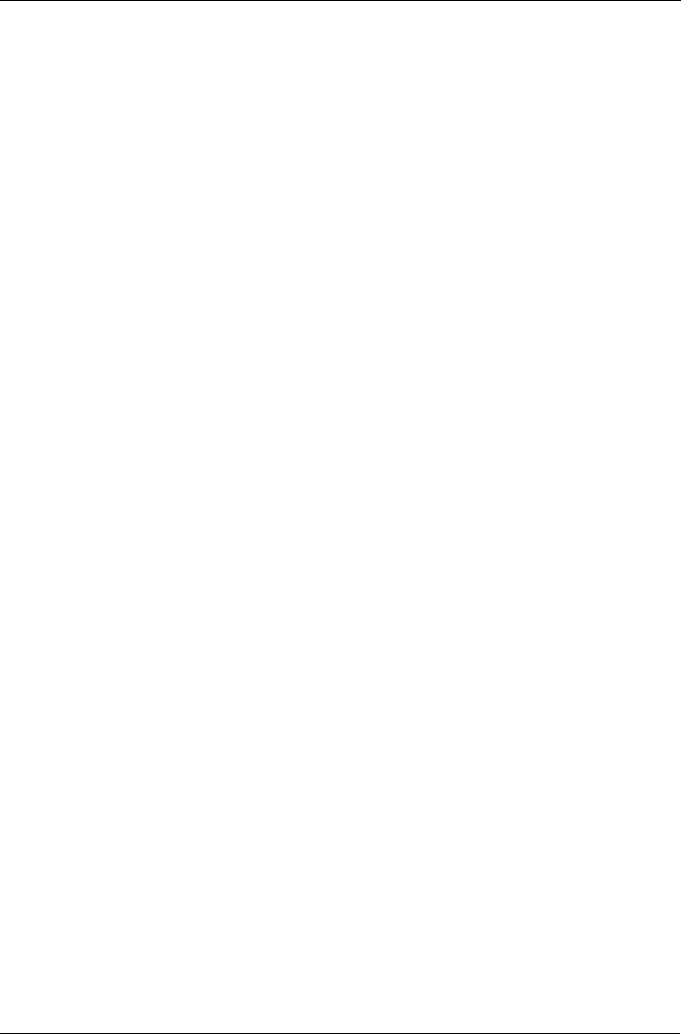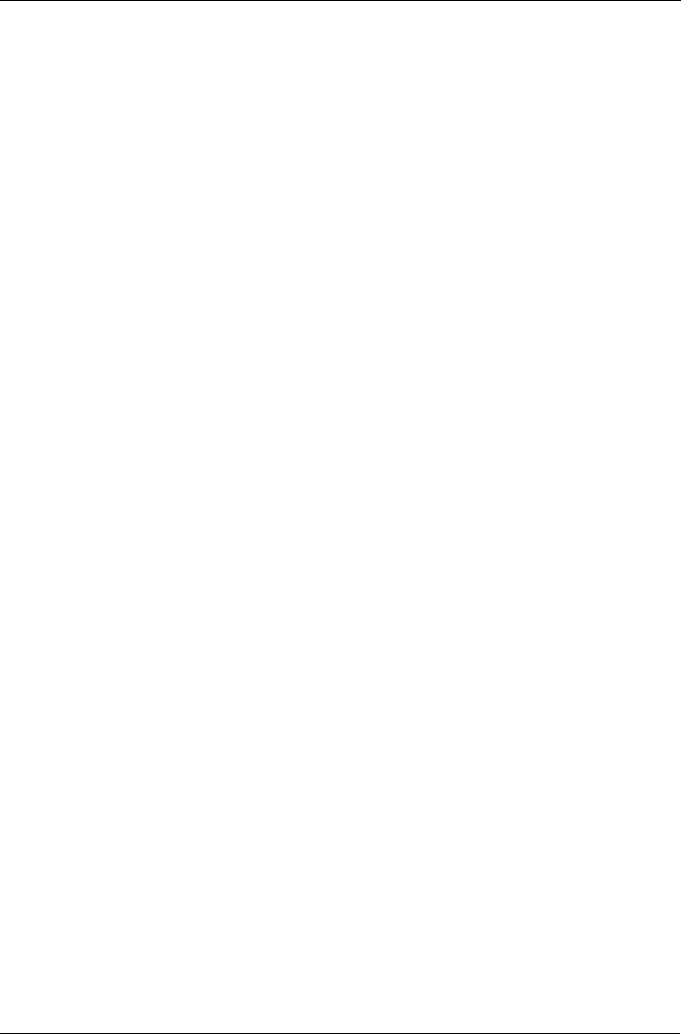
Task 5: Logging into WebPAM PROe
11
Task 5: Logging into WebPAM PROe
To log into WebPAM PROe:
1. Launch your Browser.
2. In the Browser address field, type in the virtual IP address of the VTrak.
Use the virtual IP address you obtained in Step 4 (see page 9). Note that the
IP address shown below is only an example. The IP address you type into
your browser will be different.
Regular Connection
• WebPAM PROe uses an HTTP connection. . . . . . . . . . . . . . . .http://
• Enter the VTrak’s IP address. . . . . . . . . . . . . . . . . . . 192.168.10.85
Together, your entry looks like this:
http://192.168.10.85
Secure Connection
• WebPAM PROe uses a secure HTTP connection. . . . . . . . . .https://
• Enter the VTrak’s IP address. . . . . . . . . . . . . . . . . . . 192.168.10.85
Together, your entry looks like this:
https://192.168.10.85
3. When the log-in screen (Figure 21) appears:
•Type administrator in the User Name field.
•Type password in the Password field.
• Click the Login button.
The User Name and Password are case sensitive.