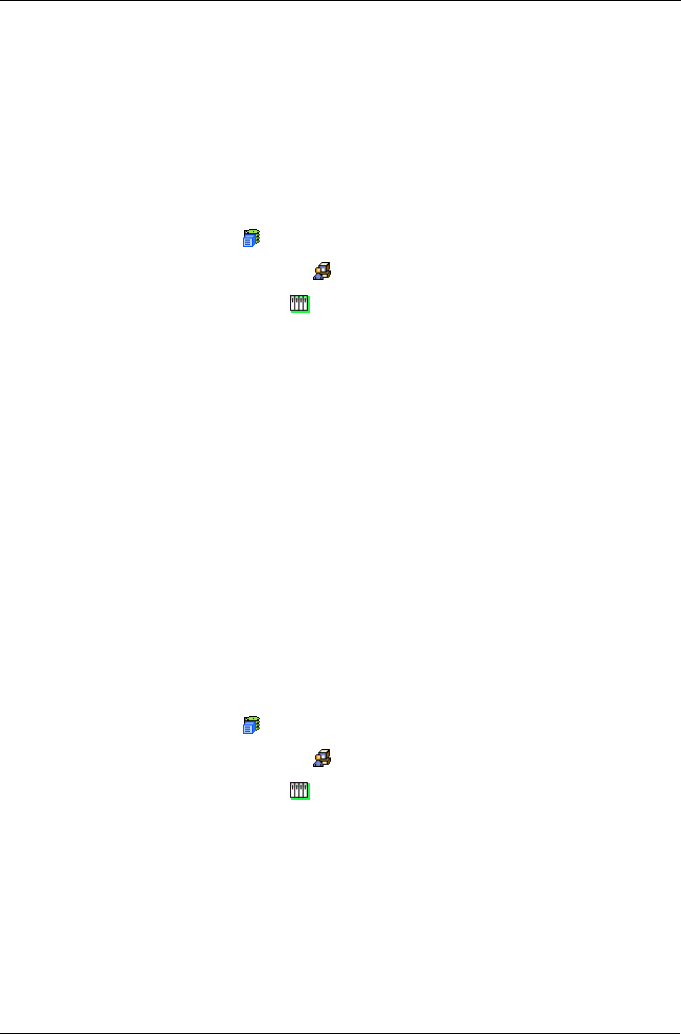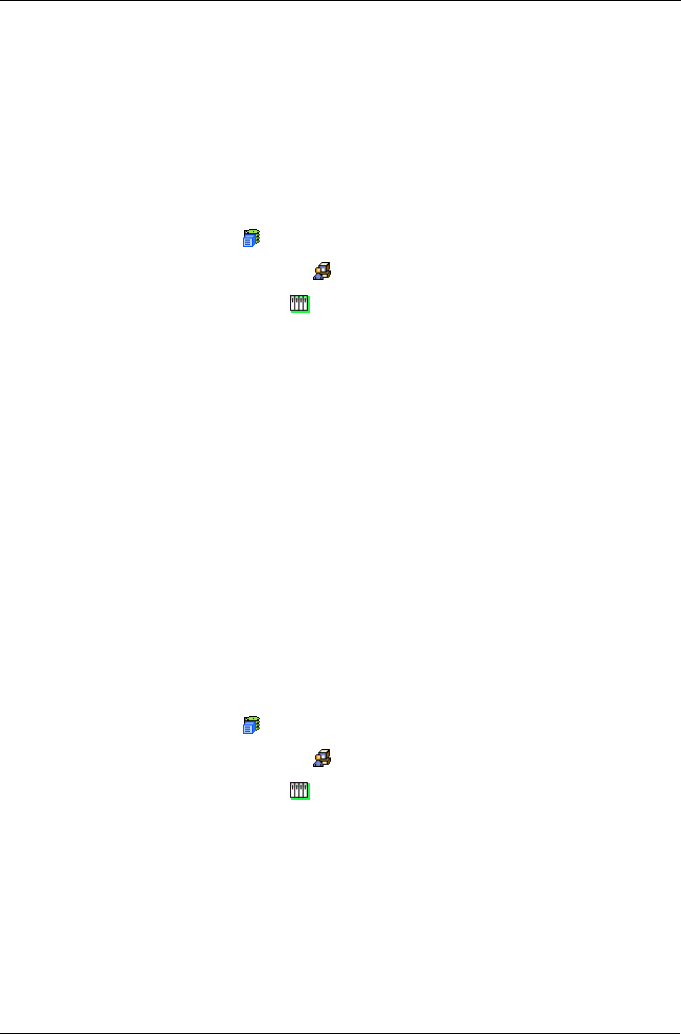
Task 7: Associating LUNs and Initiators
17
What to do next
• If you do not have a LUN Map, continue with “Adding a LUN Map” below.
• If you have a LUN Map, continue with “Editing a LUN Map” below.
Adding a LUN Map
A LUN map associates LUNs and initiators.
To add the LUN Map:
1. Click the Subsystem icon in Tree View.
2. Click the Administrative Tools icon.
3. Click the Storage Services icon.
4. Click the LUN Map tab in Management View and from the dropdown menu,
choose Add a LUN Map.
5. Choose the initiator from the Initiator dropdown list.
An initiator takes its named from the WWN of the blade server.
6. In the LUN Mapping & Masking list, enter LUN0 for logical drive LD1.
7. Click the Submit button.
The blade server in slot 1 is now associated with logical drive LD1.
What to do next
• Go back to “Task 2: Enabling External Ports” on page 6 and enable one
more External Port.
Editing a LUN Map
This action associates LUNs and initiators.
To edit the LUN Map:
1. Click the Subsystem icon in Tree View.
2. Click the Administrative Tools icon.
3. Click the Storage Services icon.
4. Click the LUN Map tab in Management View.
5. From the LUN Mapping & Masking Information list, choose the new initiator
that just appeared and click its link.
6. In the LUN field, enter LUN0 for each logical drive.
Specify logical drives LD2 though LD6, in order, one logical drive for each
initiator.
7. Click the Submit button.