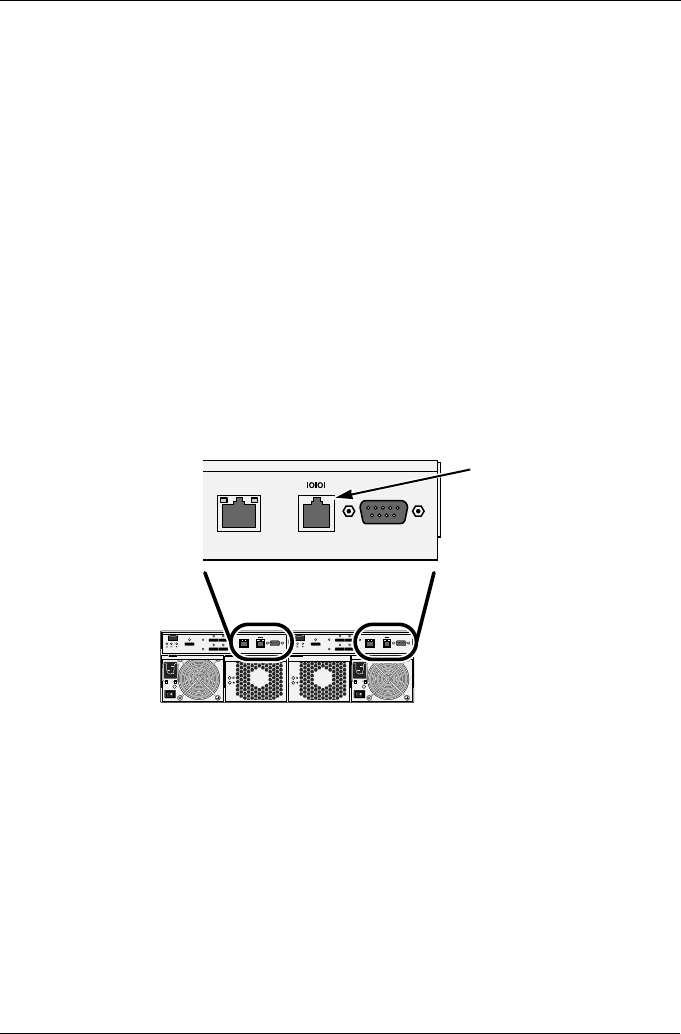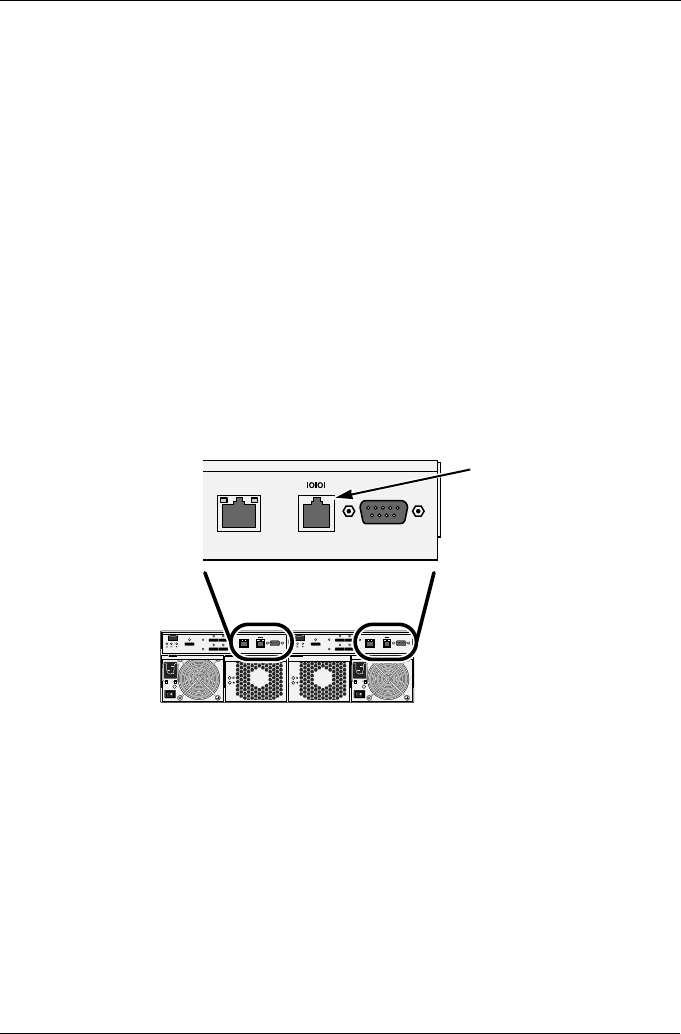
Task 4: Finding the VTrak’s IP Address
9
Task 4: Finding the VTrak’s IP Address
You must first set up a serial connection between the VTrak and your PC. Then
you can run Microsoft HyperTerminal to access the VTrak’s command line
interface (CLI) to find the IP address.
This procedure requires the RJ11-to-DB9 serial data cable supplied with the
VTrak and includes the following actions:
• Setting up a Serial Connection (page 9)
• Accessing the VTrak’s CLI (page 9)
Setting up a Serial Connection
To set up a serial connection:
1. Attach the RJ11 end of the serial data cable to the RJ11 serial connector on
one of the controllers.
2. Attach the DB9 end of the serial data cable to a serial port on the PC.
Figure 6. The VTrak serial connector
Accessing the VTrak’s CLI
To access the VTrak’s CLI:
1. Change your terminal emulation program settings to match the following
specifications:
• Bits per second: 115200
• Data bits: 8
• Parity: None
• Stop bits: 1
• Flow control: none
2. Start your PC’s terminal VT100 or ANSI emulation program.
Mgmt
UPS
115200
8 N 1
Mgmt
UPS
115200
8 N 1
Mgmt
UPS
115200
8 N 1
RJ11 Serial
Connector