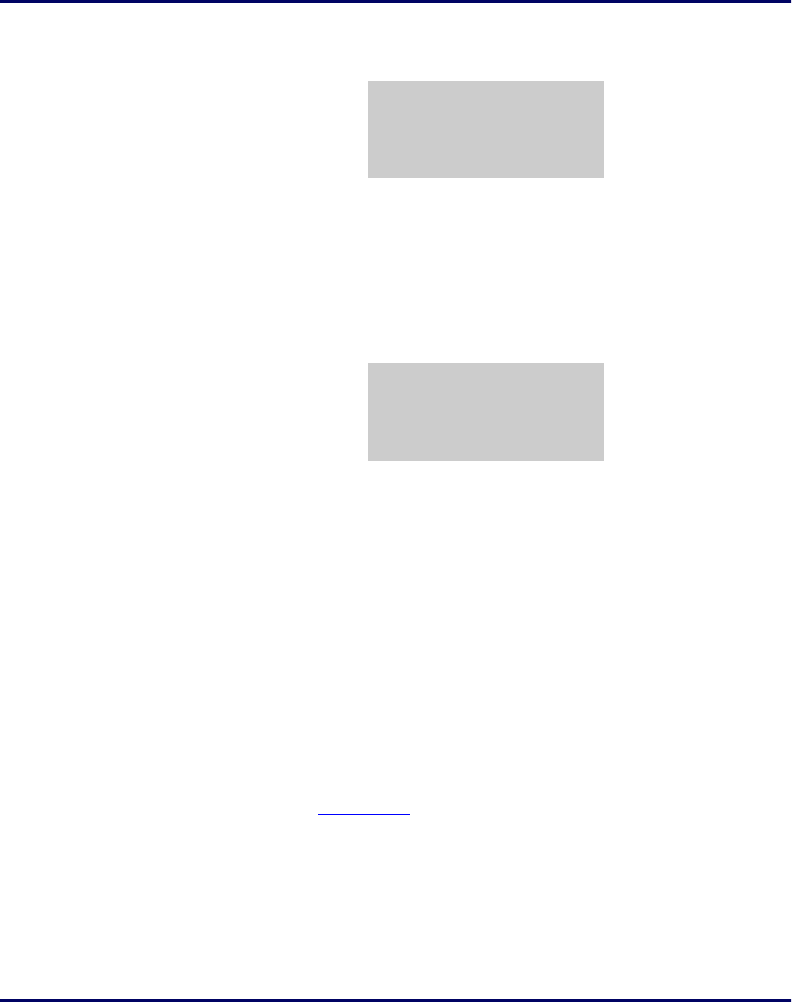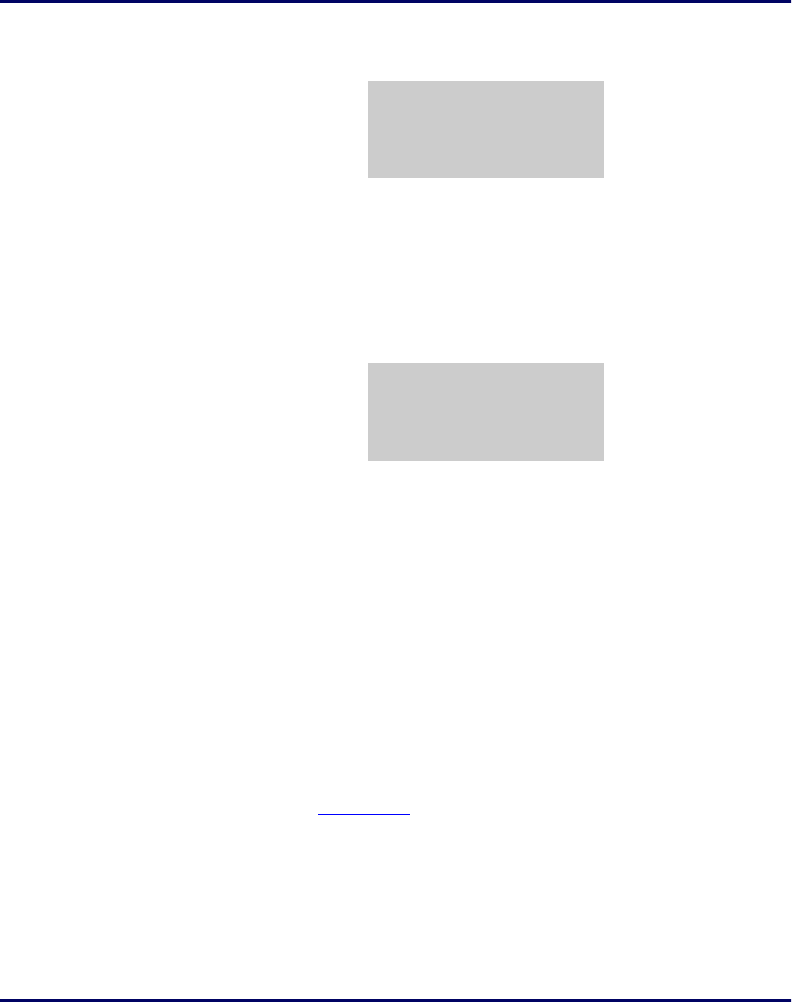
Using the PT2000 and Top Gun with PALPRO
28 PT2000 & Top Gun PDTs
Figure 3-20: The Item ID Prompt
4.
The location ID and item ID appear together on the third line of
the screen, separated by a comma, and the second prompt remains
on the screen.
z The portable is ready to accept another ID for an asset at the
current location.
Figure 3-21: The Next Item ID Prompt
5.
When finished collecting asset IDs for the location, press the <F4>
key to return to the first prompt.
6. Repeat steps 2-5 until IDs for each asset at every location is
collected.
7. Press the <F4> key to return to the first prompt.
8. Press the <F4> key to return to the application menu.
The portable stores the collected data in a single ASCII text file. When
uploading the file to the PC, the data appears as a list. Each line in the
list contains two fields separated by a comma. The first field is the
location, and the second field is the equipment identification number.
The example in
Figure 3-22 is part of a data file uploaded from a
portable that used
ASSETPRO to collect data.
ITEM ID
WH3E
¤
F3=REV F4=EXIT
ITEM ID
WH3E,004322
¤
F3=REV F4=EXIT