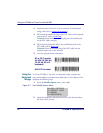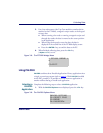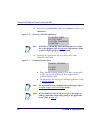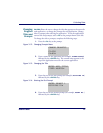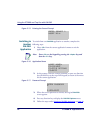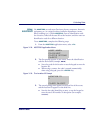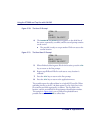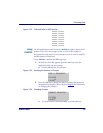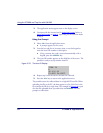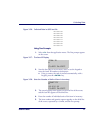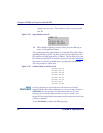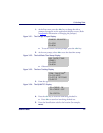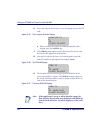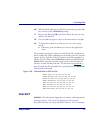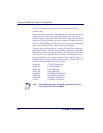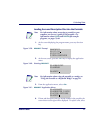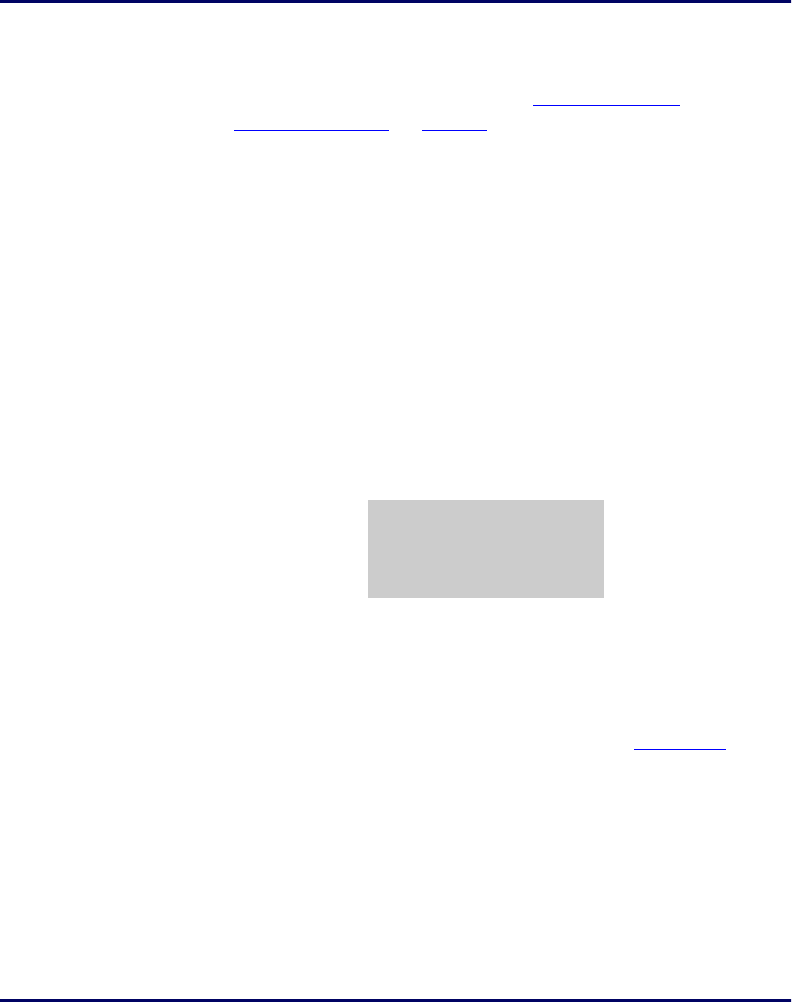
Using the PT2000 and Top Gun with PALPRO
30 PT2000 & Top Gun PDTs
3. The application menu appears next on the display screen.
4. Continue with the instructions for Using One Prompt, below, or
Using Two Prompts on page 31, depending on the selection made
in step
1.
Using One Prompt
1. Select <F2> from the application menu.
z A prompt appears on the screen.
2. Scan the bar code for an inventory item, or use the keypad to
enter the item’s ID number or description.
z Using a scanner, the code is entered automatically; with a
keypad, press the
<ENTER> key.
3. The item ID number appears on the third line of the screen. The
portable is ready to accept another item ID.
Figure 3-25: The Item ID Display
4.
Repeat step 1 until all IDs for all items are collected.
5. Press the <F2> key to return to the application menu.
The portable stores the collected data in a single ASCII text file. When
uploading the file to the PC, the data appears as a list. Each line in the
list contains the ID for a single item. The example in
Figure 3-26 is part
of a data file uploaded from a portable that used
INVPRO with one
prompt to collect data.
ITEM ID
40-000-00
¤
F3=REV F4=EXIT