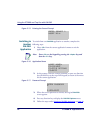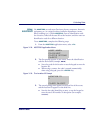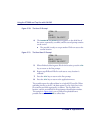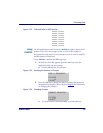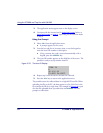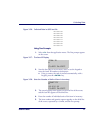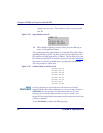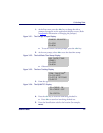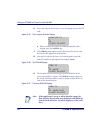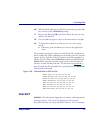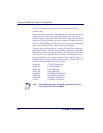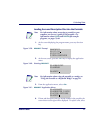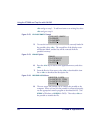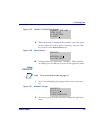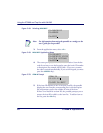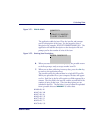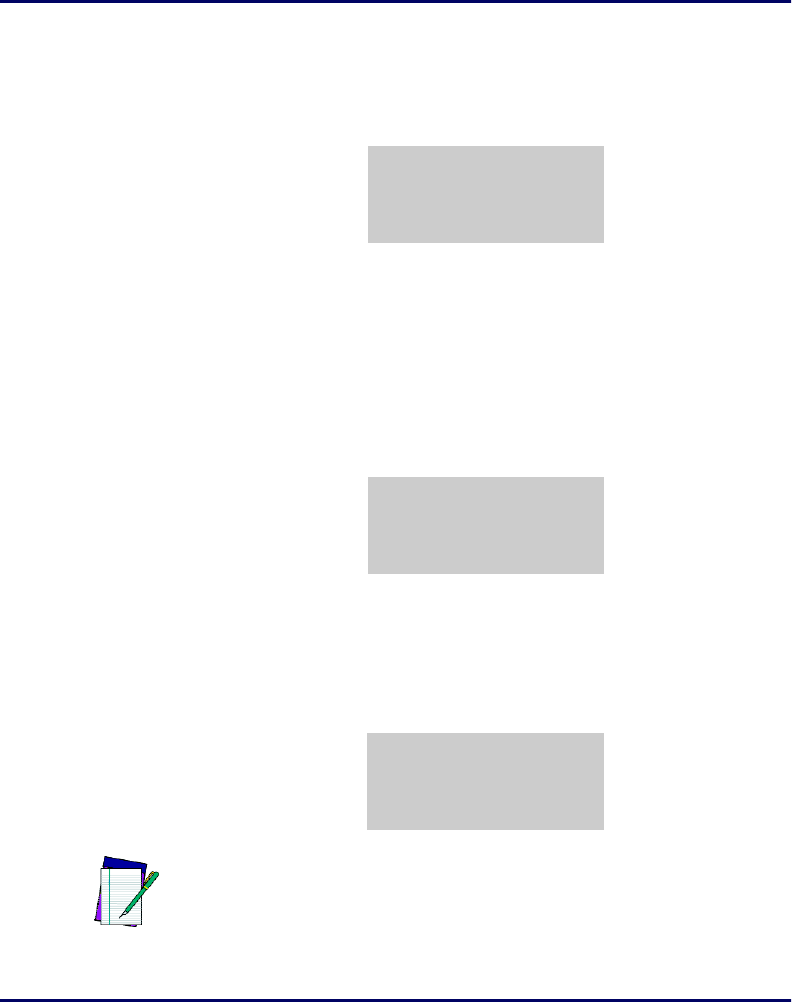
Using the PT2000 and Top Gun with PALPRO
34 PT2000 & Top Gun PDTs
6. Scan a bar code for the location or use the keypad to enter the ID
code.
Figure 3-35: The Location ID Code Display
z With a scanner, the code is entered automatically; with a
keypad, press the
<ENTER> key.
7. The ITEM ID prompt appears on the first line of the screen, and
the location ID appears on the third line.
8. Scan the bar code for the item, or use the keypad to enter the
item’s ID number or description (for example,
P203).
Figure 3-36: The ITEM IDDisplay
9.
The location ID and item ID appear on the third line of the
screen, separated by a comma. The
ITEM ID prompt remains on
the screen, and the portable is ready to accept another ID for an
item at the current location.
Figure 3-37: The Next ITEM ID Display
LOCATION ID
¤
IN :
F3=REV F4=EXIT
ITEM ID
IN :MAIN
¤
F3=REV F4=EXIT
ITEM ID
¤
IN :MAIN,P203
F3=REV F4=EXIT
Note: If the application is set up to add a date/time stamp, the
date and time that the item was checked out will follow the
item ID on the third line. (Scroll the display to see the entire
line.)