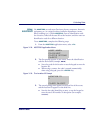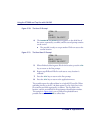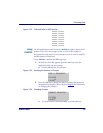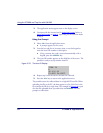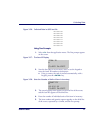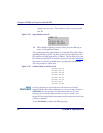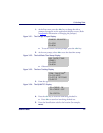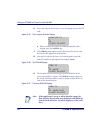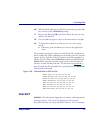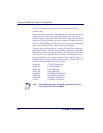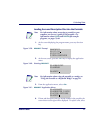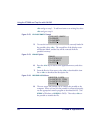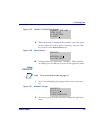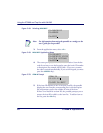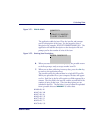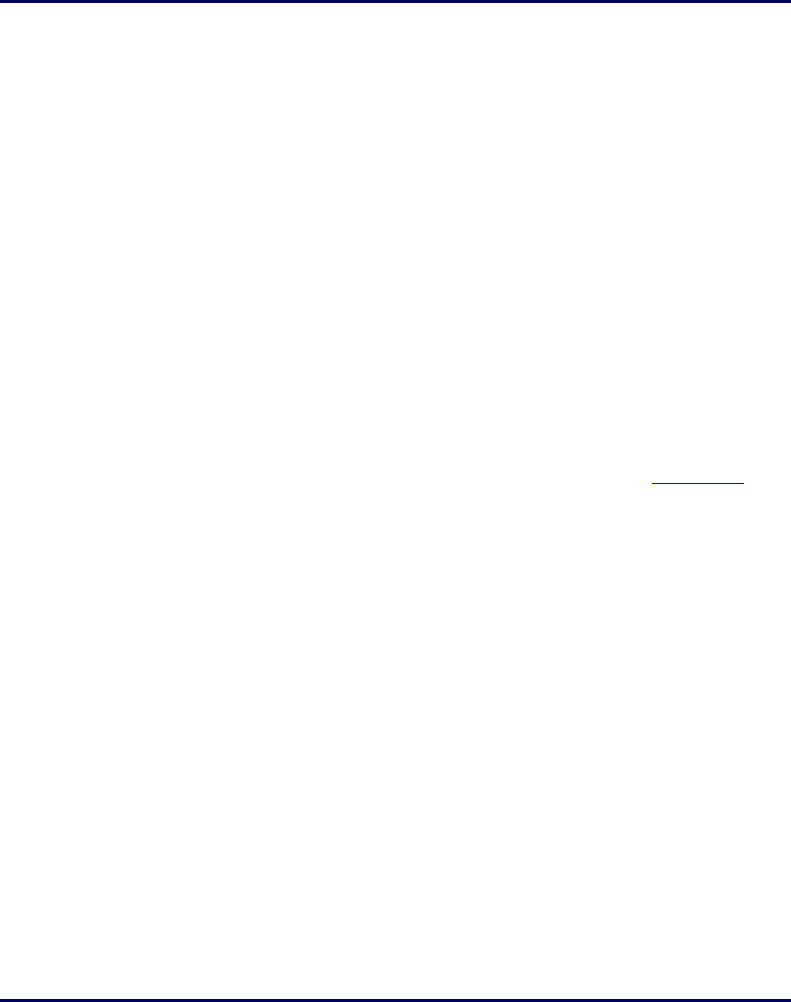
Collecting Data
User’s Guide 35
10 .
When finished collecting asset IDs for the location, press the <F4>
key to return to the
LOCATION ID prompt.
11. Repeat steps 5 through 10 until all the IDs for the assets at every
location are collected.
12. Press the <F4> key again to return to the menu shown at step 4.
13. To change from check-in to check-out (or vice versa), repeat
step
4.
z Otherwise, press the <F4> key to return to the application
menu.
The portable stores check-in data in one ASCII text file and check-out
data in another file. When uploading one of the files to the PC, the data
appears as a list. Each line in the list contains two fields separated by a
comma. The first field is the
LOCATION ID, and the second field is the
ITEM ID When using the date/time stamp, each line also includes the
check-in or check-out date and time. The list shown in
Figure 3-38 is
part of a check-out file uploaded from a portable that used
TRACKPRO
with the date/time stamp.
Figure 3-38: Collected Data in ASCII text file
DESCRIPT
DESCRIPT (The Description Application) is another useful program for
tracking inventory. You can use the application with item and
description files that you create and load in advance. You can also add
MAIN,P203,03/01/98,10:27:18
MAIN,814223-001,03/01/98,10:27:45
MAIN,00-929-00,03/01/98,11:04:51
MAIN,P0009222,03/01/98,11:22:02
WHS,00-680-00,03/01/98,11:40:53
WHS,004322,03/01/98,11:40:57
WHS,16-000-00,03/01/98,11:41:11
WHS,A0039242,03/01/98,11:41:15