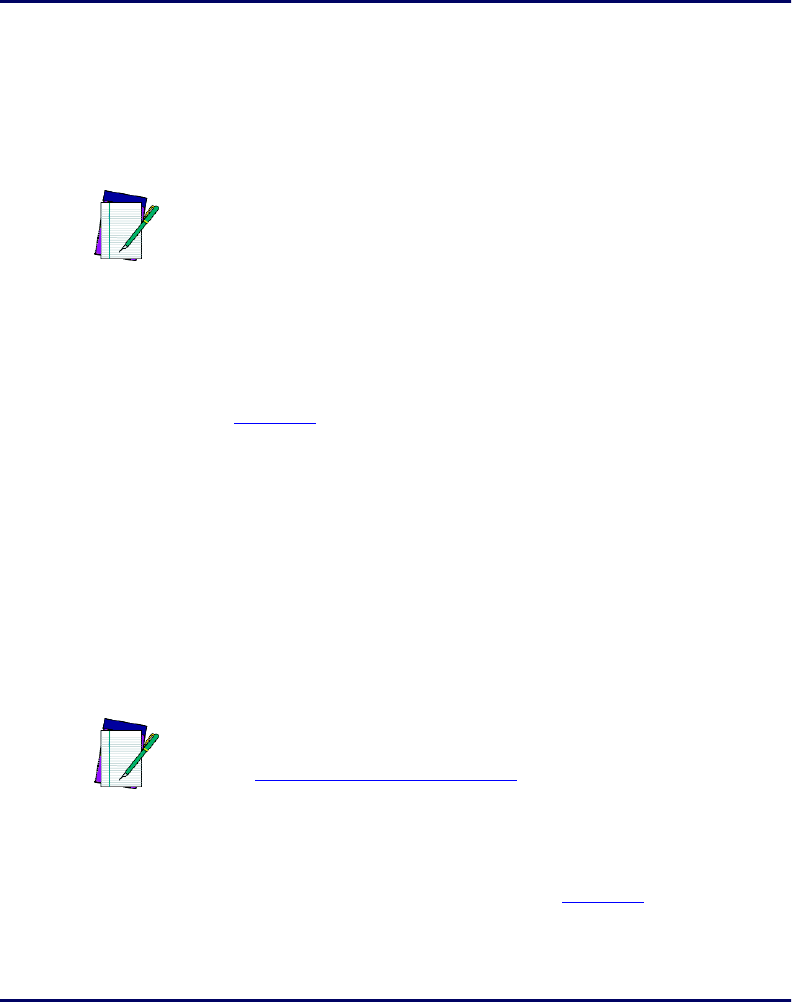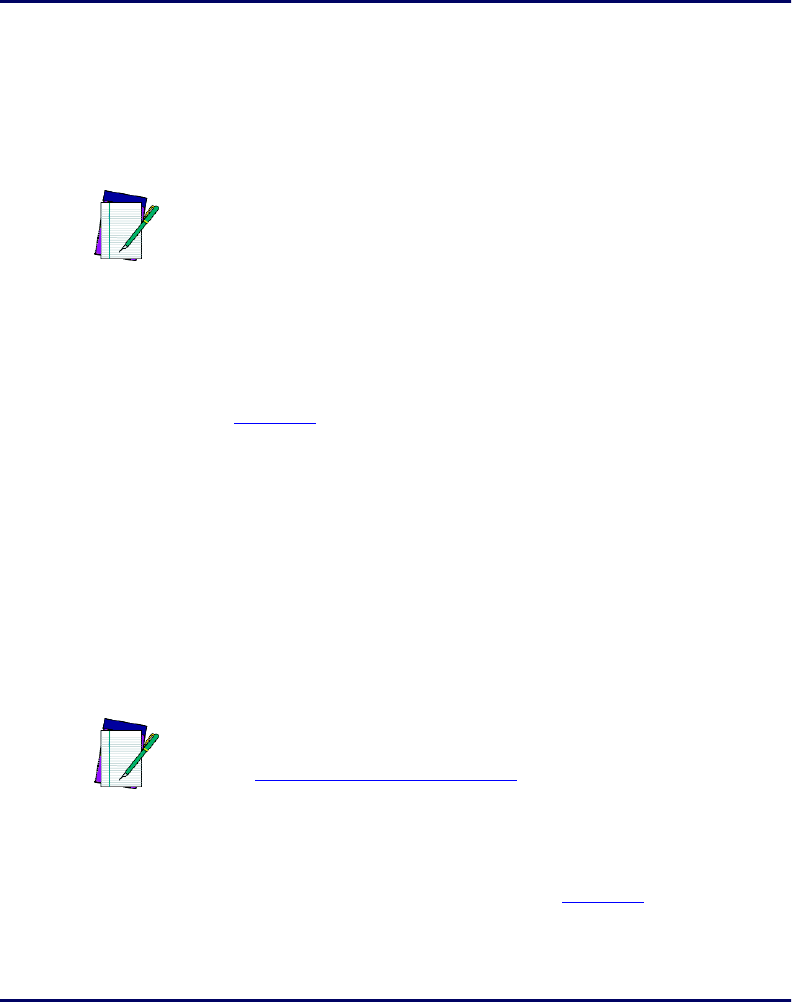
Transferring Data With PSC Utilities
76 PT2000 & Top Gun PDTs
Downloading a File
To send a file from the PC to the PT2000 or Top Gun:
1. Prepare the portable to receive a file.
2. Then select File > Send from the PTFER menu.
3. Specify the name and location of the file in the File to Transmit
dialog box. (Except for the title bar, the File to Transmit dialog
box is identical to the
File to Receive dialog box, shown in
Figure 5-4.)
4. When the file has been successfully transferred, a message appears
in the
PTFER window.
Changing Settings
By default, PTFER uses the PC's COM2 port for communicating with
the portable.
If the COM2 port is already in use by a modem, mouse, or other device,
specify a different port or alter the communications settings for the port.
To use a different port or to alter port settings:
1. Select Options > Settings from the PTFER menu to receive the
Communications Settings dialog box (Figure 5-4).
Note: Refer to the information about the DESCRIPT application
on Page 35.
Note: When not sure what settings to use, leave them at the
defaults. To restore factory defaults, scan the bar codes in
Predefined Defaults on page 128