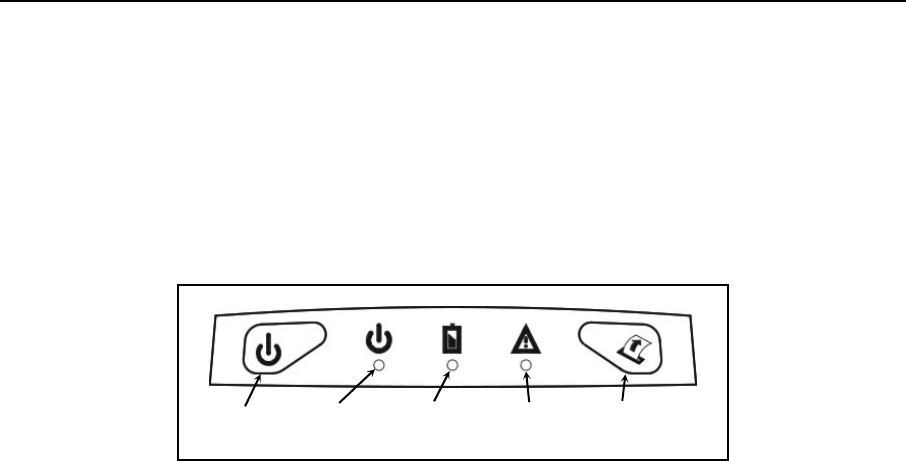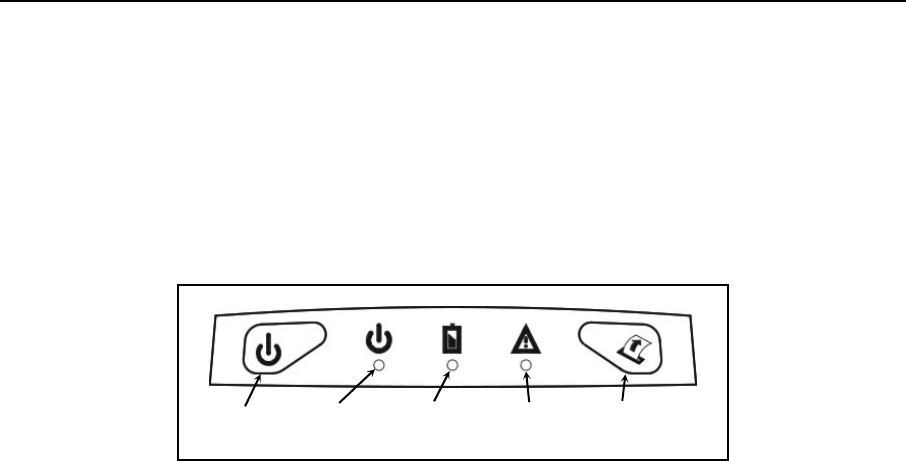
Getting Started
Turning the Printer On and Off
Refer to
Figure 5 and locate the printer’s Power Button. To turn the printer on, simply press and release the
Power Button. To turn the printer off, press and hold the Power Button. The printer will “beep” and then
power down after the button is released.
Battery
Indicator
Error
Indicator
Paper Feed
Button
Power
Indicator
Power
Button
Figure 5 - Printer Control Panel
Performing A Printer Self Test
To perform a self test, press and hold the Paper Feed Button while turning on the printer with the Power Button.
The printer will print a test page with the following information:
• The printer’s firmware revision level and release date.
• Printer serial number.
• The current values for items in the Format menu.
• The current values for items in the Options menu.
• The type of optional interface, if installed, and which interface is currently selected.
• The presence of the optional Magnetic Card Reader, if installed.
• The current battery voltage.
• A list of additional fonts, if installed.
• A list of logos, if installed.
• A print head test pattern.
Note: At the bottom of the test page the message “Press Feed For Setup Menu” will be printed. Do not
press any buttons at this time. After approximately four seconds, “Setup Not Requested” will be
printed and the printer is ready for normal use.
The internal setup menus allow changes to be made to the printer’s interface and printing features.
Improper changes may make your printer perform poorly or not at all. These menus should only be
used under the direction of your technical support staff. For more information, please refer to the
Printer Configuration section on page 13 of this manual.
6