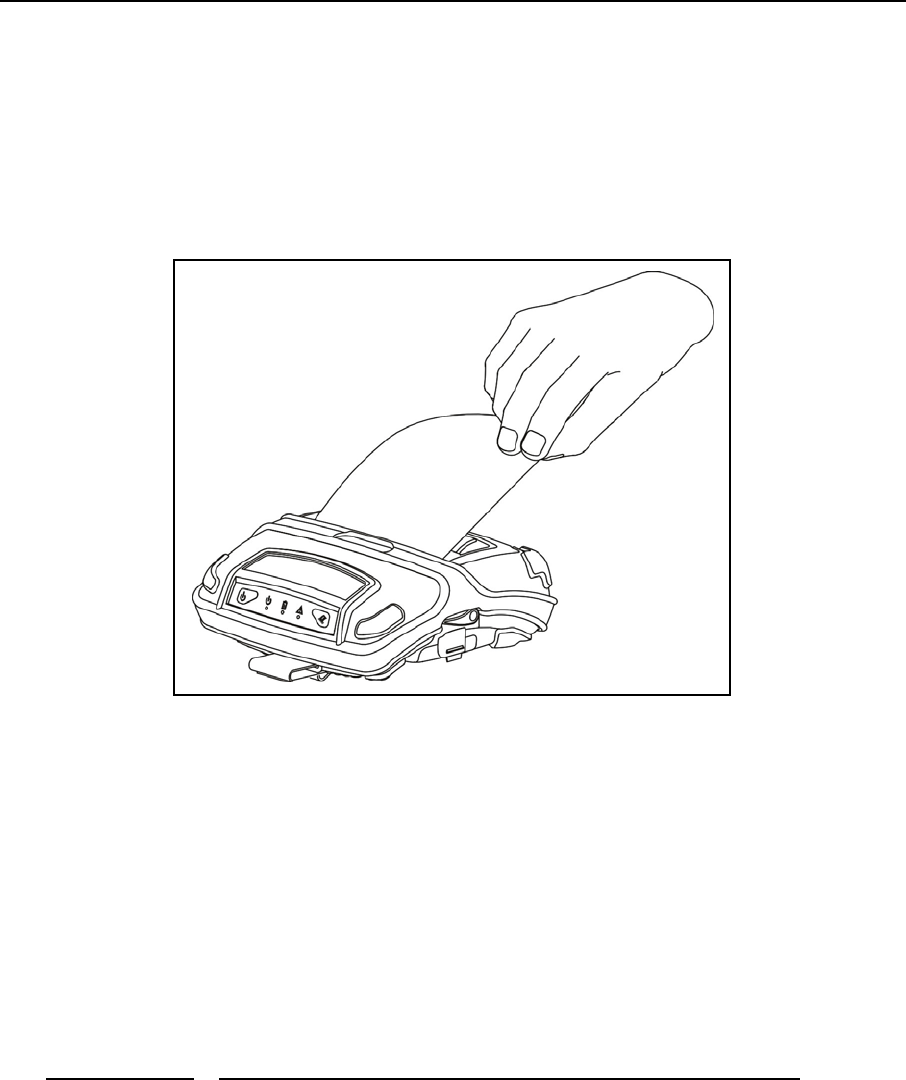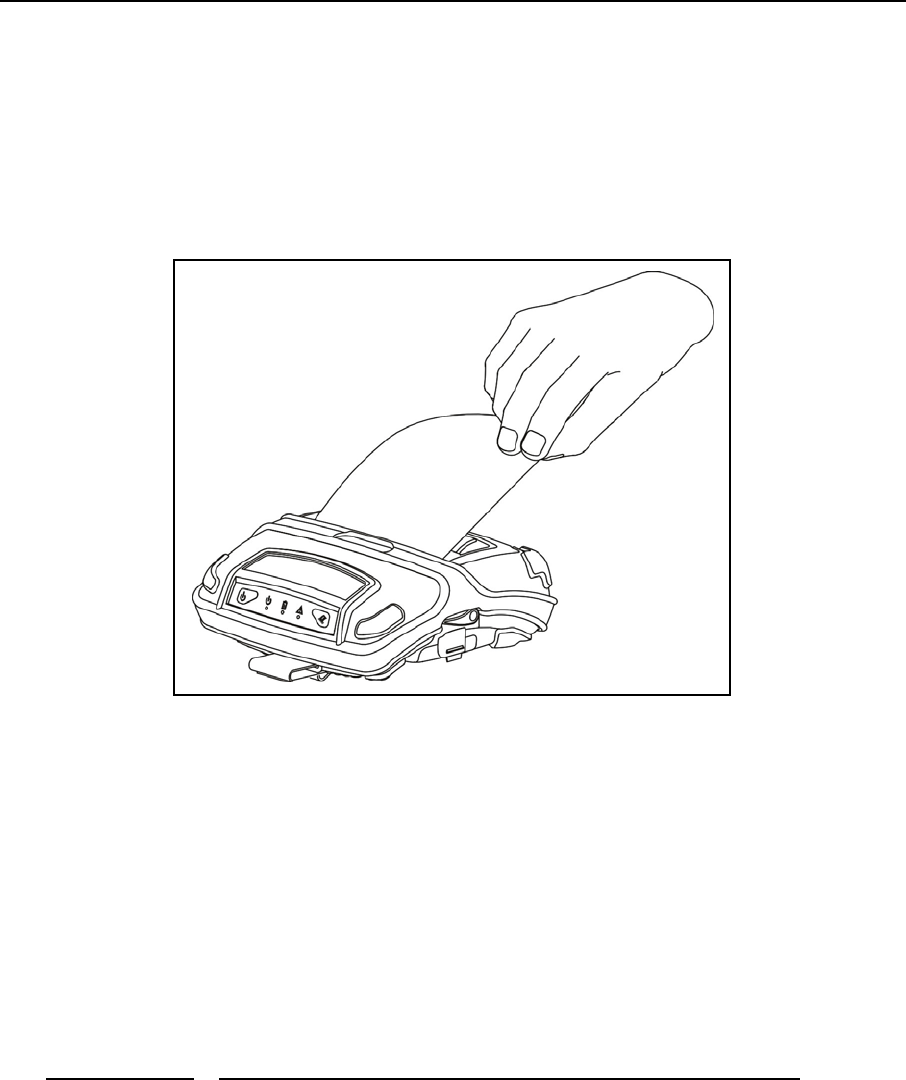
Getting Started
Removing Printer Output
To tear the paper, pull the paper against the tear bar (a sharp edge on the paper door) at a slight angle as shown
in
Figure 6, and then continue to pull the paper in the direction shown to tear it off.
If all the printing is not yet out of the printer and the host has finished sending data to the printer, the paper may
be positioned for tearing by simply pressing the Paper Feed Button.
Figure 6 - Tearing Off Printer Output
Host Interface Set Up
Prior to using your printer with a computer application, the printer’s interface settings must match those
required by your host system.
Each printer is equipped with a Serial interface which may be used as either RS-232C or USB depending on
which optional cable is attached to the printer. Additionally, the printer may also be equipped with either a
Bluetooth interface or Wi-Fi interface. The model description on the serial number label will indicate if one of
the optional interfaces is installed. The factory defaults for the basic settings for each interface are listed below.
Interface
Factory Default Interface Settings
Serial Printek Emulation, 57,600 Baud, 8 Data Bits, 1 Stop Bit, No Parity,
RTS/CTS Handshaking
Bluetooth Printek Emulation, Pairing Mode = Paired, Security Disabled, PIN = “0”,
Bluetooth Name = “FP-SerialNumber”.
Wi-Fi Printek Emulation, Connect to any SSID, Infrastructure, WEP = None,
DHCP enabled, TCP tunnel port 8023, Channel = 1,
DHCP Name = “FP-SerialNumber”.
If the above settings do not sufficiently match your host system requirements, please refer to the
Printer
Configuration
and the Interfacing To A Host Computer sections of this manual.
7