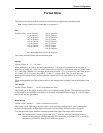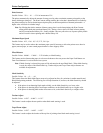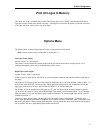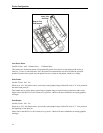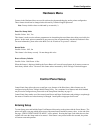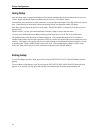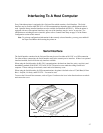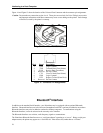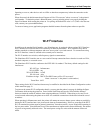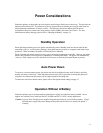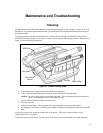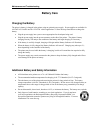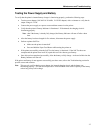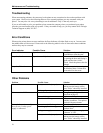Interfacing to a Host Computer
Operating as a server, other devices such as a PDA or other host computer may initiate the connection to the
printer.
When discovered, the default name that will appear will be “FP-aaannnnn” where “aaannnnn” is the printer’s
serial number. To obtain the printer’s Bluetooth name, you may print the printer’s test page by holding the
Paper Feed button while turning the printer on. For pairing, the default PIN value is “0” (if this value does not
work, contact your system administrator).
To conserve battery power, application programs should disconnect from the printer whenever possible.
Wi-Fi
®
Interface
In addition to the standard Serial Interface, your PrintAbout may be equipped with an optional Wi-Fi Interface.
Wi-Fi interfaces are built into some PDA’s and may be added to most others. Wi-Fi interfaces may also be
added to notebook or desktop computers and as an “access point” to a wired network. To communicate using
the Wi-Fi Interface, it must be selected as the currently active interface.
The Wi-Fi interface uses wireless, radio frequency signals to communicate.
The PrintAbout Wi-Fi interface acts as a server and will accept connections from a host device such as a PDA,
notebook computer, or a network server.
The PrintAbout Wi-Fi interface conforms to the IEEE 802.11b standard. The factory default settings for this
interface are:
WLAN Type: Infrastructure
WLAN SSID: any
WLAN WEP Bits: 0 (Off)
WLAN Auth: Auto
IP Address Assign: DHCP (The DHCP name will be “FP-aaannnnn”
where “aaannnnn” is the printer’s serial number.)
Tunnel Port: 8023
These settings for the Wi-Fi interface features may be modified as described in the
Printer Configuration section
of this manual on page
13.
To print out the current Wi-Fi configuration details, you may print the printer’s test page by holding the Paper
Feed button while turning the printer on. Enter Control Panel Setup and use the “Print Interface Settings”
feature to obtain the current IP address when assigning addresses via DHCP. When doing so, be sure to wait
several seconds after turning the printer on to allow it to establish a connection with the network and be served
an address.
When operating in Infrastructure mode, the printer will attempt to conserve battery power whenever possible by
placing the Wi-Fi interface into a low power mode when not communicating. However, according to the IEEE
802.11b standard, the printer must be granted “permission” from the network’s Access Point before operating in
the low power mode. Since different Access Point manufacturers implement this feature differently, the amount
of power saving actually achieved varies. The actual power saving also varies with the amount of network
traffic.
29