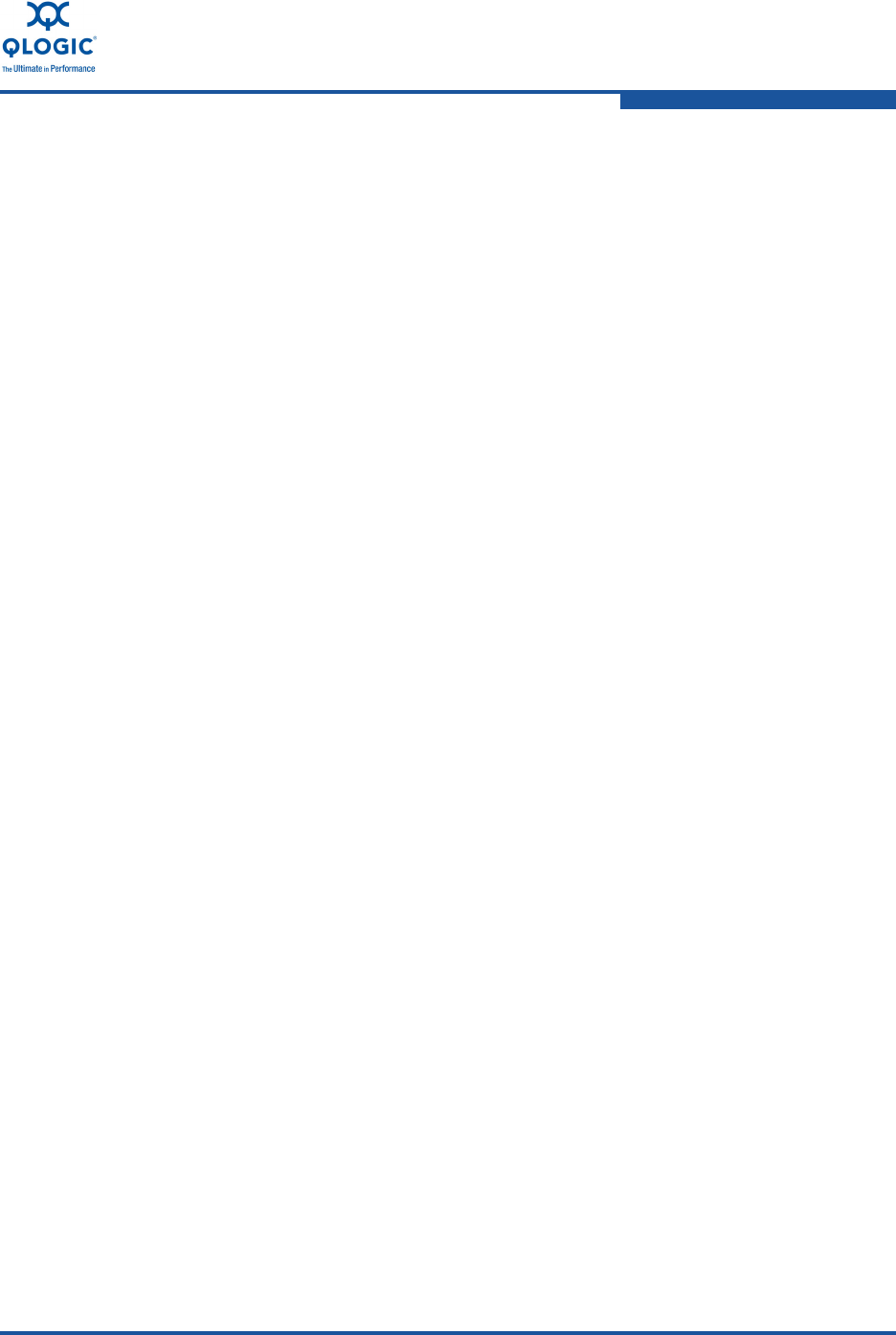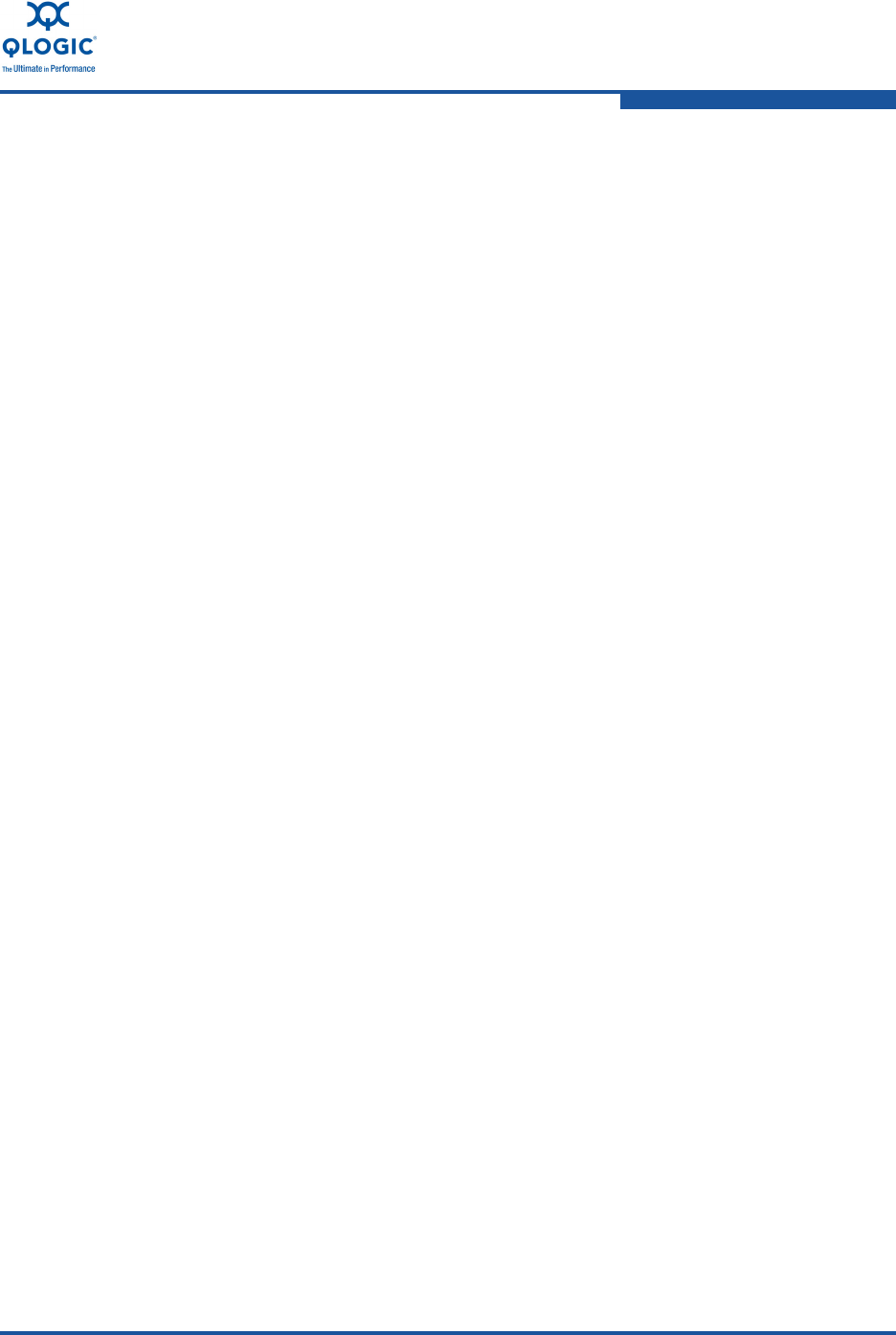
3–Quick Start
Windows Server Driver Installation
NE0154601-00 C 3-3
Windows Server 2003
To install the QLogic adapter driver:
1. From the Windows desktop, right-click My Computer. On the shortcut
menu, select Manage. The Computer Management window opens.
2. Select Computer Management, select System Tools, and then select
Device Manager.
3. Right-click the server’s host name and select Scan for hardware changes.
4. When prompted to connect to Windows Update, Click No, not at this time,
and then click Next.
5. Click Install from a list or specific location, then click Next.
6. Select Search for the best driver in these locations. Deselect the Search
removable media option. Select Include this location in the search.
7. Click Browse, and then provide the path to the directory where the driver is
located.
8. Locate the following files in the driver directory:
nx3fwct.bin
nx3fwmn.bin
nxnd5x86.sys (Windows 2003, 32 bit) or
nxnd5x64.sys (Windows 2003, 64 bit)
Click OK in the Browse for Folder window.
9. Click the Next button in the Hardware Update Wizard window.
For more details on the Windows Server 2003 driver installation, refer to
“Windows Server 2003 NIC Driver Installation” on page 5-2.
To configure the QLogic adapter:
1. Click the Start button, and then select Network Connections.
2. Verify that QLogic adapter icon says Connected.
3. Assign an IP address to the network interface.
Windows Server 2008 and 2008 R2
To install the QLogic adapter driver:
1. Open a Windows Explorer window.
2. Navigate to the Install_Packages directory from the release extracted
from the QLogic driver package.
3. Double-click the respective MSI package required for Windows Server 2008.