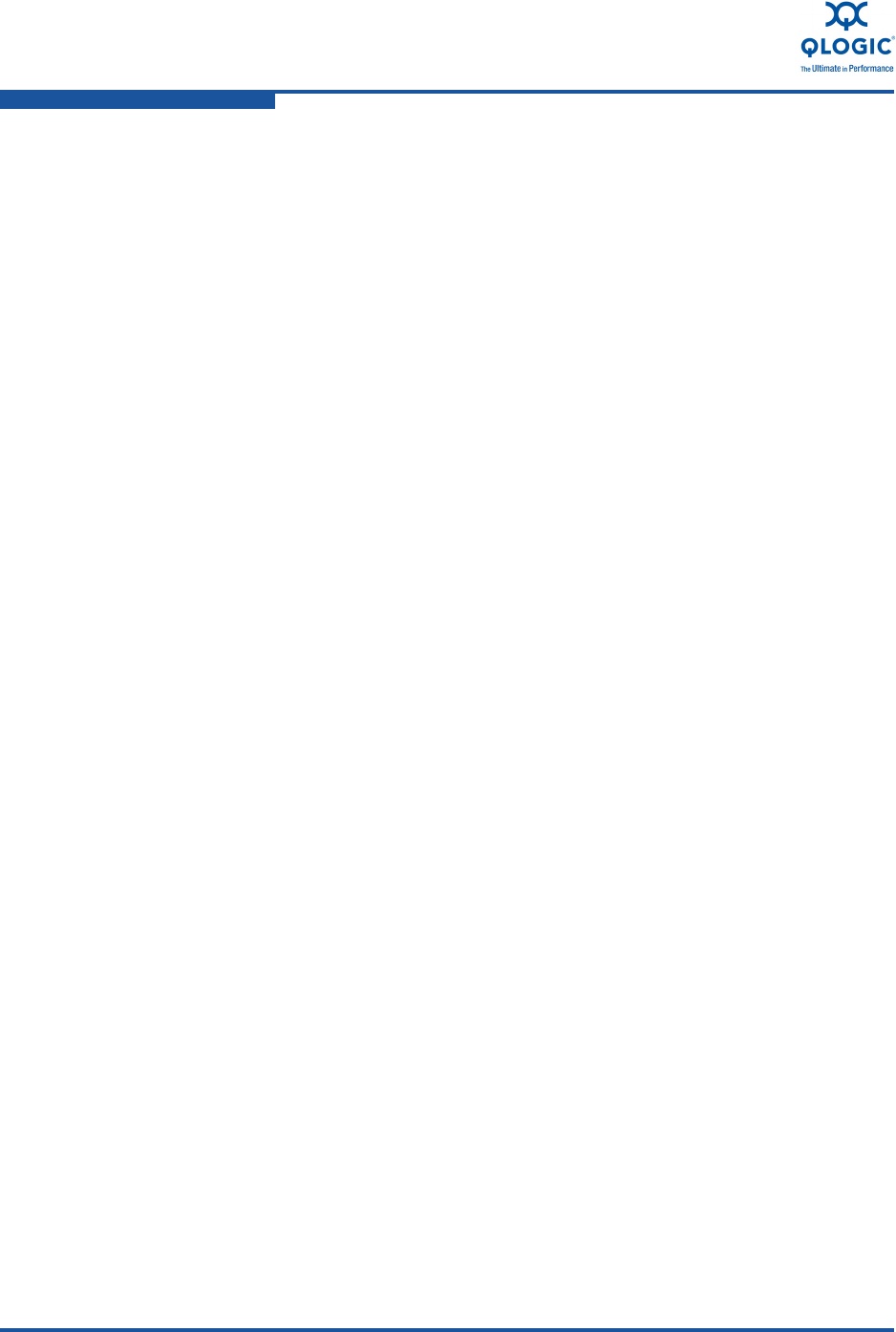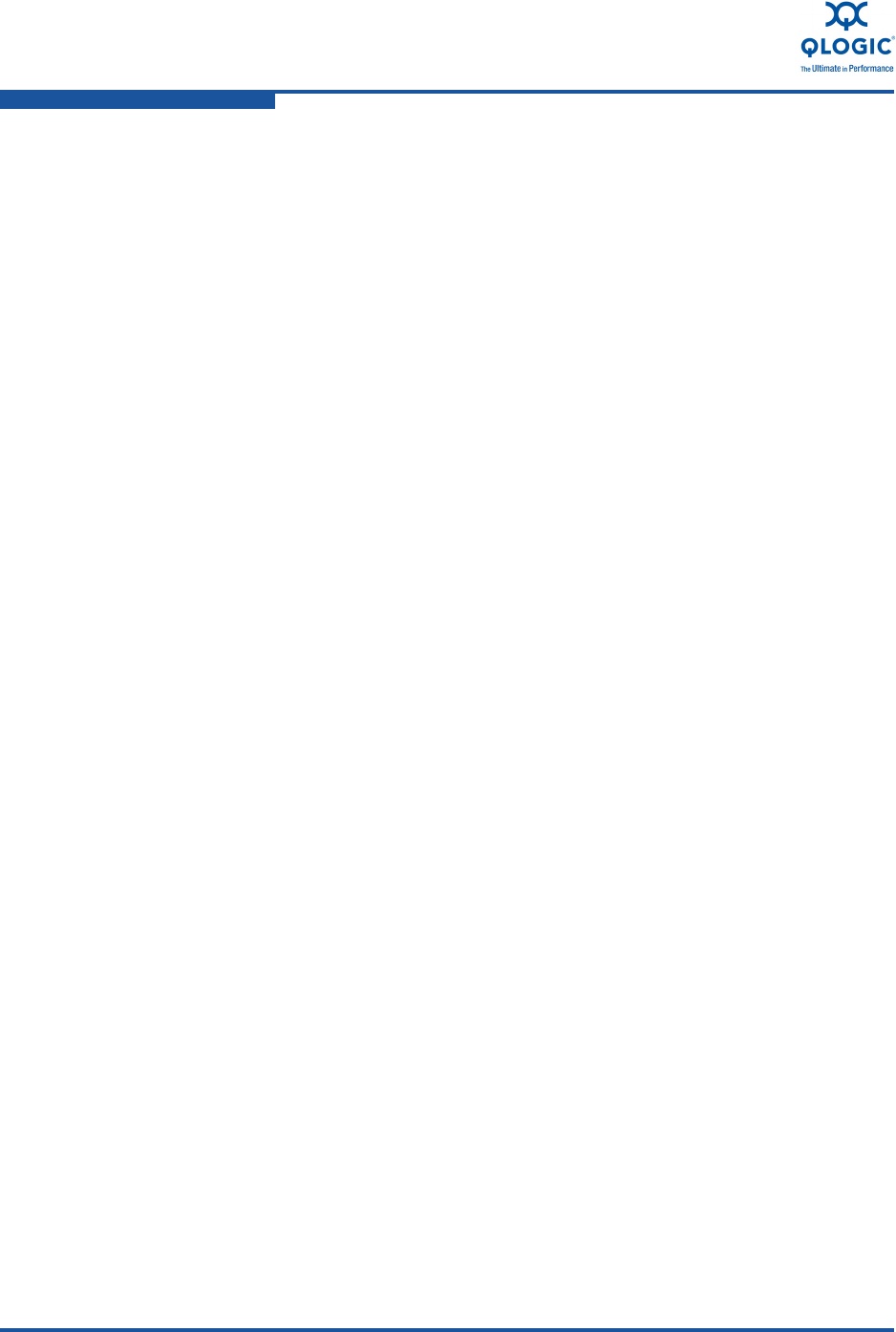
11–Troubleshooting Guidelines
Additional Configuration for Windows Server 2008 Teaming
11-2 NE0154601-00 C
4. Type lspci -v and look for vendor ID 4040.
a. Check to see if the QLogic adapter is visible on the PCI bus.
b. Check to see if the
QLogic
adapter is plugged into the appropriate PCIe
slot.
5. Check if the driver is loaded correctly and the card is initialized.
Windows event viewer
dmesg (display system messages on Linux)
6. Check the network configuration.
a. Check for a valid IP address and subnet.
b. Check for duplicate IP address and subnet numbers.
c. Check the gateway address and network path (if connected through a
gateway).
d. Check the QLogic adapter MAC address values.
e. Verify the network link status as seen by the host OS.
f. Check for LED activity (using
ping).
g. Analyze the transmit and receive packets for the QLogic adapter using
network monitoring tools.
h. Verify the ARP entry and response.
If none of the previous steps resolve the problem, run the QLogic user
diagnostics.
Additional Configuration for Windows Server
2008 Teaming
How-to tips can be found at the bottom of the Teaming Management tab in the
QLogic Advanced Network Config Service window (see Figure 6-15).
Troubleshooting Tools
The following sections explain how to use the Windows and Linux tools to help
solve potential problems.