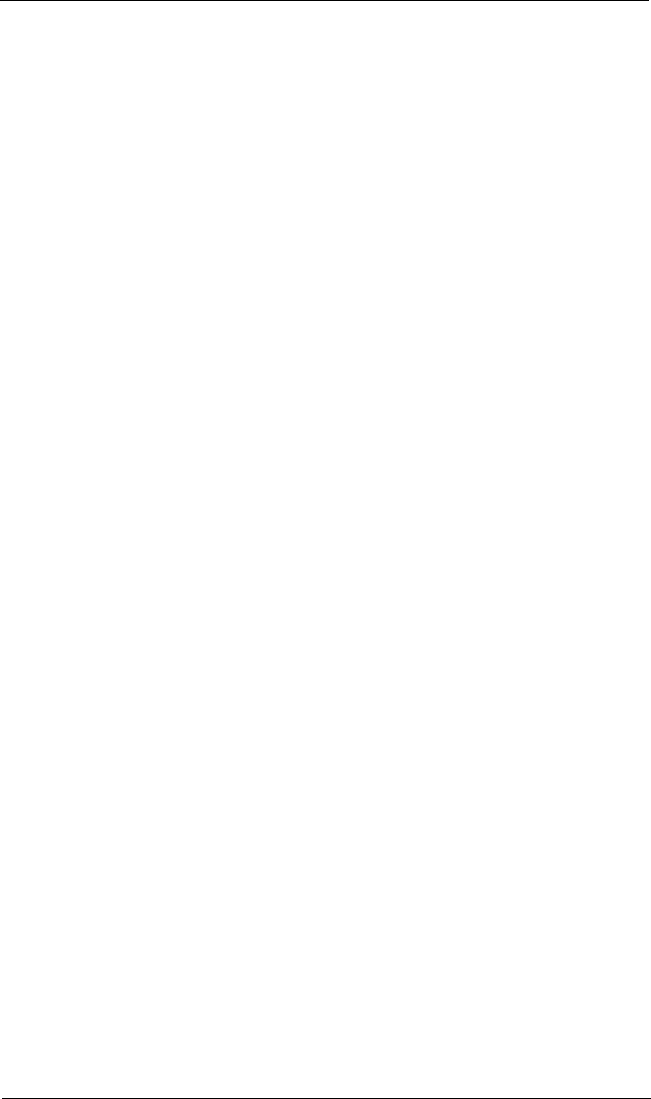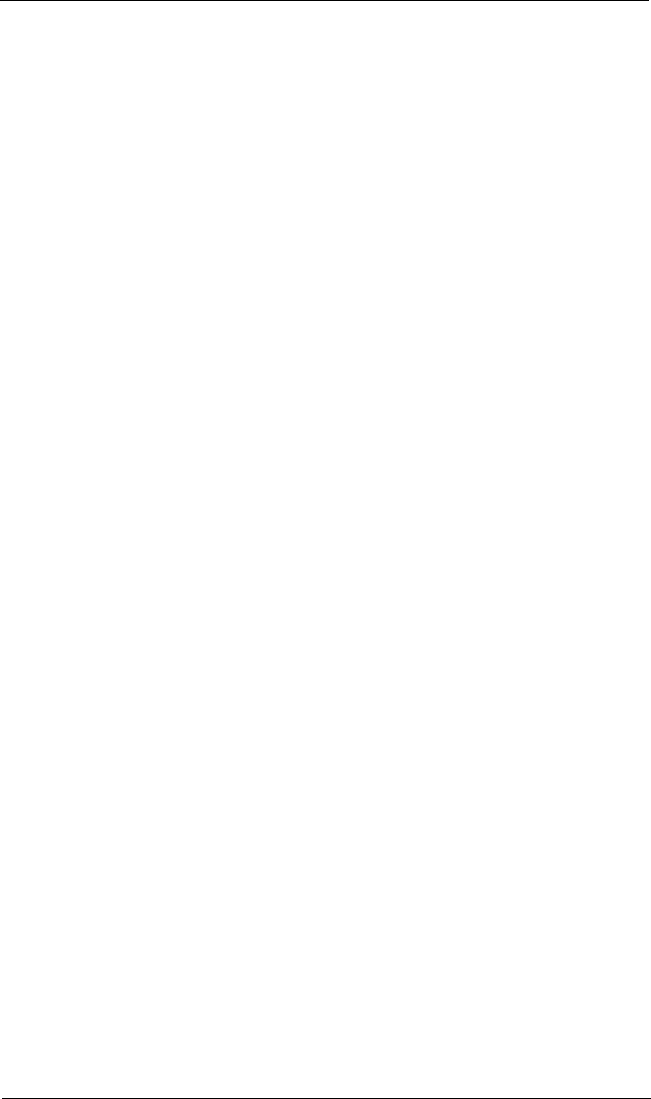
Installation Help 2 – Hardware Installation
2-8 FC0151103-00 E
10. Power up all external FC devices, then power up the PC and observe the
monitor. The BIOS is disabled by default. Consequently, the devices
attached to the QLA22xx board are not identified. For example:
QLogic Corporation
QLA22xx PCI Fibre Channel ROM BIOS Version X.XX
Copyright (C) QLogic Corporation 2000 All rights reserved.
www.qlogic.com
Press <Alt-Q> for Fast!UTIL
BIOS for Adapter 0 is disabled
ROM BIOS not installed
NOTE:
❑ Sun SPARC systems do not display the BIOS banner.
❑ Enable the BIOS only if the boot device is attached to the QLA22xx
board.
❑ For further information about enabling the QLA22xx BIOS, see
appendix A.
If the information displayed on your monitor is correct, congratulations! You have
successfully installed the QLA22xx board in your computer.
See the appropriate QLogic software installation guide for detailed instructions on
how to install the software drivers.
If the information displayed is not correct and you have checked the QLA22xx
board’s configuration, see section 3 for troubleshooting information.
2.5
Installation Help
If your system has an integrated drive electronics (IDE) fixed disk device, it may be
assigned device number 80, which is the boot device. If your system does not have
an IDE disk device, the first bootable FC disk device configured (the one with the
lowest ID) is assigned device number 80 and becomes the boot device. The
QLA22xx BIOS must be enabled if the boot device is connected to the QLA22xx.
If you have a selectable boot BIOS, set the motherboard BIOS parameters to None
or Not Installed. The ROM BIOS on the FC controller automatically configures the
FC peripherals.