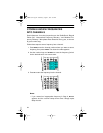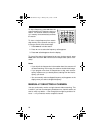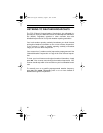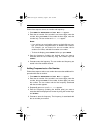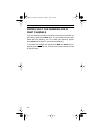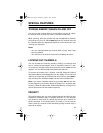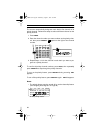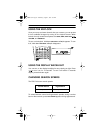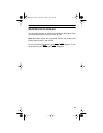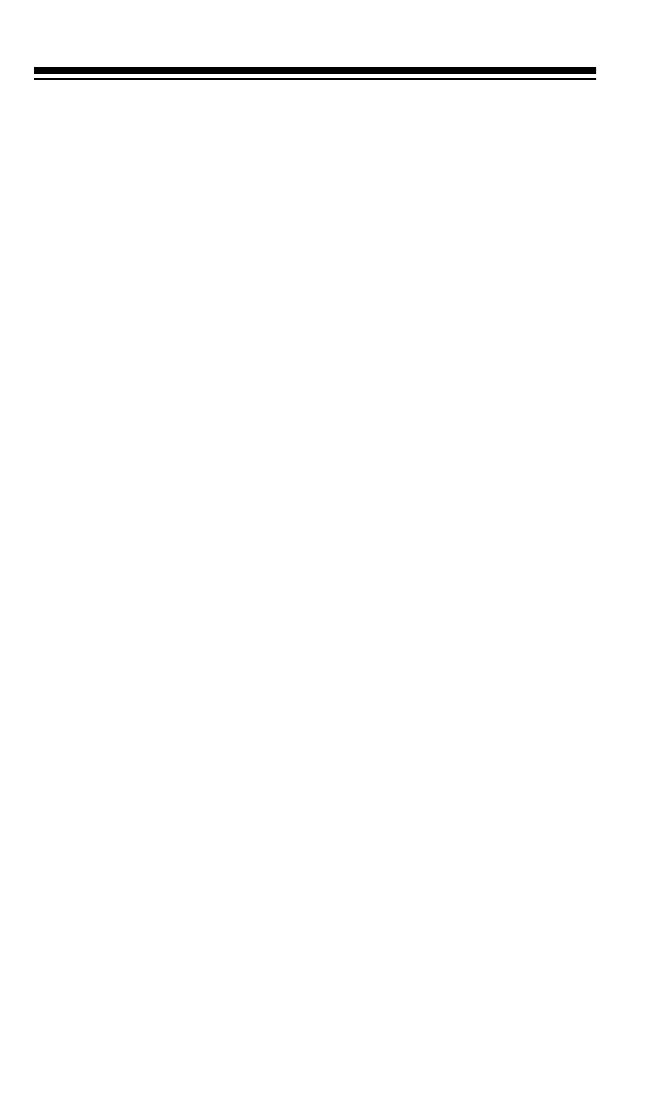
32
Follow these steps to store a car number and frequency.
1. Press
MAN
then
RACE.
RACE
and
Car No?---
appears.
2. Enter the car number. If the number is one or two digits, enter the
number, then press
RACE
. If the number is three digits, enter the
number only. The car number and
---
.
---
appear.
Notes:
• If you add one or more leading zeros to a single-digit car num-
ber, your scanner recognizes them as different car numbers.
For example, you can enter
5
for one car number,
05
for
another car number, and
005
for another car number.
• To clear the display, press
CLEAR/
•
before you press
RACE
.
3. Enter the frequency (including the decimal point) you want to
associate with the car number by using the number keys and
CLEAR/
•
.
4. Press
E
to store the frequency. The car number and frequency are
stored in the first available channel.
Adding Frequencies to a Car Number
Follow these steps to
select a car number then
associate additional fre-
quencies with that car number.
1. Press
MAN
then
RACE.
RACE
and
Car No?---
appears.
2. Enter the car number. If the number is one or two digits, enter the
number, then press
RACE
. If the number is three digits, just enter
the number. The car number and the first frequency associated
with that number appears.
3. Repeatedly press s or t until
---.---
appears.
4. Enter the frequency (including the decimal point) you want to
associate with the displayed car number by using the number keys
and
CLEAR/
•
.
5. Press
E
to store the frequency. The frequency is associated with
the car number you entered.
20-513.fm Page 32 Wednesday, August 4, 1999 2:39 PM