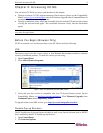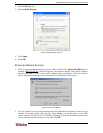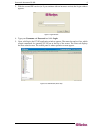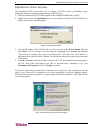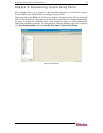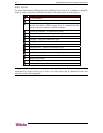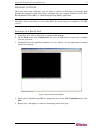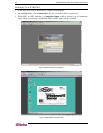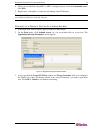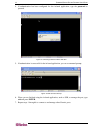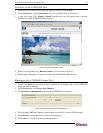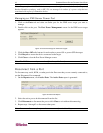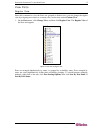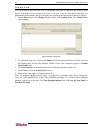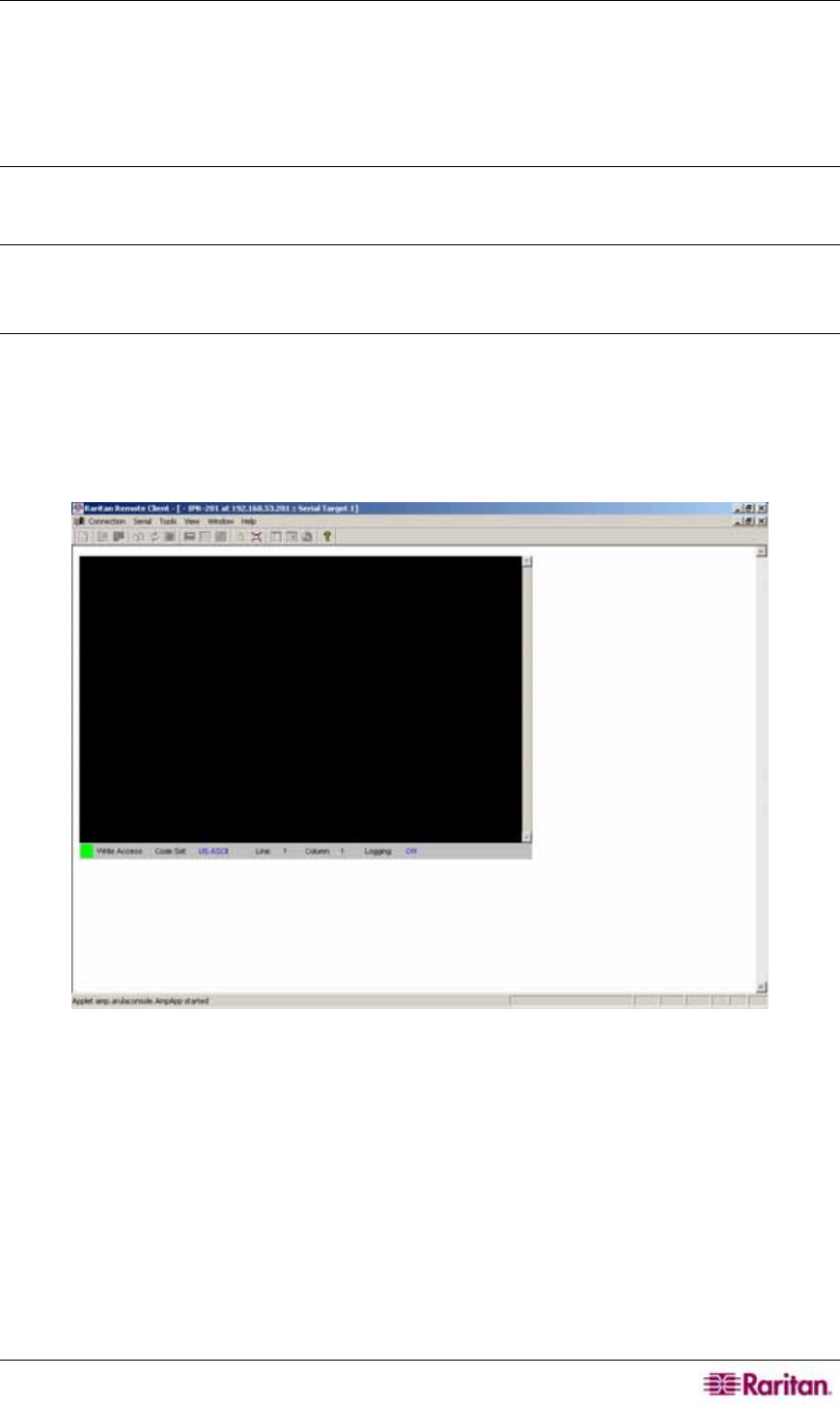
CHAPTER 3: CONNECTING TO AND USING PORTS 11
Connect to Ports
Once ports have been configured, you are ready to connect to these ports and manage them
through the applications they have been configured with, for example, Raritan Console (RC),
Raritan Remote Client (RRC), or Multi-Platform Client (MPC) application.
Note: If using the MPC application, saving the user profile from MPC also saves it to CC-SG.
Thereafter, when connecting to a port using MPC, the saved settings are applied to the MPC
session.
Connect to a Serial Port
1. In the Ports tree, select a serial port to connect to and manage.
2. On the Ports menu, click Connect Port. Or, you can right-click on a port icon or double-
click on a port icon.
3. The Raritan Console application launches in a new window. Use the application to manage
the devices and ports.
Figure 11 Raritan Remote Client Window
4. When you are finished using RRC to manage the port, on the RRC Connection menu, click
Exit.
5. Repeat steps 1 through 4 to connect to and manage other serial ports.