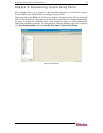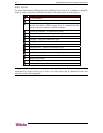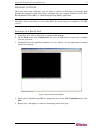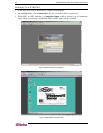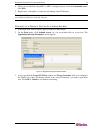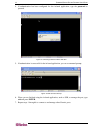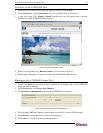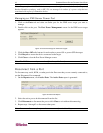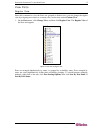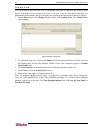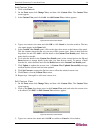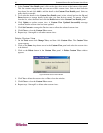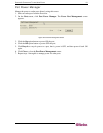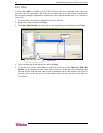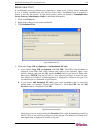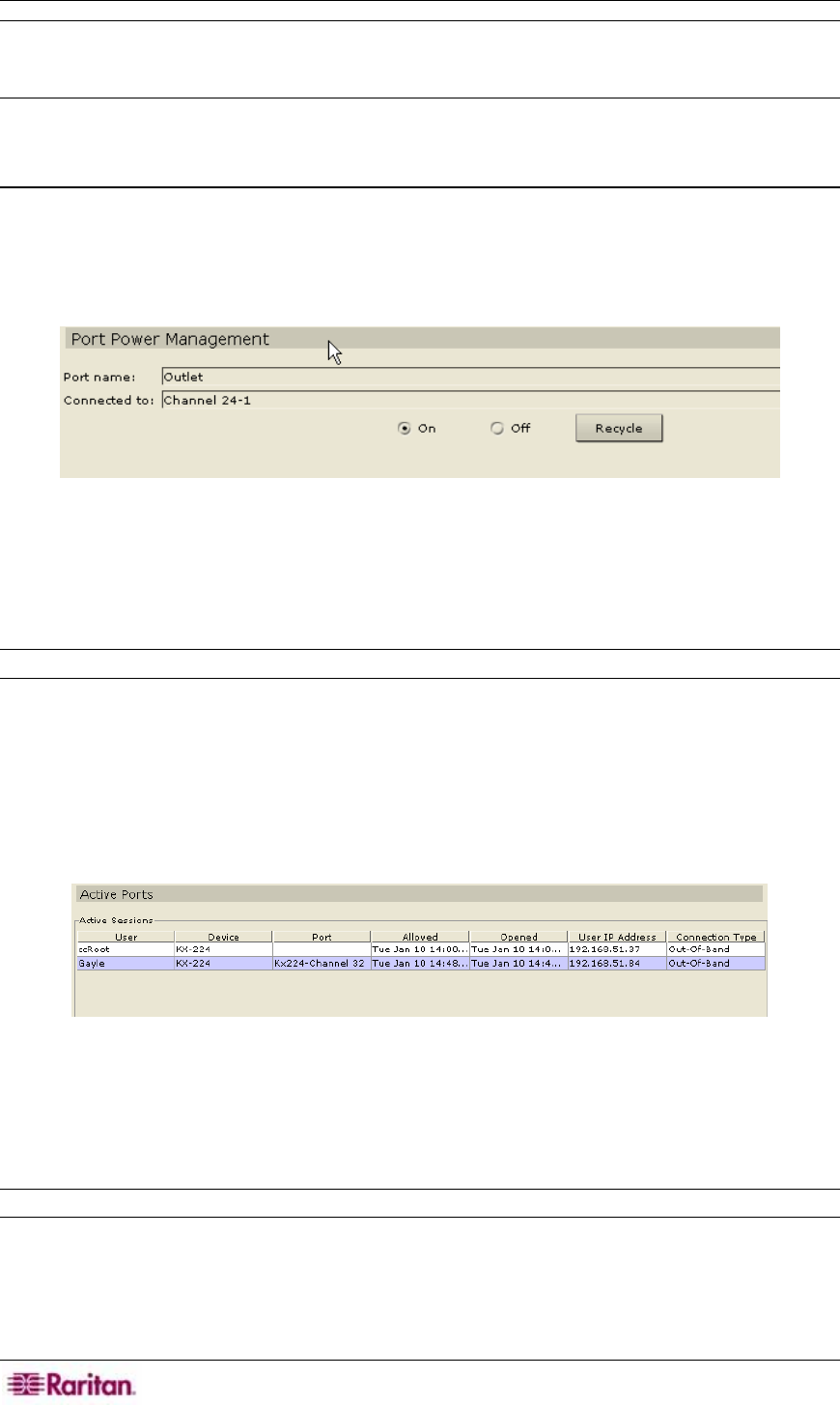
16 COMMANDCENTER SECURE GATEWAY USER GUIDE
Note: Targets of an iLO/RILOE device are powered on/off and recycled directly. Targets of
Raritan Dominion products, such as KX, SX, are managed via outlets of a power strip that are
associated with a port of a Dominion device.
Managing an IPMI Server Power Port
1. Click on the Ports tab and select an Outlet port for the IPMI server target you want to
manage.
2. Double-click on the port. The Port Power Management screen for the IPMI server target
appears.
Figure 19 Port Power Manager for IPMI server targets
3. Click the On or Off radio buttons for each outlet to power ON or power OFF the target.
4. Click Recycle to restart the device connected to the target.
5. Click Close to close the Port Power Manager screen.
Note: The IPMI Server can be powered on/off and recycled directly.
Disconnect from a Port
To disconnect any serial, KVM, or outlet port in the Ports tree that you are currently connected to,
use the Disconnect Port command.
1. On the Reports menu, click Active Ports. The Active Ports report is generated.
Figure 20 Active Ports Report
2. Select the active port to be disconnected from the list.
3. Click Disconnect to disconnect the port or click Close to exit without disconnecting.
4. Repeat steps 1 through 3 to disconnect other ports.
Note: You cannot disconnect from ports that were currently not initiated by you.