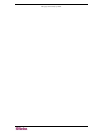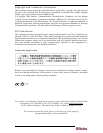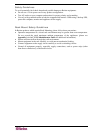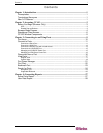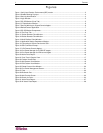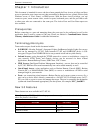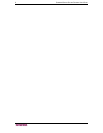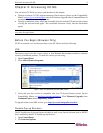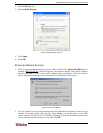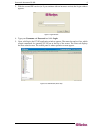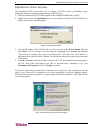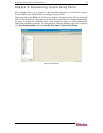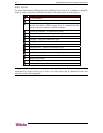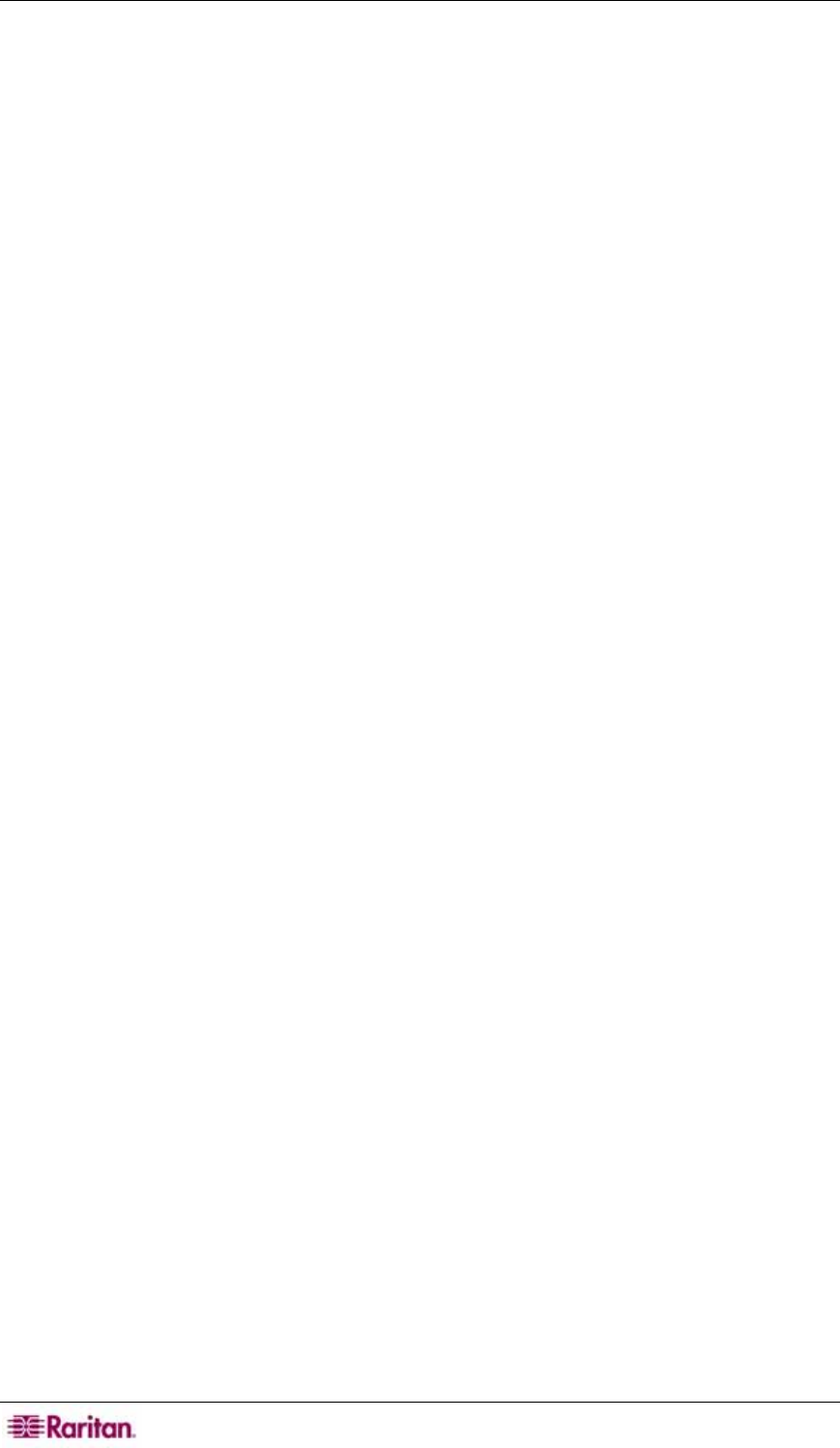
ii FIGURES
Figures
Figure 1 Verify Java Runtime Environment (JRE) version...........................................................................3
Figure 2 Disable Blocking Pop-Ups .............................................................................................................4
Figure 3 Security Alert Window....................................................................................................................4
Figure 4 Login Window ................................................................................................................................5
Figure 5 CC-SG Window (Ports Tab)...........................................................................................................5
Figure 6 IP Specification Window ...............................................................................................................6
Figure 7 Security Warning for Signed Console Applet.................................................................................6
Figure 8 RaritanConsole Application............................................................................................................7
Figure 9 CC-SG Window Components ........................................................................................................8
Figure 10 The Ports Tab..............................................................................................................................9
Figure 11 Raritan Remote Client Window..................................................................................................11
Figure 12 Raritan Remote Client Window..................................................................................................12
Figure 13 Multi-Platform Client Window.....................................................................................................12
Figure 14 Application Startup Parameters Window.................................................................................... 13
Figure 15 Connecting to Generic Device with SSH....................................................................................14
Figure 16 SSH Command Prompt .............................................................................................................14
Figure 17 HP's Remote Console Applet.....................................................................................................15
Figure 18 Port Power Manager for iLO/RILOE targets...............................................................................15
Figure 19 Port Power Manager for IPMI server targets..............................................................................16
Figure 20 Active Ports Report....................................................................................................................16
Figure 21 Ports Tree in Regular View........................................................................................................17
Figure 22 Custom View Screen .................................................................................................................18
Figure 23 Add Custom View Window.........................................................................................................19
Figure 24 Edit Custom View Window.........................................................................................................19
Figure 25 Delete Custom View Window.....................................................................................................20
Figure 26 Port Power Management Screen...............................................................................................21
Figure 27 Chat ...........................................................................................................................................22
Figure 28 Bookmark Port...........................................................................................................................23
Figure 29 Add Favorite Screen ..................................................................................................................23
Figure 30 Search for Ports.........................................................................................................................24
Figure 31 Active Ports Report....................................................................................................................27
Figure 32 All Users’ Data Report ...............................................................................................................28