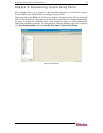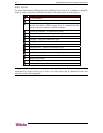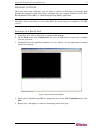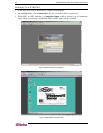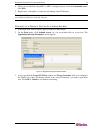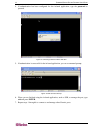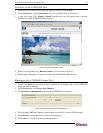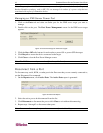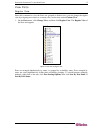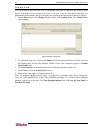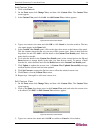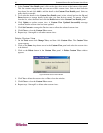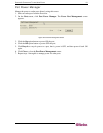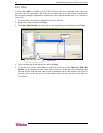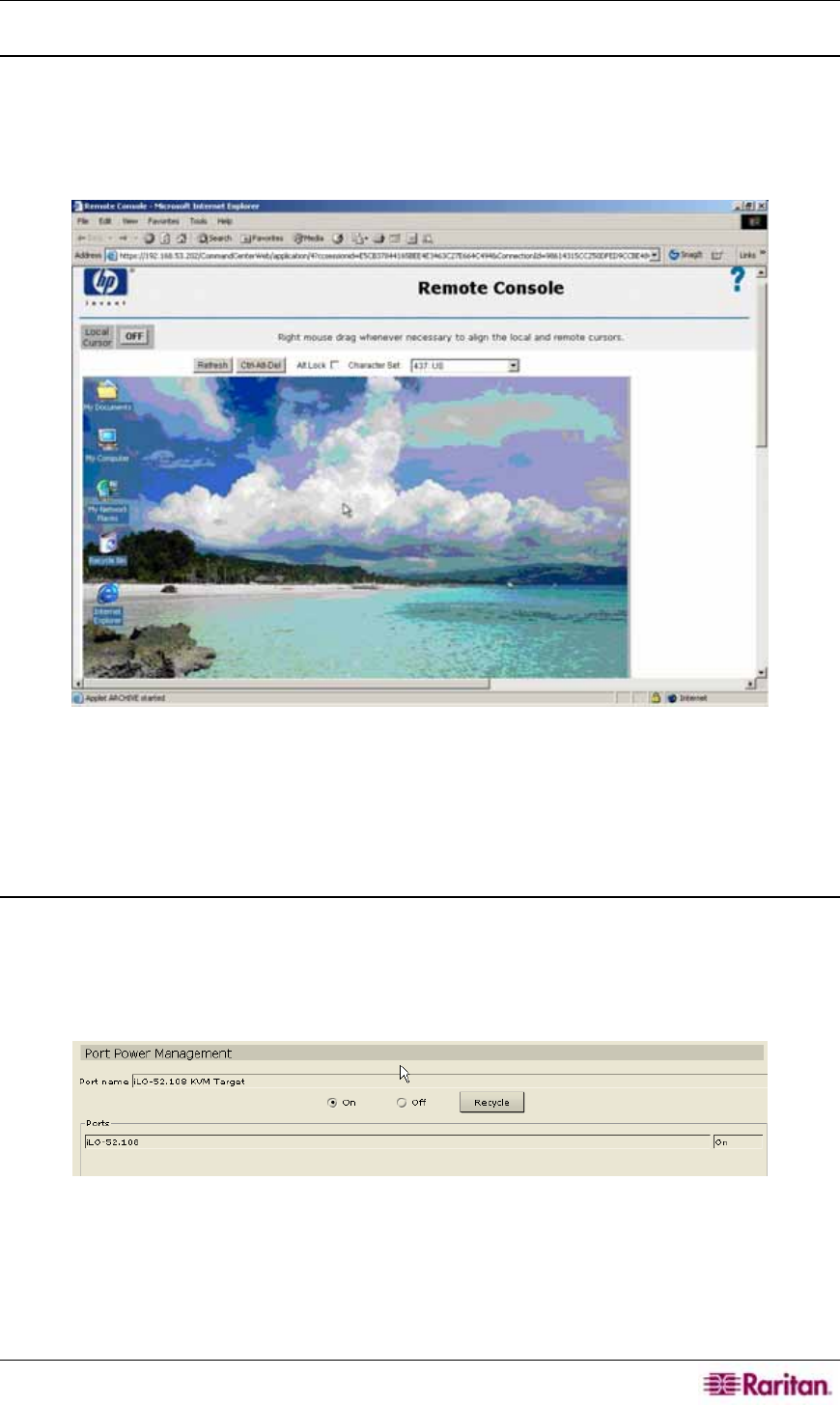
CHAPTER 3: CONNECTING TO AND USING PORTS 15
Connect to an iLO/RILOE Port
1. In the Ports tree, select an iLO or RILOE target to connect to and manage.
2. On the Ports menu, click Connect Port. Or, you can double-click on a port icon.
3. A new java applet, HP’s Remote Console launches and once the applet loads, you have
KVM access to the iLO/RILOE-enabled server.
Figure 17 HP's Remote Console Applet
4. When you are finished using Remote Console, close the browser window.
5. Repeat steps 1 through 4 to connect to and manage other HP iLO/RILOE ports.
Managing an iLO/RILOE Power Port
1. Click on the Ports tab and select an iLO or RILOE Power Supply node for the iLO/RILOE
target you want to manage.
2. On the Ports menu, click Power Port Manager.
3. The Port Power Management screen for the iLO/RILOE target appears.
Figure 18 Port Power Manager for iLO/RILOE targets
4. Click the On or Off radio buttons for each outlet to power ON or power OFF the target.
5. Click Recycle to restart the device connected to the target.
6. Click Close to close the Port Power Manager screen.