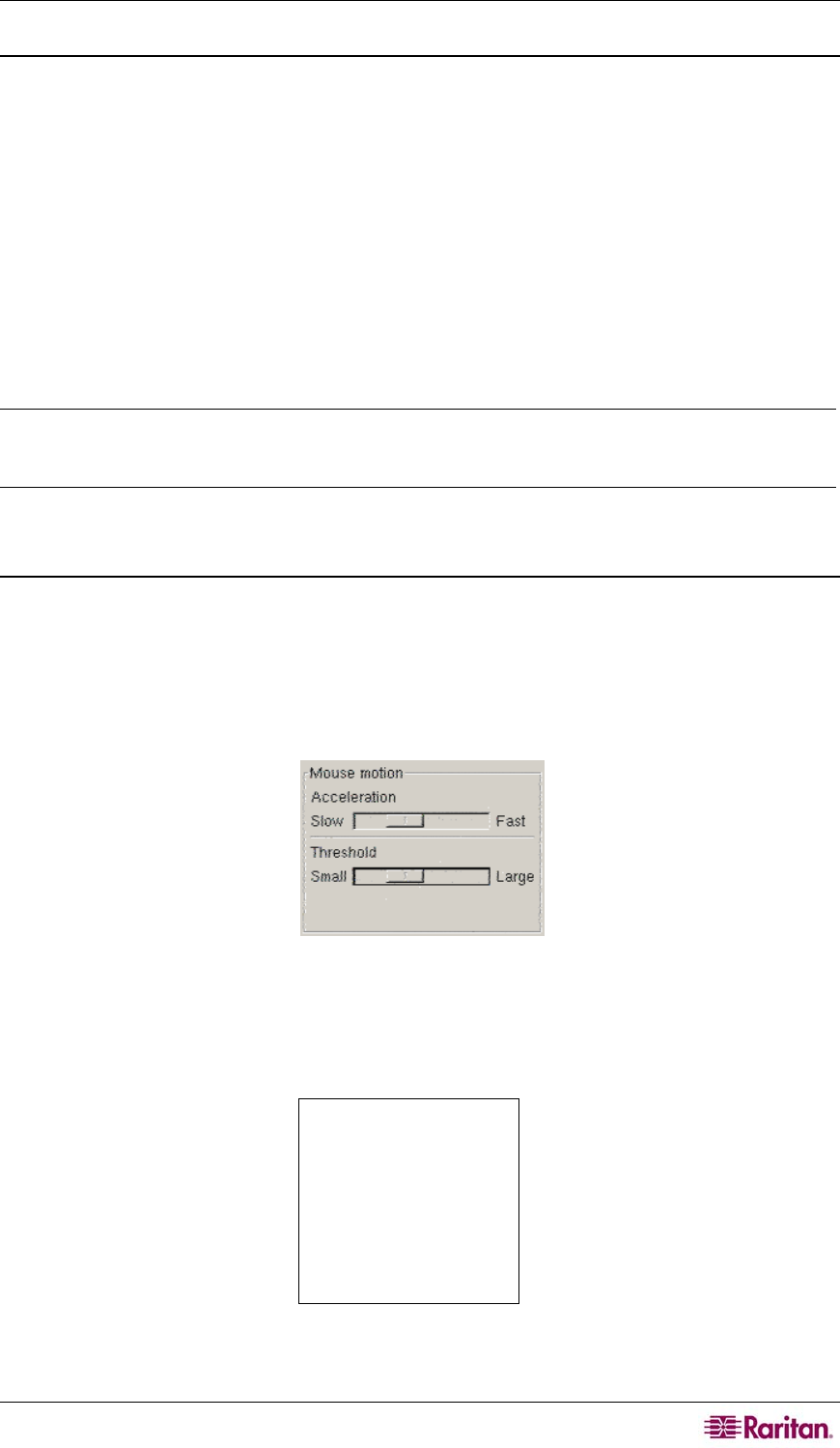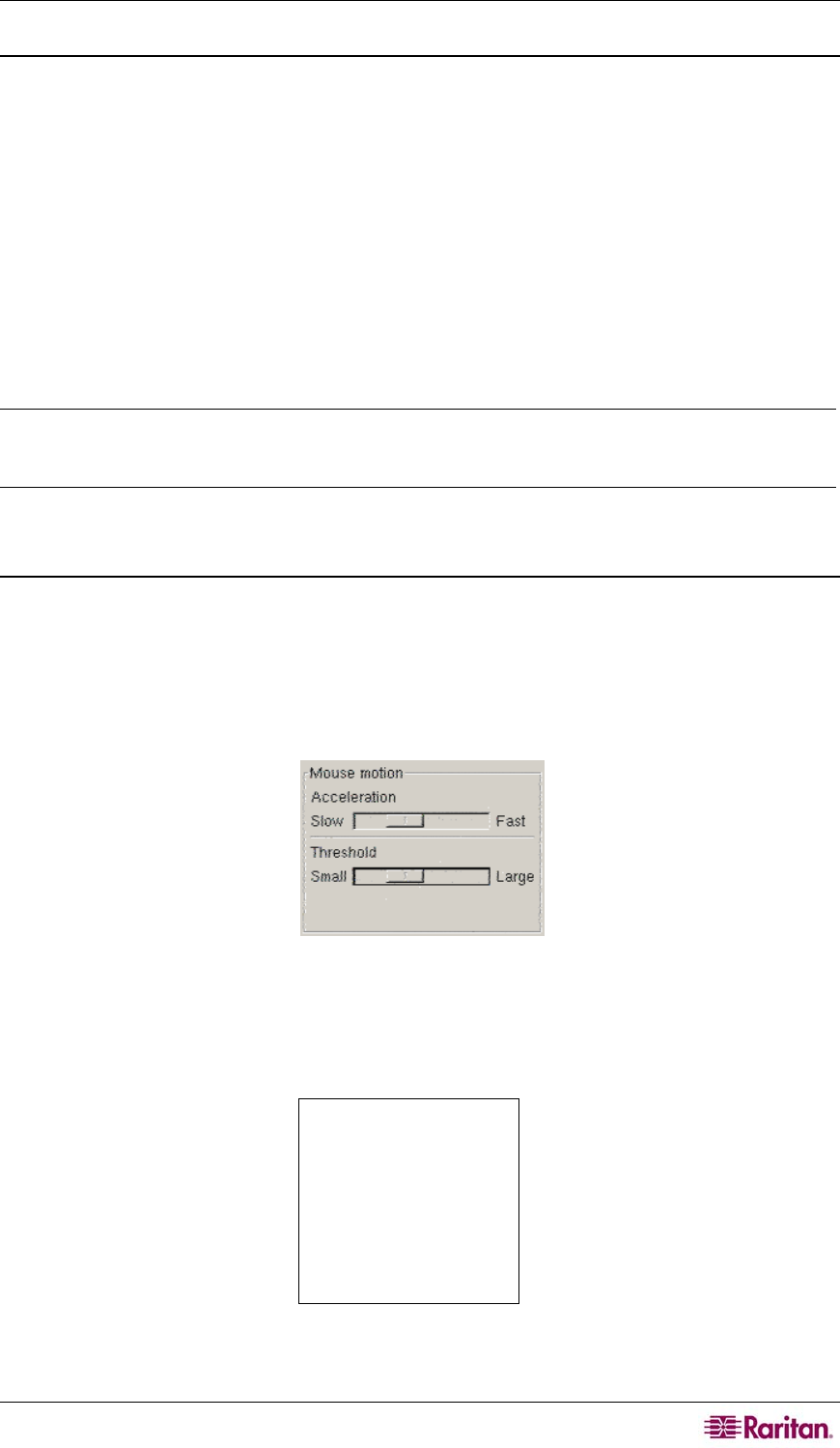
CHAPTER 2: INSTALLATION 7
Linux Settings
On target servers running Linux graphical interfaces, set the mouse acceleration to exactly 1 and
set threshold to exactly 1. Enter this command: xset mouse 1 1.
Ensure that each target server running Linux is using a resolution supported by Dominion KX at a
standard VESA resolution and refresh rate. Each Linux target server should also be set so the
blanking times are within +/- 40% of VESA standard values.
To check for these parameters:
• Go to the Xfree86 Configuration file XF86Config
• Using a text editor, disable all non-Dominion KX supported resolutions
• Disable the virtual desktop feature, which is not supported by Dominion KX
• Check blanking times (+/- 40% of VESA standard).
• Restart computer
Note: In many Linux graphical environments, the command <CTRL+ALT+ + (plus key)> will
change the video resolution, scrolling through all available resolutions that remain enabled in
the XF86Config file.
Sun Solaris Settings
On target servers running the Solaris operating system, set the mouse acceleration value to
exactly 1 and threshold to exactly 1.
This can be performed from the graphical user interface, or with the command line:
xset mouse a t
where “a” is the acceleration and “t” is the threshold.
Figure 6 Solaris Mouse Configuration Window
All target servers must be configured to one of the display resolutions supported by Dominion
KX, as listed in the beginning of this chapter. The most popular supported resolutions for Sun
machines are:
1024 x 768 @ 60 Hz
1024 x 768 @ 70 Hz
1024 x 768 @ 75 Hz
1024 x 768 @ 85 Hz
1152 x 900 @ 66 Hz
1152 x 900 @ 76 Hz
1280 x 1024 @ 60 Hz
Target servers running the Solaris operating system must output VGA video (H-and-V sync, not
composite sync). To change your Sun video card output from composite sync to the non-default