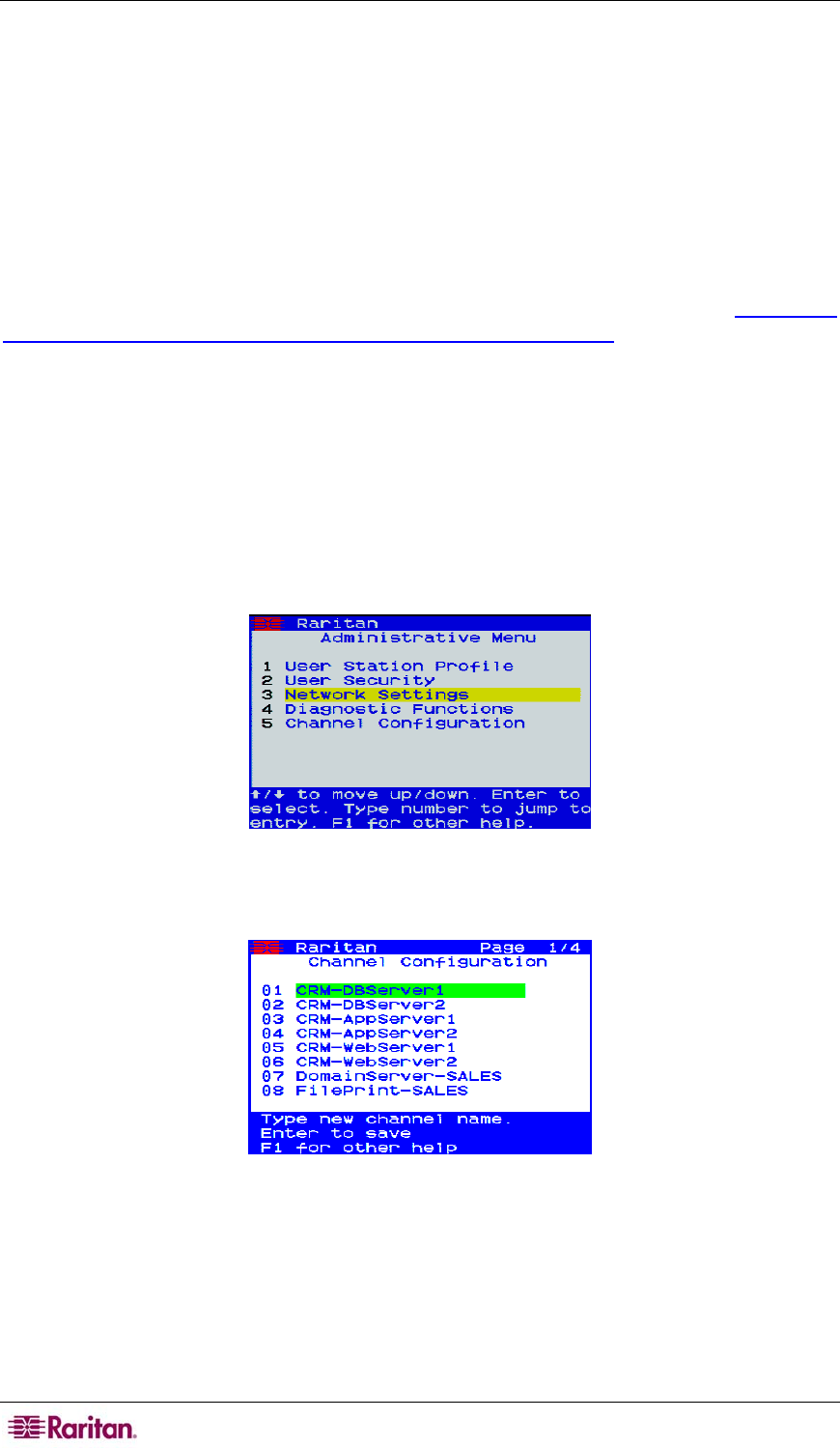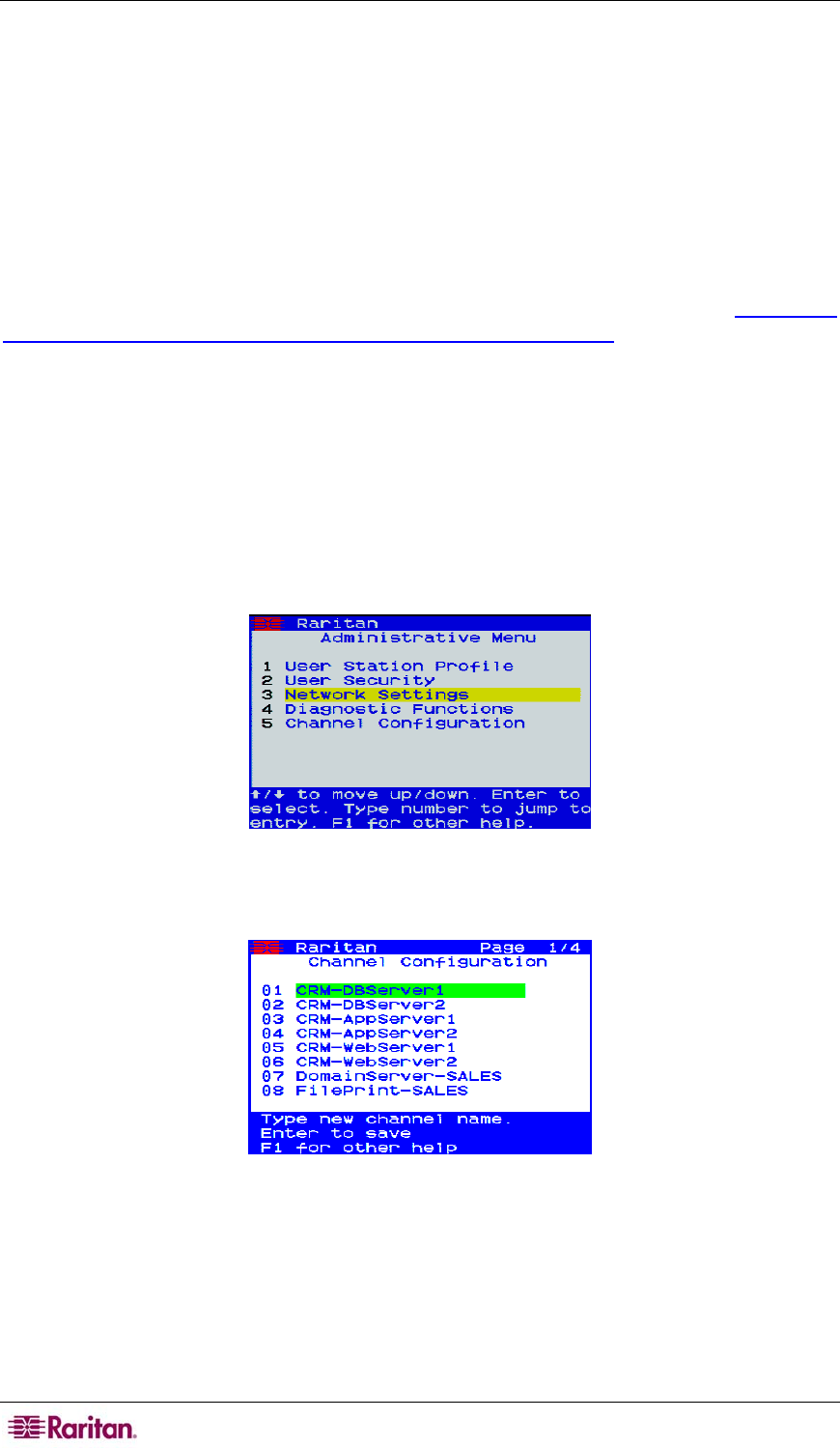
64 DOMINION KX USER GUIDE
Accessing a Server
While viewing the Server Display in the OSD, press the Ç and È arrow keys to scroll through
the list of servers. Eight servers are listed per page, and if your list spans multiple pages, press the
PgUp and PgDown keys to scroll between screens.
Select a server (when the server is highlighted with the yellow bar) you want to access and press
ENTER. The OSD disappears and you are connected directly to the server you have selected.
To return to the OSD, press the “hotkey” (Scroll Lock) twice rapidly.
Local Port Administration
Dominion KX should ideally be managed via Dominion KX Manager (please see Chapter 3:
Administrative Functions, Launching Dominion KX Manager for additional details).
However, the Dominion KX Local Console Port provides access to select administrative
functions. Only users with administrative privileges can access these functions, via the
Administrative Functions menu.
Renaming Servers
Assign names to the servers connected to Dominion KX from the Local Console Port, while you
are physically located next to the servers themselves.
1. Log on to Dominion KX as a user with administrative privileges, and press F5 to activate the
Administrative Menu.
Figure 52 Administrative Menu
2. Select Option 5, Channel Configuration. The Channel Configuration menu appears.
Figure 53 Channel Configuration Menu
3. Use the Ç and È keys to select a server port to rename, and press ENTER.
4. When the highlight turns green, type a name (up to 19 characters) to identify the server
connected to that port.
5. Press ENTER to save and complete.