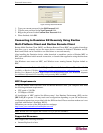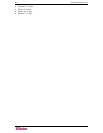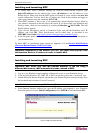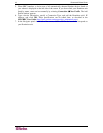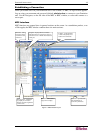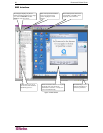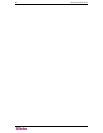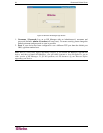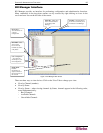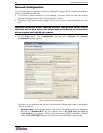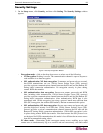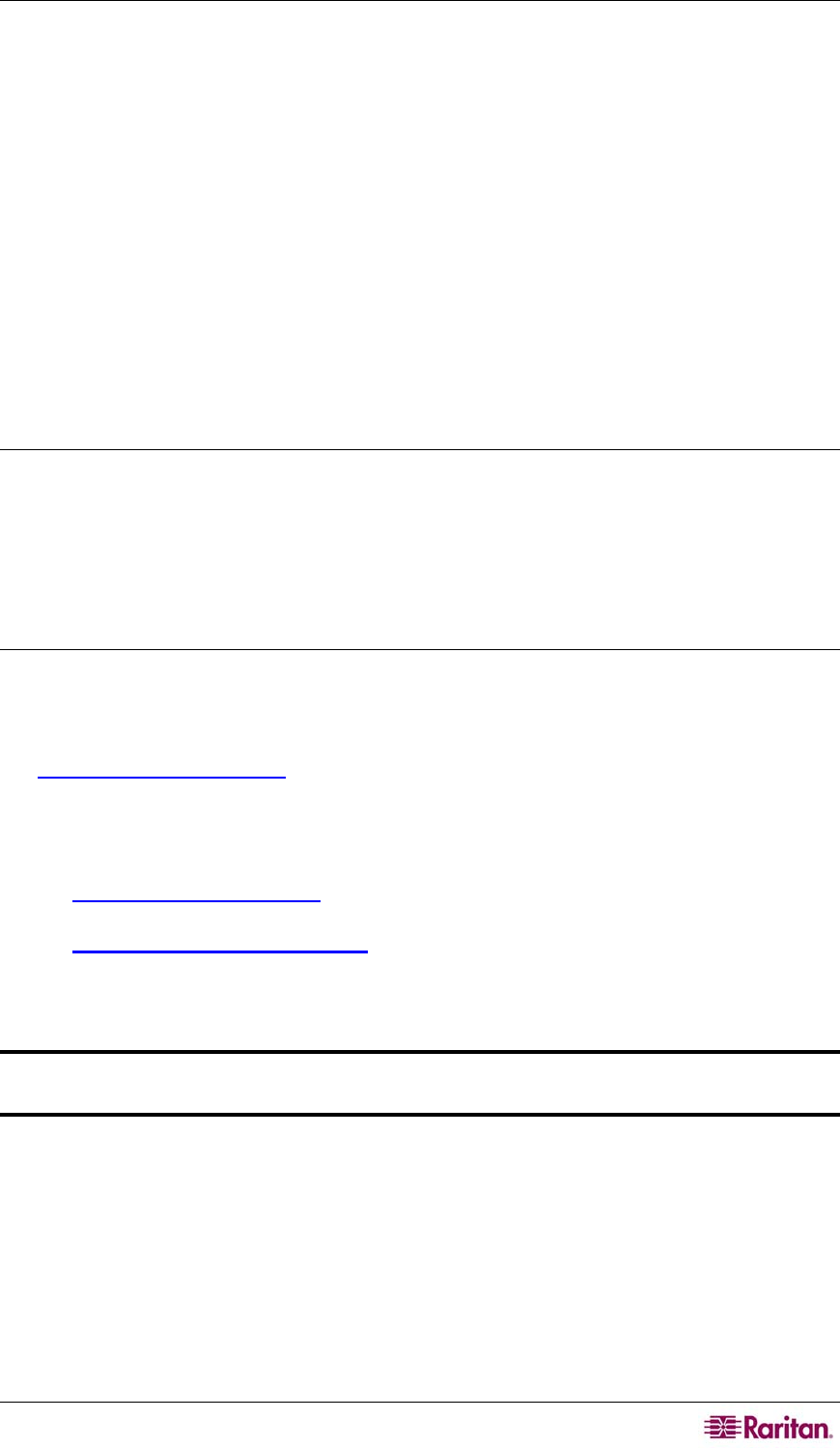
CHAPTER 3: ADMINISTRATIVE FUNCTIONS 23
Chapter 3: Administrative Functions
Dominion KX Manager is used to manage both the Dominion KX and the KX101 product lines.
When running on a Dominion KX, features specific to the KX101 are disabled, and when running
on a KX101, features specific to the Dominion KX are disabled. Specifics are called out
throughout this chapter.
Launching Dominion KX Manager
Dominion KX Manager is a Java Applet and requires Java to function. When launching KX or
KX101 via the Web, KX Manager checks the client’s version of Java. If the version is incorrect
or outdated, KX Manager leads you through the updated Java installation. Dominion KX
Manager currently requires the following:
• Sun Java 1.4.2_05 or greater
• Sun Java 1.5.0 or greater except Sun Java 1.5.0_02, due to issues with this Java version
Note: Because of a limitation in the JRE, Linux and Solaris clients receive an invalid response
from Alt-Gr on UK Language keyboards. Linux and Solaris do not pick up events for the Alt-Gr
key combination for Java 1.4.2 or 1.5. Java 1.6 appears to improve on this, although the
keyPressed and keyReleased events for Alt-Gr still identify it as an "unknown key code".
Also, a key pressed in combination with Al-tGr (such as on the UK keyboard AltGr-4, which is
the Euro symbol, will only generate a keyTyped followed by a keyReleased event for that value,
without a keyPressed event. Java 1.6 improves upon this by filling in the keyPressed event as well.
Launch KX Manager in one of these ways:
• Launch via RRC/MPC by clicking on the “admin” port on a device.
• Launch directly from a Web browser by typing :
http://IP-ADDRESS/admin
where IP-ADDRESS
is the IP Address assigned to your KX device A browser will prompt
you to grant permission to retrieve and launch KX Manager. After you grant permission, KX
Manager launches.
− If you are using Internet Explorer (IE), launch your browser and type the URL:
http://IP-ADDRESS/admin
− If you are using Netscape version 7.1 or higher, launch your browser and type the URL:
http://IP-ADDRESS/admin.html
where IP-ADDRESS
is the IP Address assigned to your KX device. A browser will
prompt you to grant permission to retrieve and launch KX Manager. After you grant
permission, KX Manager launches.
Important: Regardless of the browser you use, you must allow pop-ups from
the Dominion device’s IP address in order to launch KX Manager.