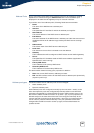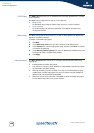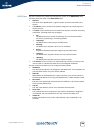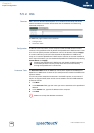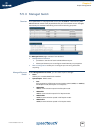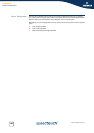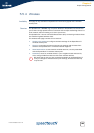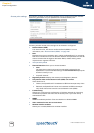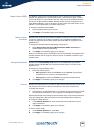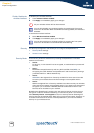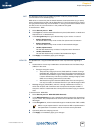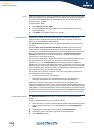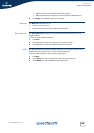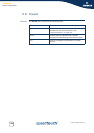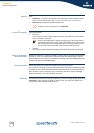165
E-DOC-CTC-20051017-0151 v1.0
Chapter 5
Expert Configuration
Network Name (SSID) The WLAN's 'radio' link is a shared medium. As no physical connection exists
between the SpeedTouch™ and wireless clients, a name must be given to allow
unique identification of your WLAN radio link. This is done by the Network Name,
also known as Service Set ID (SSID). Wireless clients must be configured for the
same Network Name in order to be able to communicate with other clients on the
(W)LAN - via the SpeedTouch™ wireless access point.
To change the Network Name (SSID):
1 Type a Network Name of your choice.
2 Click Apply to immediately apply your changes.
Network Name
broadcast
By default the access point broadcasts its SSID and accepts every client. However,
for security reasons you are able to configure not to broadcast its SSID and to
accept only those clients who have exactly the same SSID, as configured on the
SpeedTouch™
To change the Network Name broadcasting configuration:
1 Select Only stations with correct Network Name (SSID) can connect to
disable Network Name broadcasting.
2 Click Apply to immediately apply your changes.
When you enable this option, the SSID will not be broadcasted. The SpeedTouch™
wireless network will no longer be visible in the list of available networks of your
wireless client.
Interoperability Mode By default the interoperability mode allows for both IEEE 802.11g complaint
wireless clients and IEEE 802.11b compliant wireless clients to connect to the
SpeedTouch™.
To change the interoperability mode:
1 Select the desired option:
802.11g and b to allow both IEEE802.11b and IEEE802.11g compliant
wireless clients to connect to the SpeedTouch™
802.11g only to allow only IEEE802.11g compliant wireless clients
2 Click Apply to immediately apply your changes.
Channel By default the SpeedTouch™ chooses its radio channel automatically at start-up of
the access point on basis of the least interference with other access points.
To update the channel:
1 Click update to let the SpeedTouch™ re-evaluate the aerial conditions to base
the new channel selection on. Your changes will immediately be applied.
Wireless associated clients always follow the access point's radio channel selection.
They will change their channel into that of the new updated channel selection.
To configure a fixed channel:
1 In the Channel Selection list, click the desired channel. Be aware of your
region limitations.
2 Click Apply to immediately apply your changes.
To return to auto mode:
1 In the Channel Selection list, click auto.
2 Click Apply to immediately apply your changes.