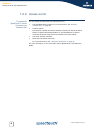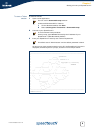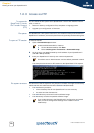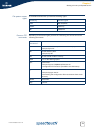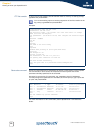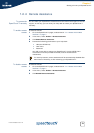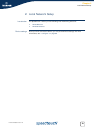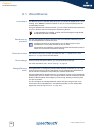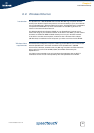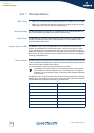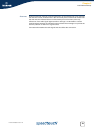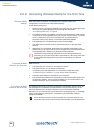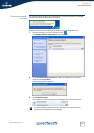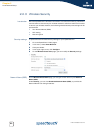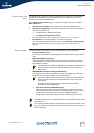16
E-DOC-CTC-20051017-0151 v1.0
Chapter 2
Local Network Setup
2.1 Wired Ethernet
Local network The Ethernet ports on the back panel allow you to connect the SpeedTouch™ to an
existing 10 or 100Base-T Ethernet network or one (or more) computer(s) with an
installed Ethernet card.
Using the SpeedTouch™ Ethernet switch, you can create a local Ethernet network of
up to four devices, without needing extra networking devices.
Standard wiring
procedure
Use the yellow Ethernet cable provided to wire your computer's Ethernet port to
one of the SpeedTouch™'s Ethernet ports.
Ethernet link check LED indicators allow you to check your Ethernet. See “1.1 SpeedTouch™ LED
Behaviour” on page 4 for more information.
Device settings Once you have connected a device, you can personalise its settings.
For more information, see “ Device settings” on page 15.
Managed Ethernet
switch
Your SpeedTouch™ intelligently switches data between the devices on your LAN,
using priority queuing to ensure that higher priority messages are delivered first
and in real time. This feature maximizes your network performance.
The managed Ethernet switch allows you to configure a Virtual Local Area Network
(VLAN), group ports or isolate a port, configure secure channel connections, define
Quality of Service (QoS), and configure port mirroring, allowing monitoring from
one port to another.
You can configure the managed Ethernet switch manually using CLI (For more
information, see the SpeedTouch™ CLI Reference Guide) or on the expert Web
pages (see“5.5.3 Managed Switch” on page 161).
In the SpeedTouch™ package, a yellow full-wired straight-through RJ-45/
RJ-45 Ethernet cable is included.
The Ethernet cable can also be used to wire an Ethernet port of your
SpeedTouch™ to any external Ethernet hub or switch.
Please follow the installation instructions supplied with the external hub or
switch for connections and Ethernet cabling.